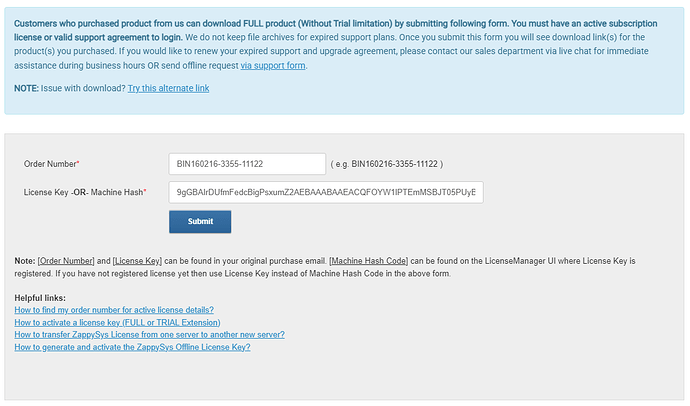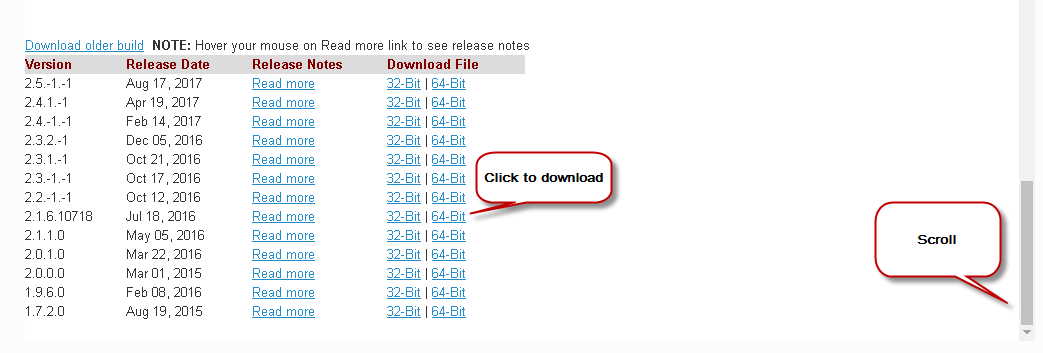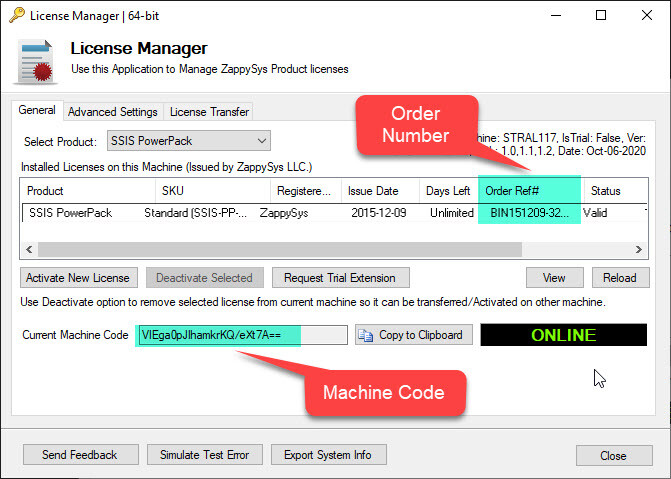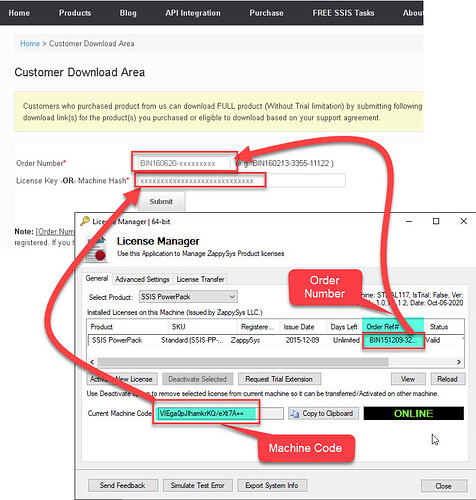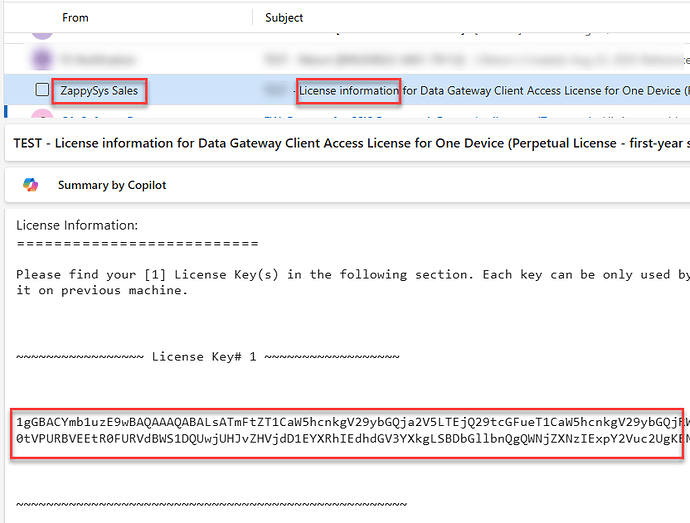After acquiring the ZappySys License, the next step is to initiate the license activation process. To activate your purchased license key, you need to uninstall any existing trial version (if installed) and then proceed to download and install the full version by following the instructions below.
Note: Without a valid support agreement, you cannot download the FULL version from the Customer Download Area. To access the FULL version, a valid support agreement is required.
Download the Latest Build (For paid customers with valid support)
To download the latest build, log in to the Customer Download Area by following the steps below.
- Click on this link to go to the Customer Download Area
- Enter your order details and click the Submit button.
- Click on the Download Installer link to download the Latest Build.
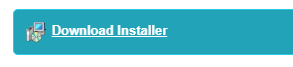
Here is the direct link to the latest build: Download Latest Build.
Please ensure you uninstall the previous version before installing this one (Control Panel → Add or Remove Programs → Uninstall SSIS PowerPack).
Download the Older Build (For paid customers with valid support)
To download an older build, please follow the steps below.
- Log in to the Customer Download Area:
- Click on this link to go to the Customer Download Area
- Enter your order details and click the Submit button.
- Find and Download the Older Build:
- After logging in, locate the Find and Download Older Build link at the bottom.
- Click on it to expand the list of older versions.
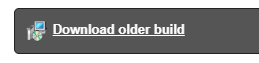
- Select your desired version and click the Download link.
How to get the Order Number and Machine Code from the Licence Manager
From the ZappySys Licence Manager, you can get the OrderNumber and MachineCode to download the Full PowerPack.
Go to Start → All Programs → ZappySys → SSIS PowerPack → Click ‘SSIS/ODBC PowerPack License Manager’
So on the Customer Download Area Page, using that Order Number and Machine Code you can Download the Full Paid Version.
Finding your ZappySys License Key
You can locate your ZappySys license key using one of the following methods:
- Purchase email
When you buy any ZappySys product, your license key is automatically sent to the registered email address (from FastSpring or ZappySys).- Check your inbox and spam folder for an email with the subject like “Your ZappySys License Information”.
- The email contains your license key, id, and order number.
- If you still can’t find it
- Contact ZappySys Support at support@zappysys.com or use the Contact Form.
- Provide your Order number# and Registered Email to have your license key re-sent.
Best practice to upgrade the ZappySys PowerPack
The following are some best practices for upgrading the Zappysys PowerPack,
- We recommend testing the latest version on the Test Server or on the Development machine first.
- Check for compatibility: Before upgrading the Zappysys PowerPack, it is important to ensure that the new version is compatible with your existing system configuration. Check the release notes and system requirements of the new version to ensure that your system meets all the requirements.
- Take a backup: Before upgrading, it is always recommended to take a backup of your existing system configuration and PowerPack settings. This will ensure that you can easily roll back to the previous version in case of any issues during the upgrade process.
- Uninstall the previous version: It is recommended to uninstall the previous version of the Zappysys PowerPack from the Control Panel before installing the new version. This will ensure that there are no conflicts between the two versions and that the new version can be installed smoothly.
- Disable antivirus software: Antivirus software can sometimes interfere with the installation process of the Zappysys PowerPack. It is recommended to temporarily disable the antivirus software before installing the new version.
- Install the new version: Once you have completed the above steps, you can proceed with the installation of the new version of the Zappysys PowerPack. Follow the installation wizard and select the appropriate options for your system configuration.
- Test the new version: After the installation is complete, it is recommended to test the new version thoroughly to ensure that it is working correctly. Test all the features and functions that you use regularly to ensure that they are functioning as expected.
- Rollback plan: Finally, it is always a good practice to have a rollback plan in case the new version does not work as expected. Keep a backup of the previous version and be prepared to roll back to it if necessary.
Steps you need to follow to update the PowerPack on the Machine
- Download the latest/older version on the Machine.
- On the Server, Stop all the jobs that contain the ZappySys PowerPack Tasks/Components and close the Visual Studio and SQL Server instance(s).
On the Development machine, just close the Visual Studio and SQL Server instance(s). - Uninstall the ZappySys PowerPack from the Control Panel
(Go to control panel → Add Remove programs → Uninstall SSIS PowerPack). - Install the downloaded version with the Typical Default Setting on the Machine.
- On the Server, Start stopped jobs and test them out. No need to rebuild the older built packages.