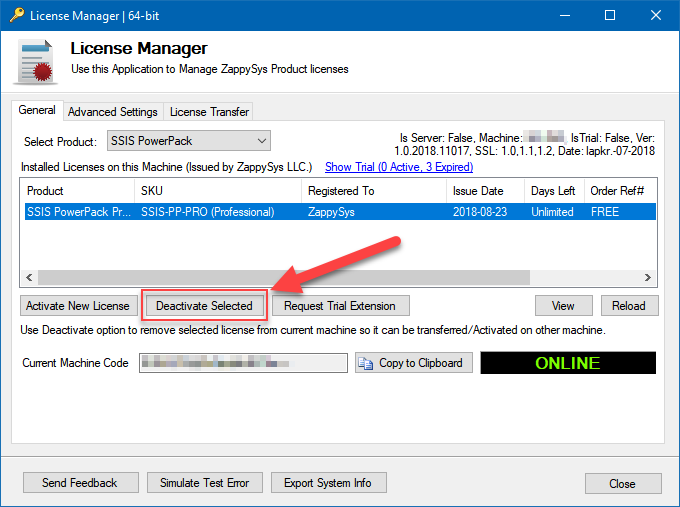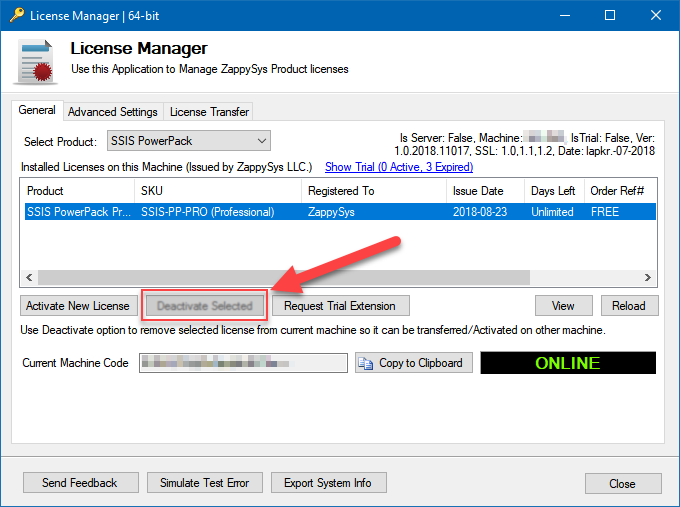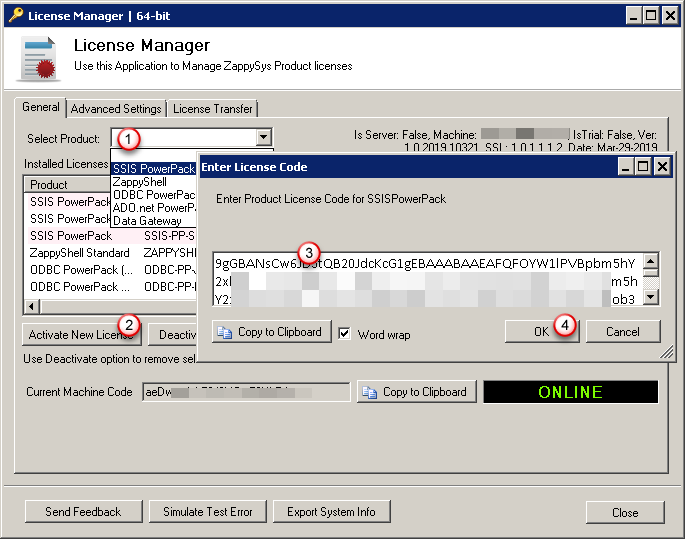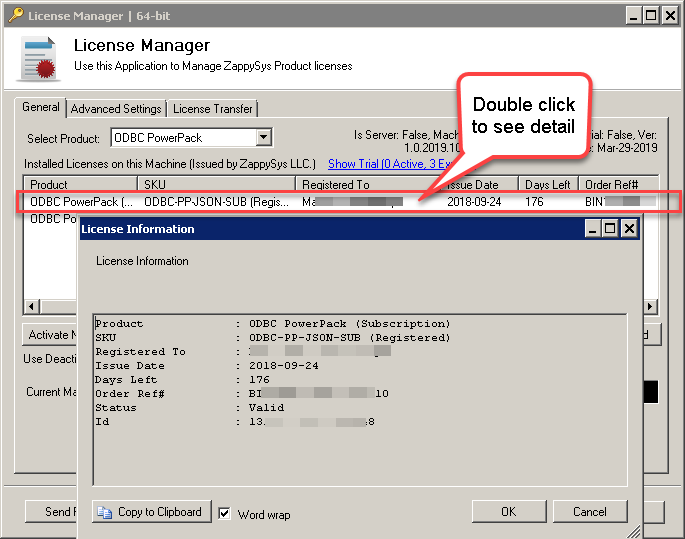ZappySys is licensed by machine. At a time, the single license can be utilized on a single machine only. So, if you wish to use the license on a different machine, you would need to initiate a license transfer.
In order to transfer your license from Server A to Server B , you will have to deactivate it on the first Server and then activate it on the second. Please follow the Steps as below to transfer the license:
Server-A (Old machine)
- Go to Server A.
- Open the License Manager: Typically its path is like the below in the Start Menu
Start > ZappySys > Product Name > License Manager
- Click on the license that you want to deactivate.
- Click on the “Deactivate Selected” button.
- Copy the confirmation code for your record.
If the Deactivation Button is disabled or greyed out, in that case, follow the below steps.
-
Close the License Manager
-
Open the Command Prompt (CMD) as an ADMIN and execute the below command to deactivate the license using the Command Line
For the SSIS PowerPack:
“C:\Program Files (x86)\ZappySys\SSIS PowerPack (64 bit)\LicenseManager.exe” -p SSISPowerPack --unregister --logfile “c:\powerpack_un_register_log.txt”
For the ODBC PowerPack:
“C:\Program Files (x86)\ZappySys\ZappySys ODBC PowerPack\LicenseManager.exe” -p ODBCPowerPack --unregister --logfile “c:\powerpack_un_register_log.txt”
-
And it will deactivate the license from your Server.
Server-B (New machine)
-
Go to Server-B.
-
Download and install the latest or older version of ZappySys PowerPack.
(Optional: Skip this step#2, if you already installed the ZappySys PowerPack on the new server)To download the latest or older version refer to the below link:
How to download the ZappySys Full or Paid Version of PowerPack (Latest or Older Build)?To check the version on the older server refer to the below link:
How to Check the Version of my SSIS PowerPack or ODBC PowerPack? -
Again, open the License Manager:
Start > ZappySys > SSIS/ODBC PowerPack License Manager
-
If the License Manager displays an ONLINE status, please proceed to the next steps. If it shows an OFFLINE status, refer to this link for instructions on How to generate and activate the offline license key.
-
Select “SSIS/ODBC PowerPack” from the products list.
-
Click on “Activate New License” button.
-
Enter the license key and click on OK.
View details of the activated license
To access details about the activated license, simply double-click on the license entry.
Finding the License Manager
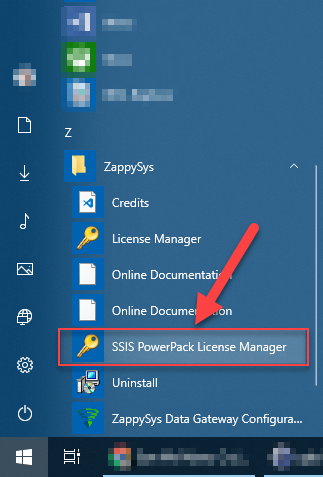
Activate / De-activate License from Command Line
When the need arises to activate or deactivate your ZappySys license through the command line, please refer to the following article for the same:
How to install/uninstall/activate PowerPack from the command line (Silent installation)