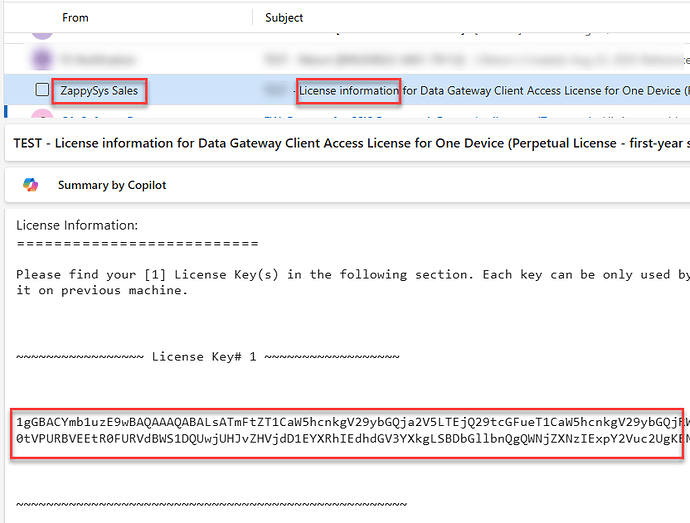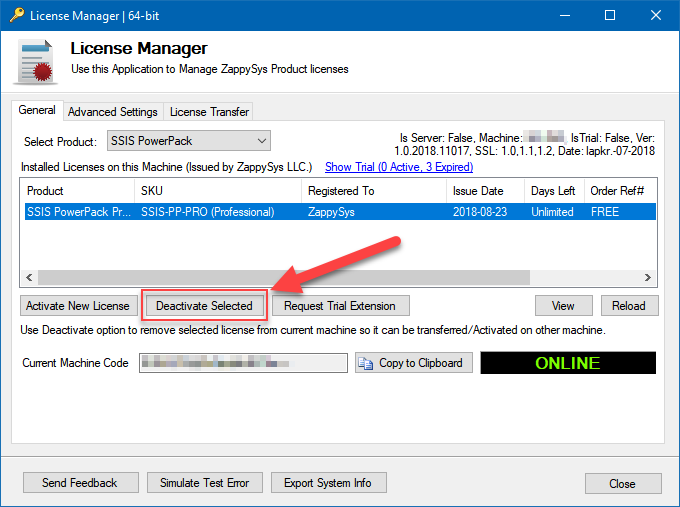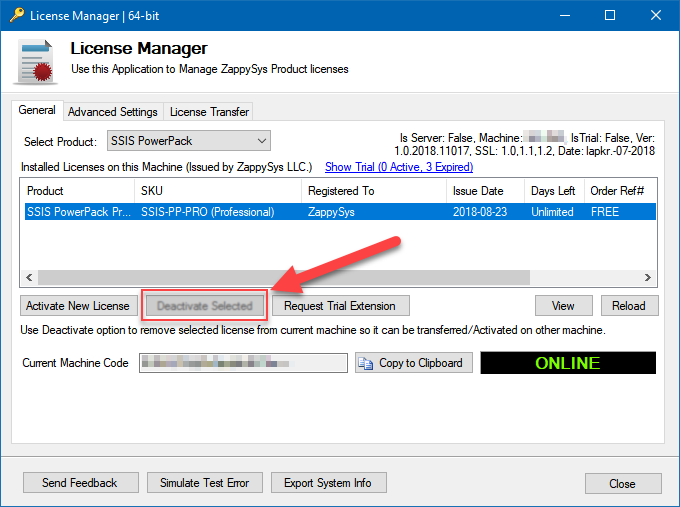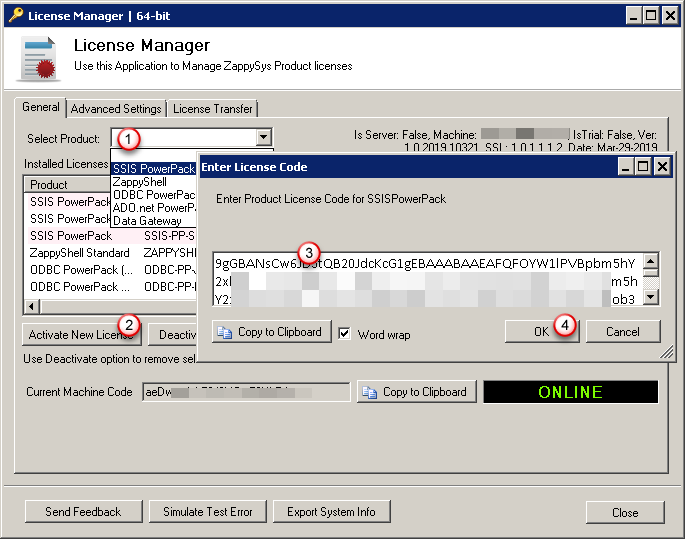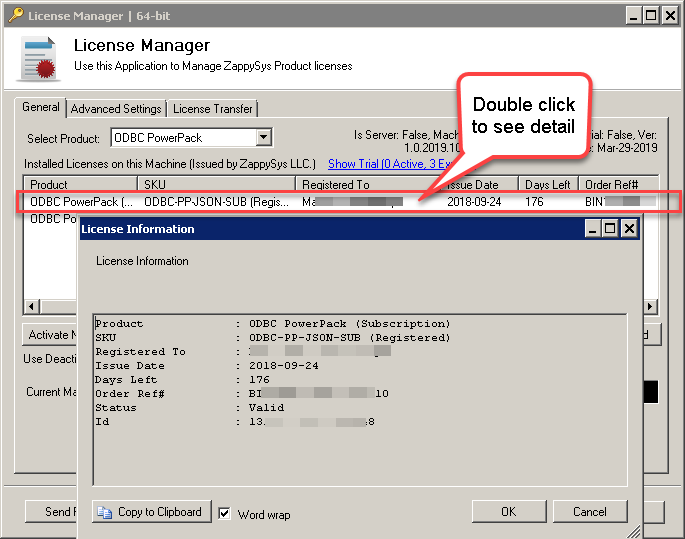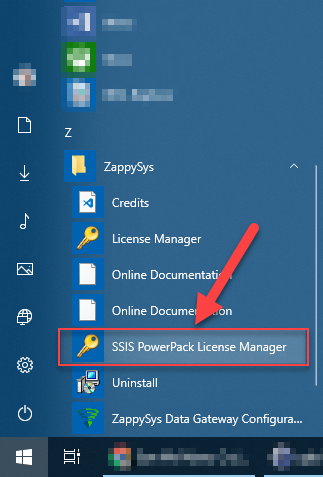ZappySys PowerPack is licensed by machine. At a time, the single license can be utilized on a single machine only. So, if you wish to use the license on a different machine, you would need to initiate a license transfer.
To transfer your ZappySys license from Server A to Server B, you need to deactivate the license on the first server and then activate it on the second.
Before starting the transfer process:
- Locate your License Key (the long key provided in your purchase confirmation email).
e.g:9gGBABZwUpsfPKvxxxxxxxxxxxxxxxxxxxxxxxxxxxxxxxKhJd9mkzdC5qsoBIeDI3Y= - Note down your License ID (e.g., 162402094111212111) before deactivating the license on Server A. This helps ensure that, if you hold multiple licenses, you can easily identify which key you intend to transfer.
Once the deactivation is complete, you can activate the same license key on Server B using the License Manager.
Finding your ZappySys License Key
You can locate your ZappySys license key using one of the following methods:
- Purchase email
When you buy any ZappySys product, your license key is automatically sent to the registered email address.- Check your inbox and spam folder for an email with the subject like ZappySys License Information.
- The email contains your license key, id, and order number.
- If you still can’t find it
- Contact ZappySys Support at support@zappysys.com or use the Contact Form.
- Provide your Order number# and Registered Email to have your license key re-sent.
Transferring Your ZappySys License to Another Server
Please follow the Steps below to transfer the license:
Server-A (Old machine)
- Go to Server A.
- Open the License Manager: Typically, its path is like the one below in the Start Menu
Start > ZappySys > Product Name > License Manager
- Click on the license that you want to deactivate.
- Note down your License ID (e.g., 162402094111212111)
- Click on the Deactivate Selected button.
- Copy and note down the deactivation code for your record.
If the Deactivation Button is disabled or greyed out, follow the steps below.
-
Close the License Manager
-
Open the Command Prompt (CMD) as an ADMIN and execute the below command to deactivate the license using the Command Line
For the SSIS PowerPack:
“C:\Program Files (x86)\ZappySys\SSIS PowerPack (64 bit)\LicenseManager.exe” -p SSISPowerPack --unregister --logfile “c:\powerpack_un_register_log.txt”
For the ODBC PowerPack:
“C:\Program Files (x86)\ZappySys\ZappySys ODBC PowerPack\LicenseManager.exe” -p ODBCPowerPack --unregister --logfile “c:\powerpack_un_register_log.txt”
-
And it will deactivate the license from your Server.
Server-B (New machine)
-
Go to Server-B.
-
Download and install the latest or older version of ZappySys PowerPack.
(Optional: Skip this step#2, if you already installed the ZappySys PowerPack on the new server)To download the latest or older version refer to the below link:
How to download the ZappySys Full or Paid Version of PowerPack (Latest or Older Build)?To check the version on the older server refer to the below link:
How to Check the Version of my SSIS PowerPack or ODBC PowerPack? -
Again, open the License Manager:
Start > ZappySys > SSIS/ODBC PowerPack License Manager
-
If the License Manager displays an ONLINE status, please proceed to the next steps. If it shows an OFFLINE status, refer to this link for instructions on How to generate and activate the offline license key.
-
Select “SSIS/ODBC PowerPack” from the products list.
-
Click on “Activate New License” button.
-
Enter the license key and click on OK.
View details of the activated license
To access details about the activated license, simply double-click on the license entry.
Finding the License Manager
Activate / De-activate License from Command Line
When the need arises to activate or deactivate your ZappySys license through the command line, please refer to the following article for the same:
How to install/uninstall/activate PowerPack from the command line (Silent installation)
Conclusion
By following the above steps, you can easily transfer your ZappySys license between servers. Always make sure to deactivate the license on the old machine before reactivating it on the new one to avoid activation errors.
If you encounter any issues during the process—such as failed deactivation or lost license details—contact ZappySys Support at support@zappysys.com with your Order Number (e.g., BINxxxx-xxxx-xxxxx) and License ID for quick assistance.