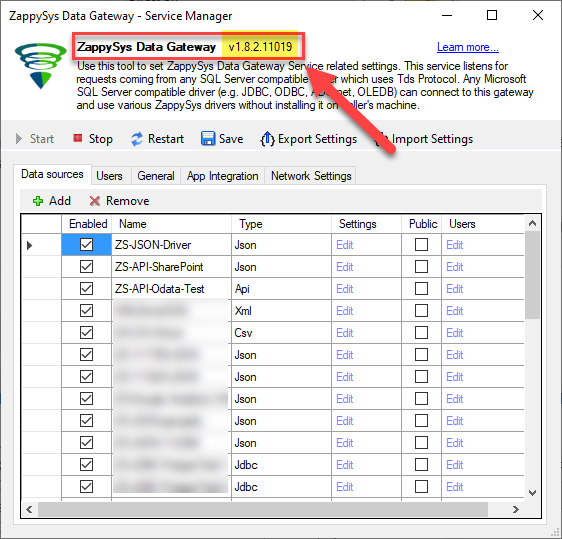Verifying the installed version of your SSIS PowerPack or ODBC PowerPack is essential for maintaining compatibility and accessing the latest features. This article will guide you through the steps to check the ZappySys version of your SSIS PowerPack or ODBC PowerPack.
Method #1: Check Version from UI:
This straightforward method directly checks the version within the UI, providing a quick way to access the information without navigating through additional properties.
For SSIS PowerPack:
- Open your SSIS project.
- Drag and drop any ZappySys component (e.g., ZS Rest API Task, ZS JSON Source) onto the design surface. Alternatively, you can check in the existing tasks/components.
- Open the task/component’s user interface (UI).
- Look at the title bar of the UI window.
- The version information is displayed in the title bar.
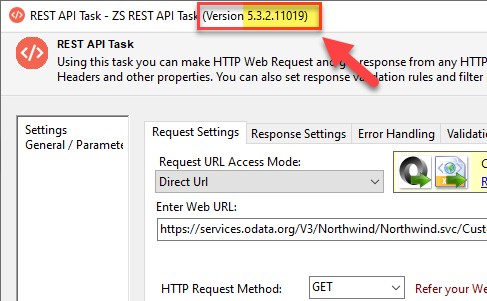
For ODBC PowerPack:
- Open the ZappySys Data Gateway interface or management tool.
- The version information is displayed in the About Section.
Method #2: Check ZappySys PowerPack Version via Control Panel
- Open the Control Panel on your machine.
- Navigate to “Programs” or “Programs and Features.”
- Locate the installed ZappySys SSIS PowerPack or ODBC PowerPack in the list of installed programs.
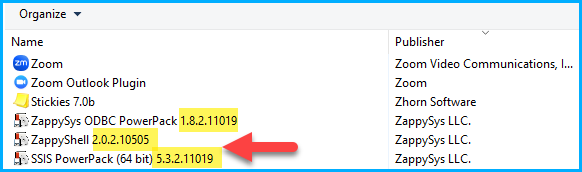
Method#3 From Execution Log:
Check the Execution Log for SSIS PowerPack or Enable Logging in ODBC PowerPack