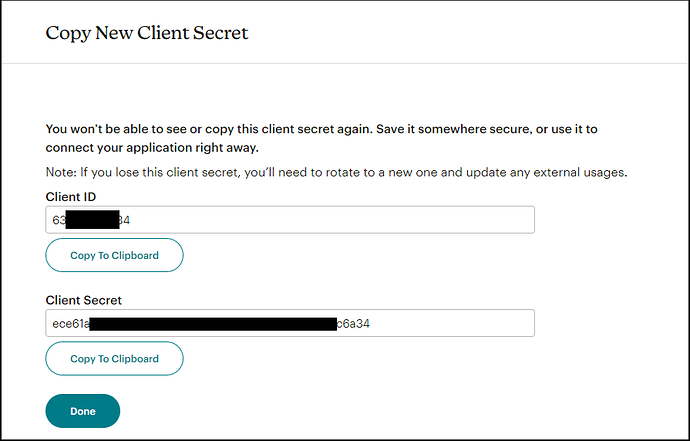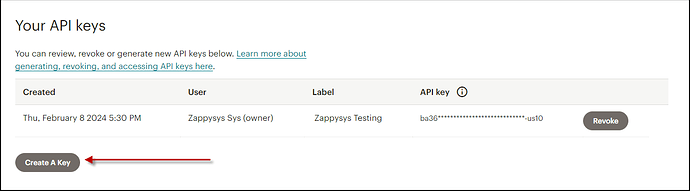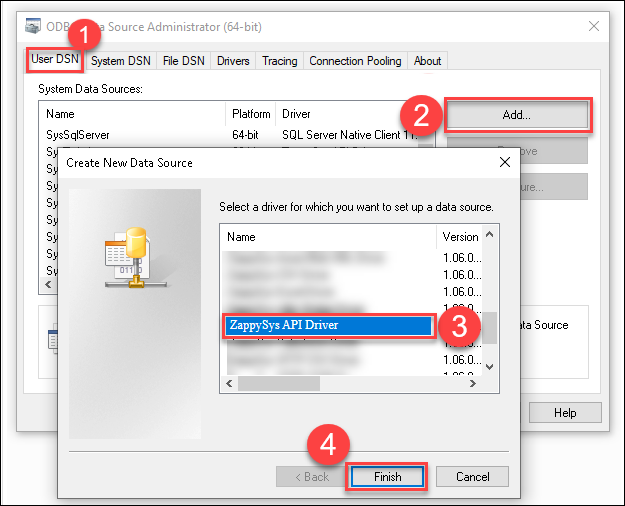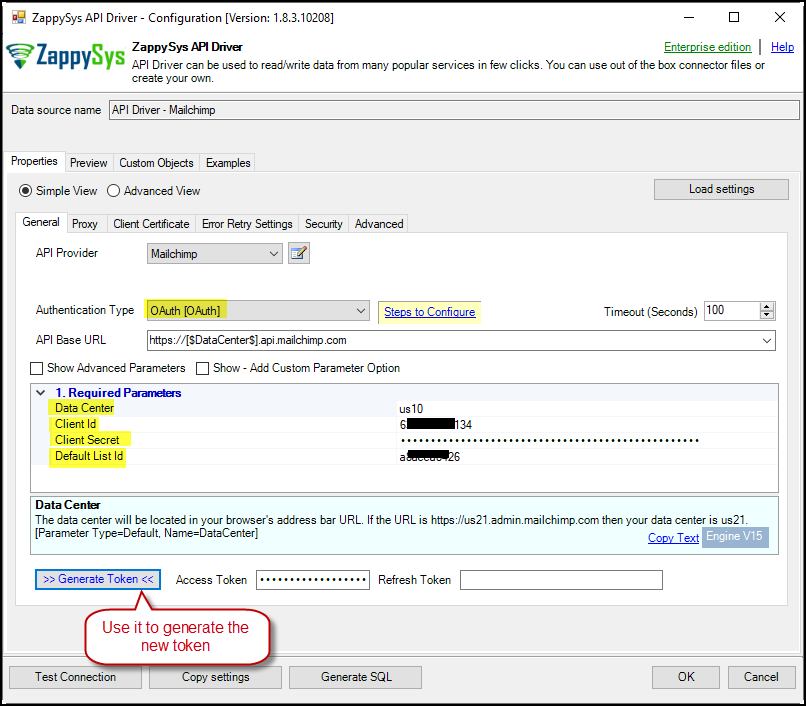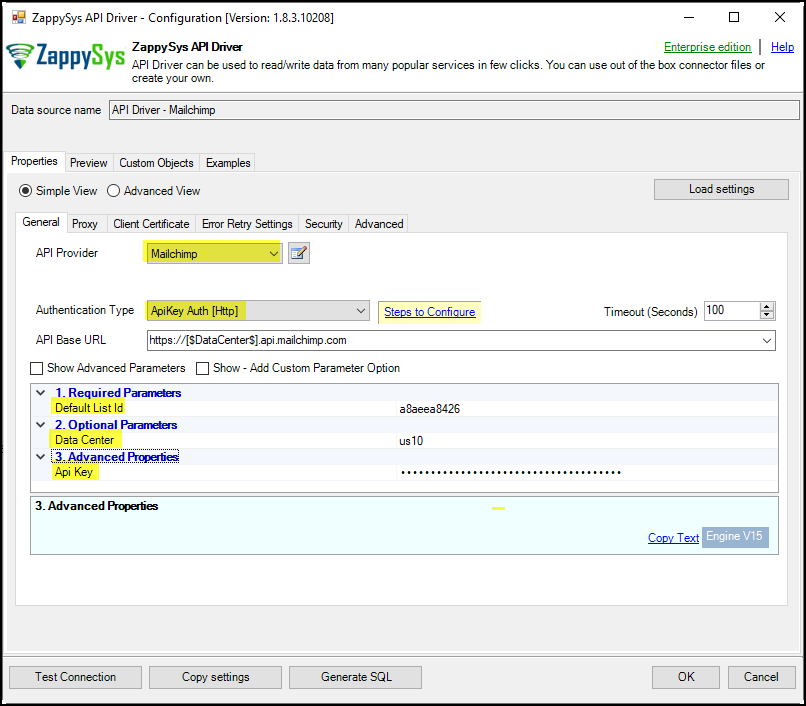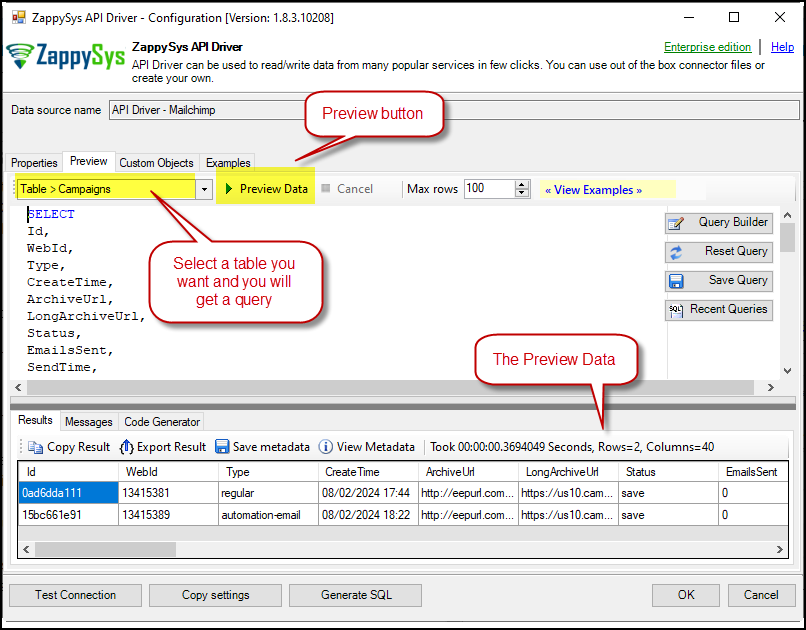Introduction
In this article, we’ll demonstrate how to connect to Mailchimp using the ZappySys ODBC API Driver to retrieve data. The ZappySys SSIS Mailchimp Connector offers a powerful solution for seamlessly integrating your marketing data, making it easy to manage and analyze your Mailchimp information within various applications.
Prerequisites
- ODBC PowerPack: Download and install the ZappySys ODBC PowerPack from the Customer Download Area or the trial version.
- A Mailchimp Account
Steps
OAuth Authentication
-
To connect via OAuth, navigate to the Registered Apps page in your Mailchimp account and click Register An App.
-
Fill out the Register An App form and create the new app. For the Redirect URL field, use
https://zappysys.com/oauth2. -
You will receive your Client ID and Client Secret. Save these credentials for later use.
API Key Authentication
-
To connect via API Key, you must create the key here while logging into your account.
-
Click on Create a Key, enter a name, and copy the new key for later use. More information is available in the Mailchimp API documentation here.
Create a New Driver
-
Open the ODBC Data Source by typing “ODBC” in the search box and launching the ODBC Data Source.

-
To gain access for yourself or other users, go to the User DSN or System DSN. Go to the System tab for SQL Server Integration and add a new System DSN. Click the “Add” button.

-
From the driver list, select ZappySys API Driver, then choose Mailchimp from the connector list and press Continue.
Mailchimp Connector Configuration
-
For OAuth Authentication, select OAuth as the authentication type. Enter your Client ID, Client Secret, Data Center, and Default List-ID. You can use a dropdown menu to select the Default List ID.
Note: Identify the Data Center (DC) from the initial part of your Mailchimp URL. For example,https://us1.admin.mailchimp.com/account/api/manageindicates that us1 is the Data Center.
-
For API Key Authentication, enter the API key, Data Center, and Default List-ID, then test the connection.
-
Go to the Preview Tab, select a table, and click Preview Data to view the results. Click OK to save the configuration.
Considerations
Save your authentication details so you don’t have to retrieve them from your account each time.
Video tutorial
Conclusion
Following these steps, you can effortlessly connect to Mailchimp using the ZappySys ODBC API Driver, streamlining the data integration and retrieval process. This powerful tool simplifies the management of your marketing data, allowing for enhanced analysis and reporting. Should you encounter any issues or require further assistance, our support team is available via chat on our website.
References
For more detailed information, refer to our ZappySys Mailchimp Connector.