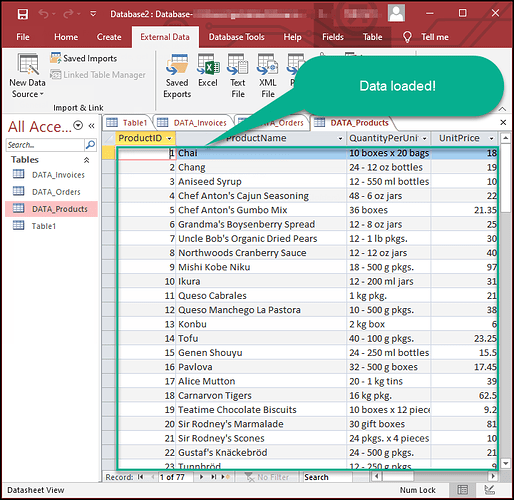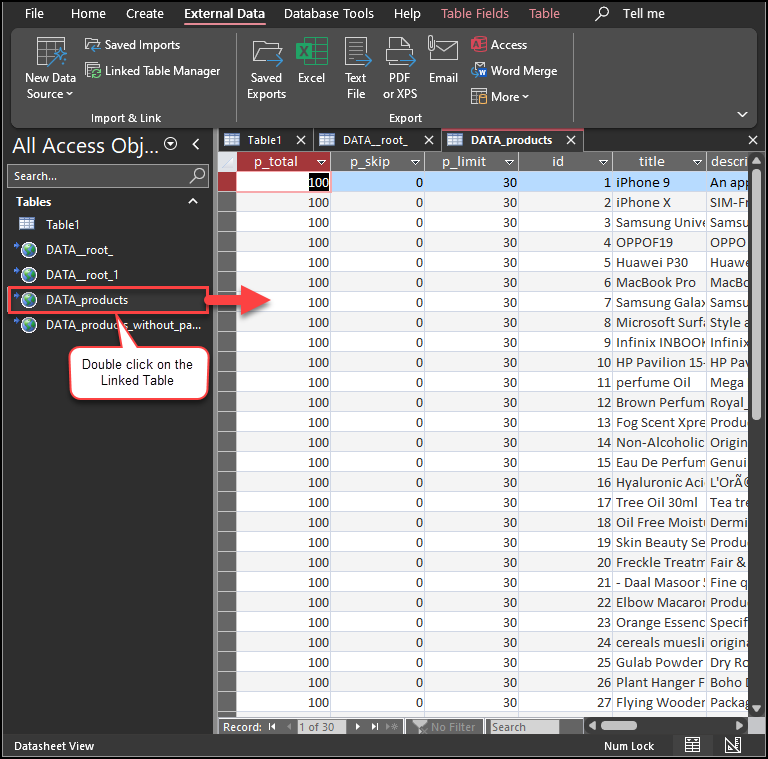Introduction
This article will guide you through connecting MS Access to Mailchimp using the ZappySys ODBC API Driver for data retrieval. The ZappySys SSIS Mailchimp Connector provides a robust solution for integrating your marketing data seamlessly, making it easier to manage and analyze your Mailchimp information across various applications.
Prerequisites
- ODBC PowerPack: Download and install the ZappySys ODBC PowerPack from the Customer Download Area or the trial version.
- Mailchimp Account
Steps
Connect to Mailchimp
First, refer to this article for detailed instructions on connecting to Mailchimp with the ZappySys ODBC API Driver.
Read Data in Microsoft Access
-
Open MS Access and create a new database.
-
Under External Data, create a New Data Source, select Other Sources, and then select ODBC Database.
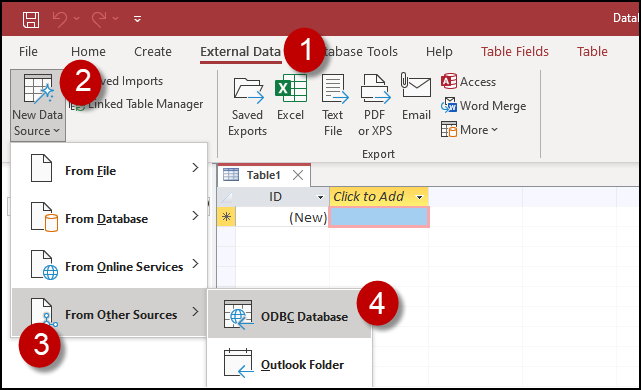
-
Choose the option Import the source data into a new table in the current database.
-
Navigate to the Machine Data Source, select the data source you created earlier, and click OK.
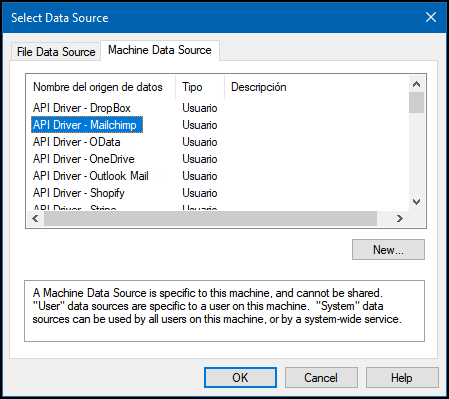
-
Proceed with selecting tables and views. You can import multiple tables or views:
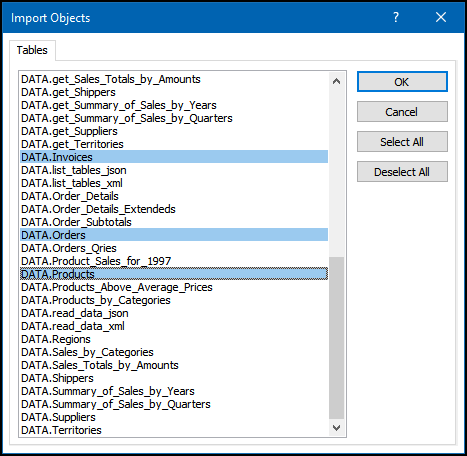
-
Wait for the data to load. Once complete, you should see a similar view:
Using Linked Tables for Live Data (Slower Performance)
Linked tables in Microsoft Access are essential for online databases as they allow real-time access to centralized data, support scalability, enable collaboration, enhance security, and simplify maintenance tasks. They offer a flexible and efficient way to work with data stored in online databases, promoting cross-platform compatibility and minimizing data duplication.
-
Create a new database. Then, under External Data, create a New Data Source, select Other Sources, and then select ODBC Database. This time, choose the option Link to Data Source by creating a linked table.
-
Navigate to the Machine Data Source, select the data source you created earlier, and click OK.
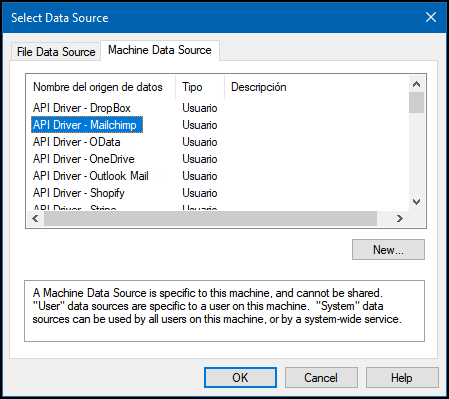
-
Proceed with selecting tables and views. You can link multiple tables or views:
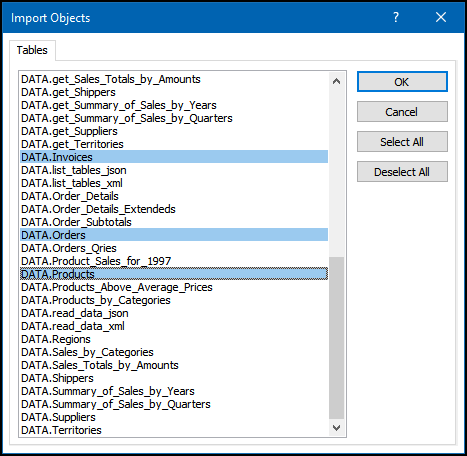
-
When prompted to select the Unique Key column, DO NOT select any column(s) and click OK.
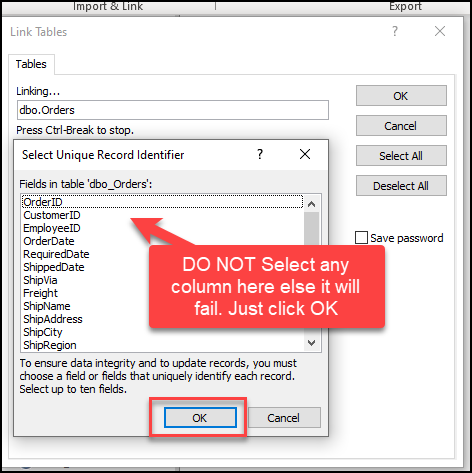
-
Finally, double-click the newly created Linked Table to load the data:
Considerations
Save your authentication details to avoid needing to retrieve them each time you connect.
Video Tutorial
Conclusion
By following these steps, you can easily connect MS Access to Mailchimp using the ZappySys ODBC API Driver, streamlining the data integration and retrieval process. This powerful tool simplifies the management of your marketing data, enabling enhanced analysis and reporting. If you encounter any issues or require further assistance, our support team is available via chat on our website.
References
For more detailed information, refer to our ZappySys Mailchimp Connector.