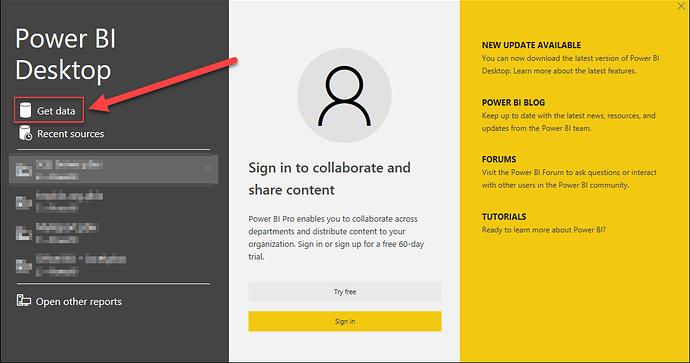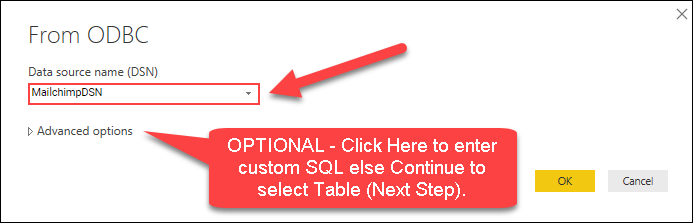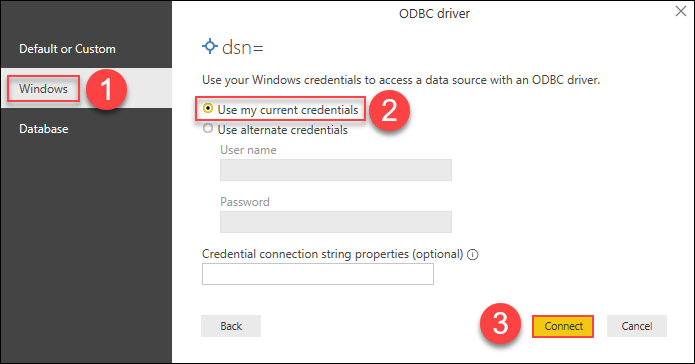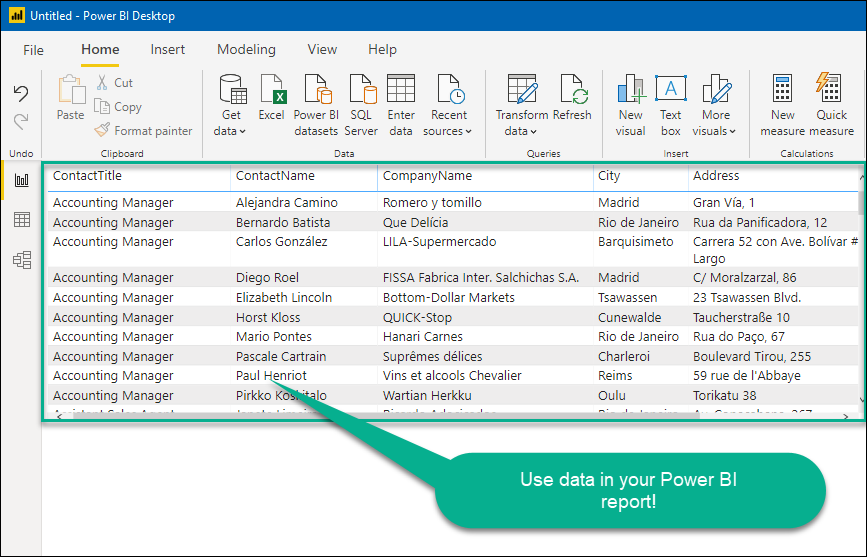Introduction
This guide will walk you through connecting Power BI to Mailchimp using the ZappySys ODBC API Driver for seamless data retrieval. The ZappySys SSIS Mailchimp Connector offers a powerful solution for integrating your Mailchimp marketing data into Power BI, enabling easier management and deeper analysis of your campaigns and subscribers.
Prerequisites
- ODBC PowerPack: Download and install the ZappySys ODBC PowerPack from the Customer Download Area or the trial version.
- Mailchimp Account: Ensure you can access your account and its API.
Steps
Step 1: Connect to Mailchimp
Follow the detailed instructions in this article to connect to Mailchimp using the ZappySys ODBC API Driver. This step will set up the connection to retrieve data from Mailchimp for Power BI.
Step 2: Read Mailchimp Data in Power BI Using ODBC
-
Open Power BI Desktop and click Get Data to retrieve data from an ODBC source.
-
In the Get Data window, search for “ODBC” and select it to connect to the ODBC data source.
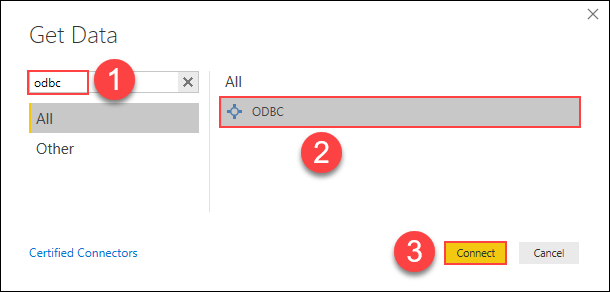
-
Select the ODBC Data Source Name (DSN) you created earlier, such as Mailchimp xDSN, and click OK.
-
If prompted, authenticate using Windows Authentication or other credentials as required, then click Connect.
-
Choose the Mailchimp table or view you want to load, then click Load to import the data into Power BI.
-
Use the imported Mailchimp data to create Power BI reports, visualizing your marketing metrics.
Step 3: Import Mailchimp Data Using SQL Queries
If you prefer to import Mailchimp data via SQL queries instead of selecting tables, you can do so by using Advanced Options in the import dialog:
-
After selecting the DSN in the Get Data window, click Advanced Options to open the SQL Query editor.
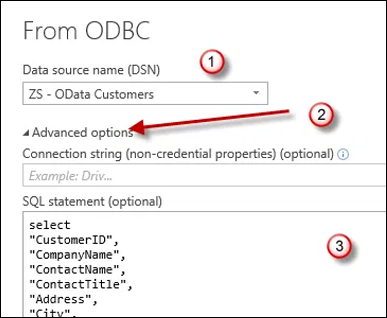
-
Write the SQL query that targets the Mailchimp data you wish to extract.
-
Once the query is executed, the data will be loaded directly into Power BI for further analysis.
Considerations
- Credential Management: Save your Mailchimp API credentials in Power BI to avoid re-entering them each time you connect.
- Data Refresh: Set up scheduled refreshes in Power BI to automatically update your Mailchimp data.
Video Tutorial
Conclusion
Following these steps, you can efficiently connect Power BI to Mailchimp using the ZappySys ODBC API Driver, enabling smooth data integration for reporting and analysis. If you encounter any issues or need further assistance, please get in touch with the ZappySys support team.
References
For more information, refer to the Mailchimp connector article.