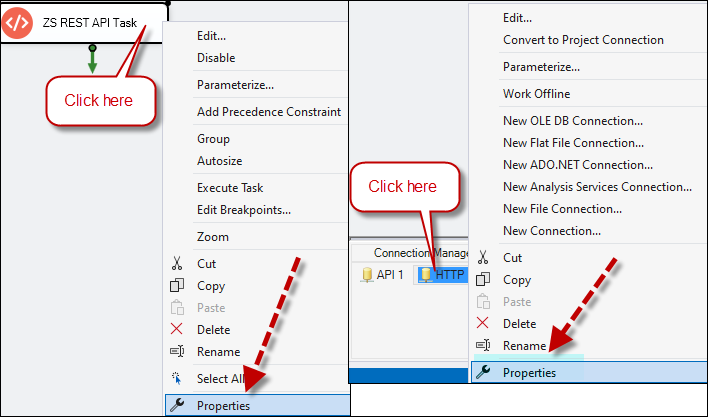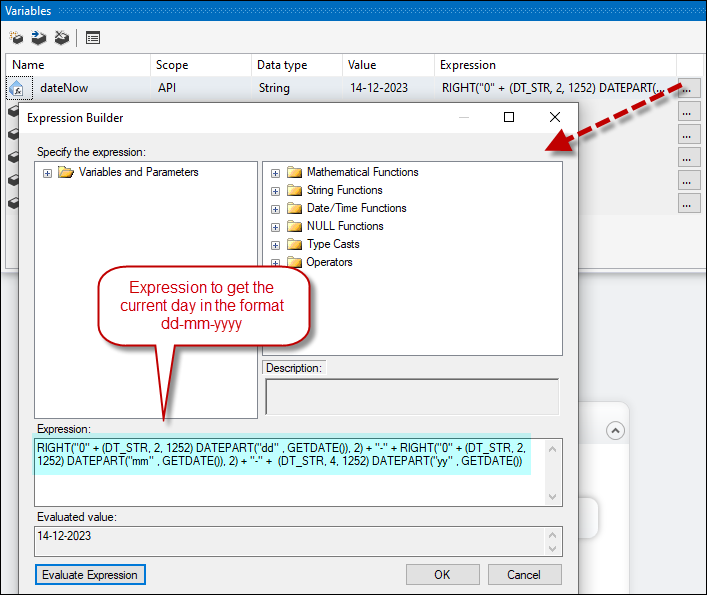Introduction to SSIS Expressions:
Expressions play a crucial role in SSIS (SQL Server Integration Services) by providing a dynamic and flexible way to configure and control various aspects of your data integration workflows. Here are several key points highlighting the importance of expressions in SSIS:
Use Cases and Importance:
- Expressions allow you to dynamically configure properties of SSIS tasks, connections, variables, and other components
- Since expressions are evaluated at runtime, you can adapt your SSIS packages to handle different scenarios based on the conditions and data available during execution
- Support conditional logic, allowing you to build complex workflows with branching and decision-making based on runtime conditions.
- Can be used to implement dynamic error handling. For example, you can set the value of a variable based on the success or failure of a particular task and then use that variable in subsequent control flow decisions
- You can design SSIS packages that are more reusable and easier to maintain
- Expressions are commonly used to parameterize connection strings. This allows you to dynamically change connection details, such as server or database names, making your packages more versatile and adaptable to different environments.
Expression Syntax
You can use a variety of operators, functions, and constants to build dynamic and flexible expressions. Here are some common operators, functions, and constants available for use:
Operators:
Arithmetic Operators:
+(Addition)-(Subtraction)*(Multiplication)/(Division)%(Modulus)
Comparison Operators:
==or=(Equal to)!=or<>(Not equal to)<(Less than)>(Greater than)<=(Less than or equal to)>=(Greater than or equal to)
Logical Operators:
&&orAND(Logical AND)||orOR(Logical OR)!orNOT(Logical NOT)
Concatenation Operator:
+(Concatenates two strings)
Functions:
String Functions:
LEN(string)- Returns the length of the string.SUBSTRING(string, start, length)- Returns a portion of the string.LEFT(string, length)- Returns the leftmost characters of a string.RIGHT(string, length)- Returns the rightmost characters of a string.LTRIM(string)andRTRIM(string)- Removes leading or trailing spaces.
Mathematical Functions:
ABS(number)- Returns the absolute value of a number.ROUND(number, decimals)- Rounds a number to a specified number of decimal places.CEILING(number)- Returns the smallest integer greater than or equal to a number.FLOOR(number)- Returns the largest integer less than or equal to a number.
Date and Time Functions:
GETDATE()- Returns the current date and time.DATEPART(part, date)- Returns a specific date part (e.g., year, month, day).DATEDIFF(interval, startdate, enddate)- Returns the difference between two dates.
Conversion Functions:
CONVERT(data_type, expression, style)- Converts an expression from one data type to another.
NULL Functions:
ISNULL(expression, replacement_value)- Returns replacement_value if the expression is NULL; otherwise, returns the expression.
Constants:
Numeric Constants:
1,2.5,-10, etc.
String Constants:
'Hello','123', etc.
Boolean Constants:
TRUEorFALSE
Null Constant:
NULL
Compatibility Considerations
SSIS may implicitly convert data types into expressions. For example, when performing operations between different numeric data types, SSIS may automatically convert them to the most compatible type.
You can use explicit type conversion functions (e.g., (DT_STR) , (DT_WSTR) , (DT_DATE) ) to convert data types explicitly. This is useful to ensure a specific data type for an expression result.
Ensure that the data types of operands in expressions are compatible to avoid data type mismatch errors. For example, adding a string and a numeric value without proper conversion may result in an error.
How to use the Expression Builder in SSIS.
You can open the SSIS project containing the package you want to work on or create a new SSIS project and package.
In the SSIS package, we will use a REST API task. Identify the property for which you want to set an expression.
This could be a property of a task, connection manager, variable, or another SSIS object.
To access the Connection manager or task from the control flow, right-click on it and select ‘properties.’ We are using our HTTP connection
For a component inside a data flow, in our example JSON source, you need to right-click inside the data flow:
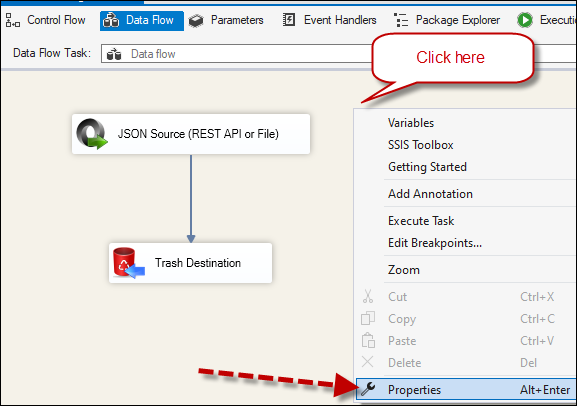
In the Properties window, find the property you want to set an expression for. Then select the ellipsis (…) button next to the Expressions value. This action will open the Expression Builder dialog. Here is an example of a REST API task:
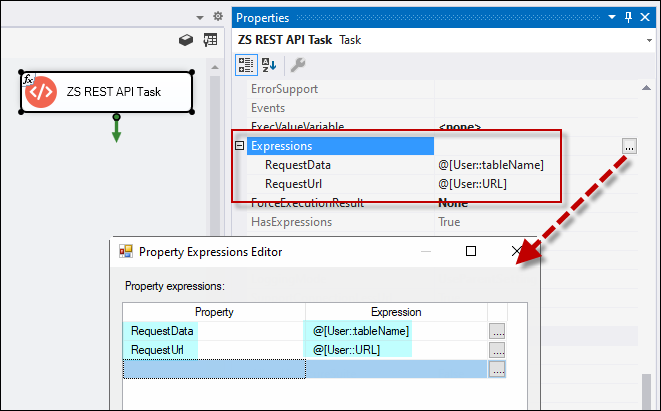
In the Expression editor, you’ll find a list of functions, operators, and variables on the left side. Select the function you need and add it to the expression. Select the ellipsis (…) located on the right side of the property value and use the variable(s) you want to use, like the following example:
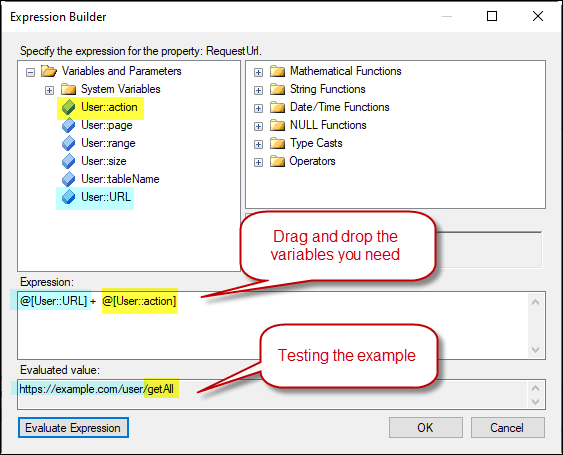
Once you’ve built your expression, click “OK” to close the Expression Builder. Save your SSIS package to apply the changes.
Here is an example of using it in a variable: convert Date type to string in the format “dd-mm-yyyy.” Select the ellipsis (…) and use the following example in the expression:
RIGHT("0" + (DT_STR, 2, 1252) DATEPART("dd" , GETDATE()), 2) + "-" + RIGHT("0" + (DT_STR, 2, 1252) DATEPART("mm" , GETDATE()), 2) + "-" + (DT_STR, 4, 1252) DATEPART("yy" , GETDATE())