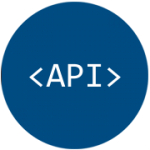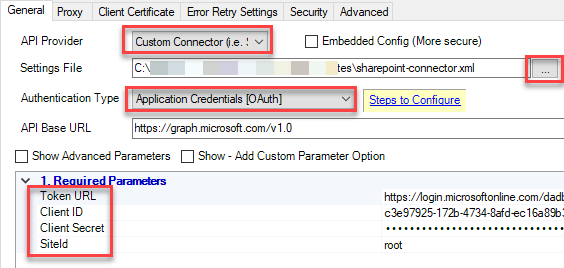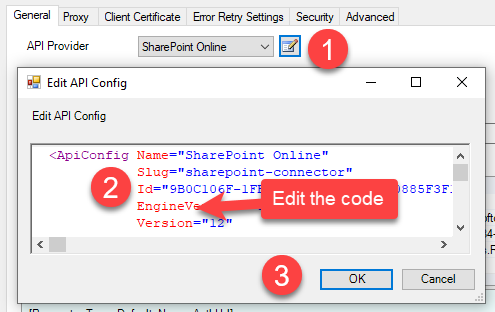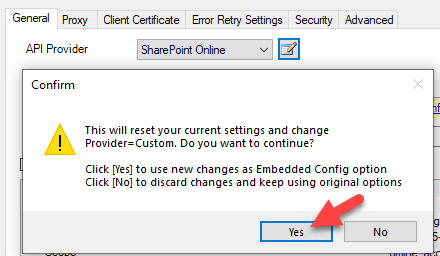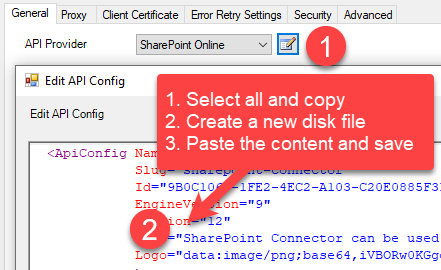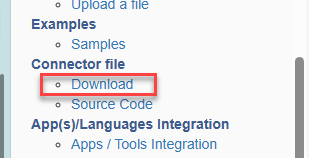There will be a time when you want to use modified version of API Connector rather than embedded connector we offer in API Driver (in ODBC PowerPack) or API Source in SSIS PowerPack. For that you can use these steps.
How to get latest version
First make sure you have latest version installed to use latest / greatest features from connector file.
https://zappysys.zendesk.com/hc/en-us/articles/360001791114
Using Custom API Connector File(*.xml)
If you have edited the standard API Connecter file and you would like to use it, then simply follow the steps below. Basically, you can use a custom API connector in two ways.
- Using a Custom API Connector from a File (*.xml)
- Using a Custom API Connector from embedded XML
Method# 1: Using a Custom API Connector from a File
- Open your API Connector Connection UI
- Change API Provider to Custom Connector
- Browse the new API connector XML file you like to use
- If prompted, you can keep existing credentials and not reset the UI
- Test connection and see everything is working.
- Click OK to Save UI
Method# 2: Using Custom API Connector from embedded XML
We suggest that you use an Embedded Connector File in most cases if possible. For that, simply go to the API Connector Connection change and choose from the Provider Dropdown.
This way you do not have to Deploy Connector file along with your SSIS Package or ODBC Connection.
Here is how to edit an existing file and add your own code.
- Go to API Connector Connection UI and click Edit, paste updated XML code and click OK
For ODBC UI
For SSIS UI
- After you click OK to save the edited code, you can see a prompt like the one below.
- If you don’t like to edit like above and use a local disk file then try to save XML content in a disk file and use Provider as Custom (see Option-3 for steps)
- After you save the XML code, you can use a new file from the disk as below.
How to Download the latest Connector File as a Local Disk File from Online
If you like to use the Latest file from ZappySys online web service then use the below steps. This option might need a newer Version (Check Connector File EngineVersion)
-
Download the connector file to the local disk. For that visit Connector Online Help (example below)
SharePoint Online Connector | Docs
OneDrive Connector | Docs
Google Drive Connector | Docs -
Click on the Download File link below
-
Open the connector file in any text editor (XML) and edit the way.
-
Save the modified connector file.
-
Go to your Connector Connection UI and change the Provider option to Custom and reconfigure like old way (Keep credentials and other settings the same way).
-
Now you can use a new connector file rather than using Embedded Connector.