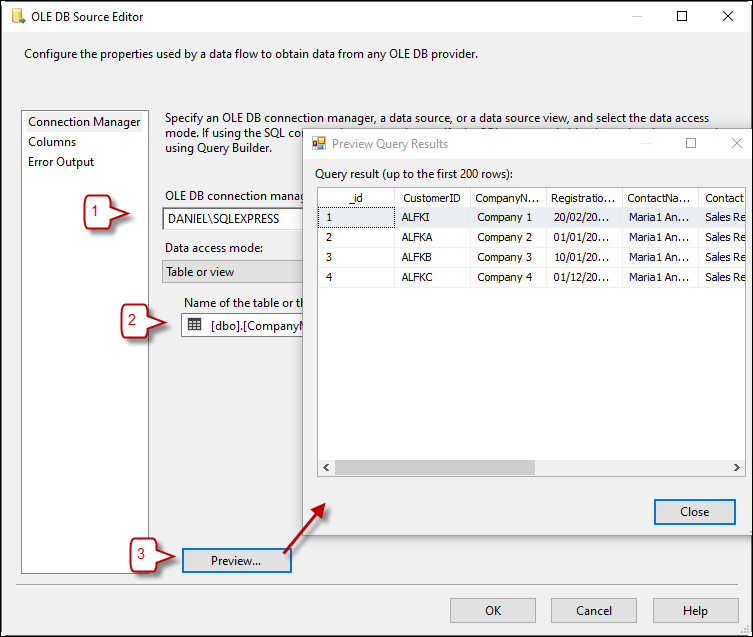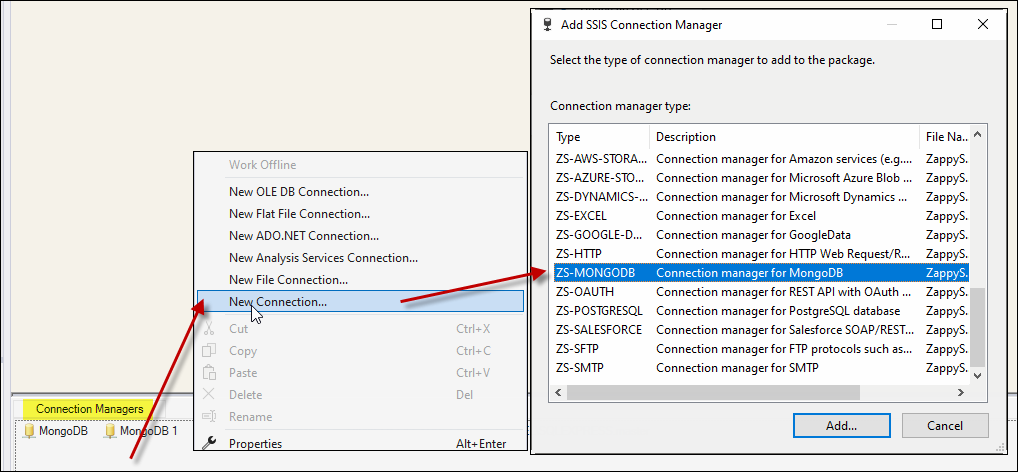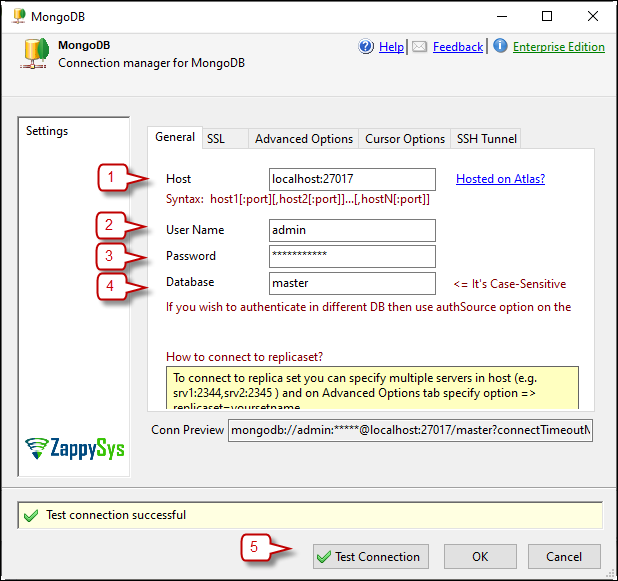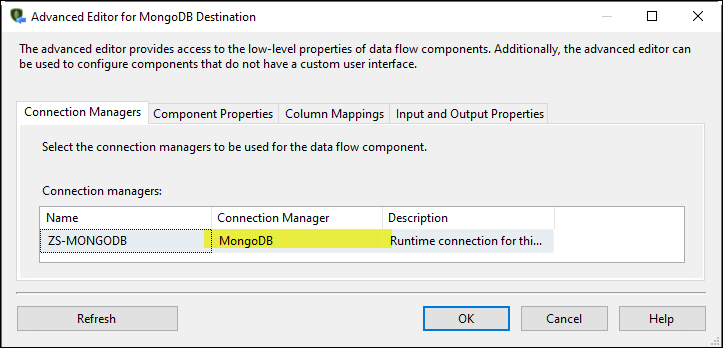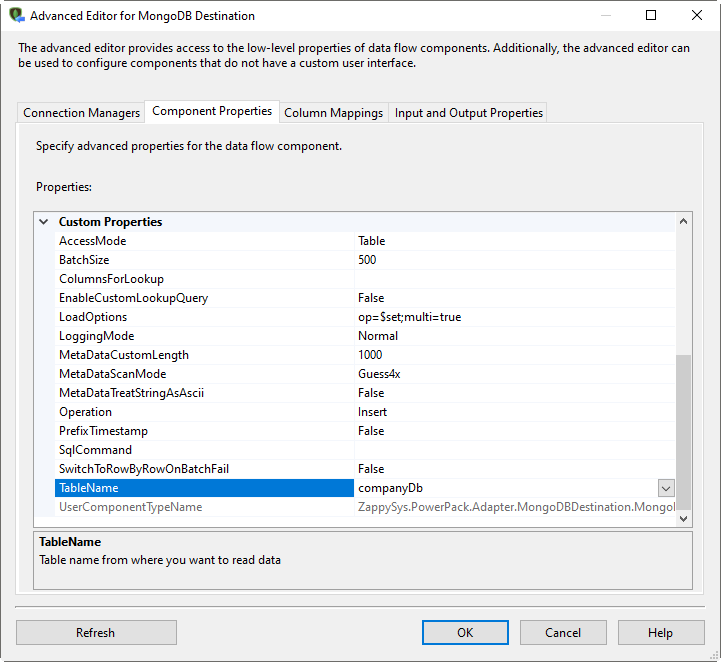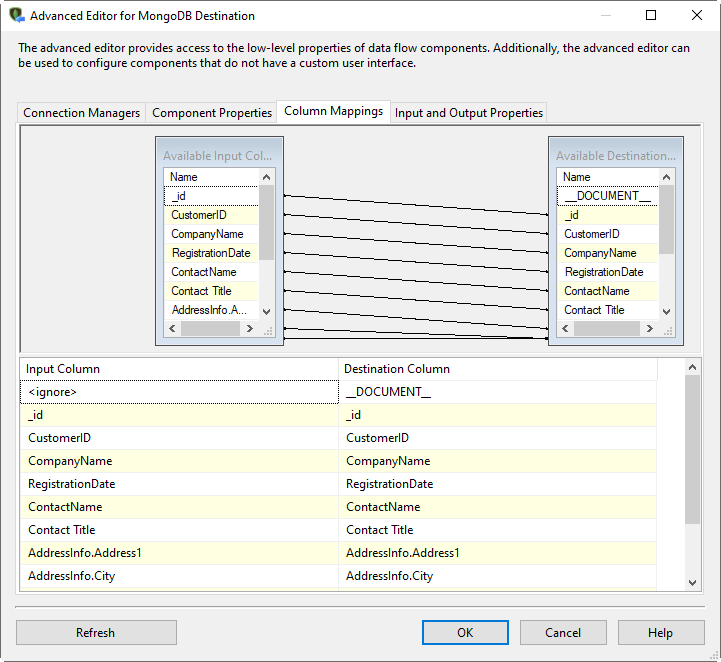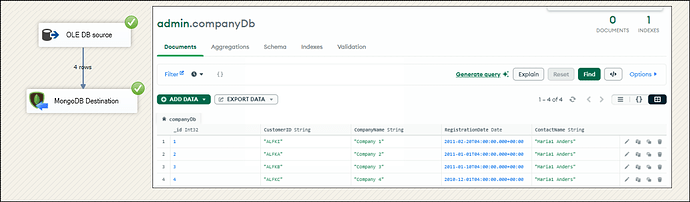Introduction
This article will show an example of exporting data from an SQL server to MongoDB using our MongoDB destination.
Prerequisites
- SSIS PowerPack: Download and install the ZappySys SSIS PowerPack from this site.
- MongoDB database
Steps
-
Add a Data Flow Task: Drag and drop a Data Flow task into your SSIS package.
-
Add an OLE DB Source:
- Inside the Data Flow, select an OLE DB connection and a source table.
- Preview the data and press OK to save the configuration.
-
Create a MongoDB Connection:
- Go to connection manager, right-click, new connection and select ZS-MONGODB.
- Go to connection manager, right-click, new connection and select ZS-MONGODB.
-
Configure the New MongoDB Connection:
- Set up the host, username, password, and database.
- Check the other tabs for additional configuration options.
- Test the connection to ensure it is working.
-
Add a MongoDB Destination Component:
- Drag and drop the component.
- Connect it to the OLE DB source.
- Select a MongoDB database connection in the Connection Manager tab.
- Select the destination table in the Component Properties tab and check for additional configuration options.
- Map the columns in the Column Mappings tab. Then press OK to save the configuration.
-
Run the Package: Execute the package, and you will see the data in MongoDB.
Video Tutorial
Watch a detailed video tutorial on this process:
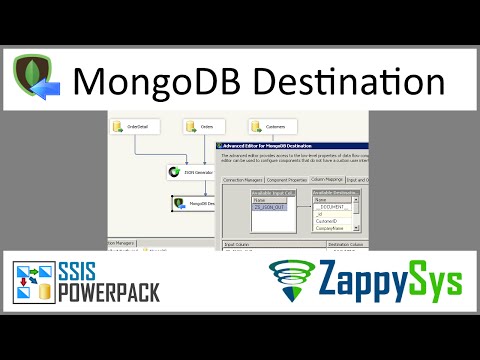
Conclusion
This tutorial ensures a seamless process for exporting data from your SQL server into your MongoDB using SSIS. If any issues arise, please get in touch with our support via chat on our website.