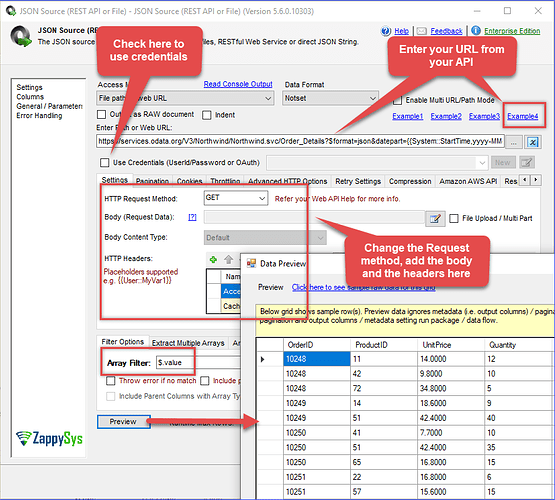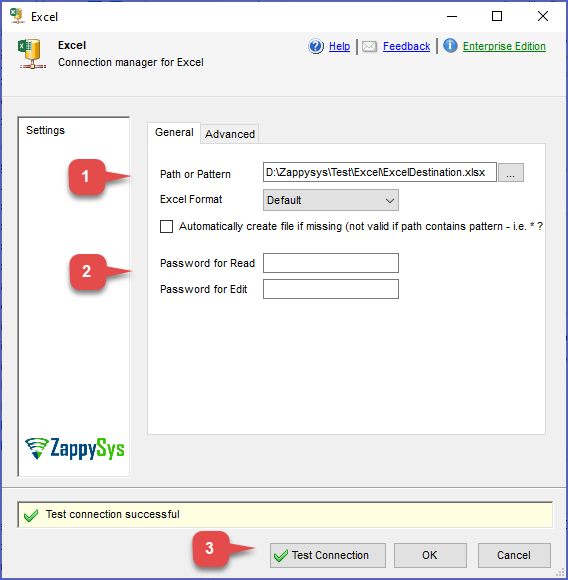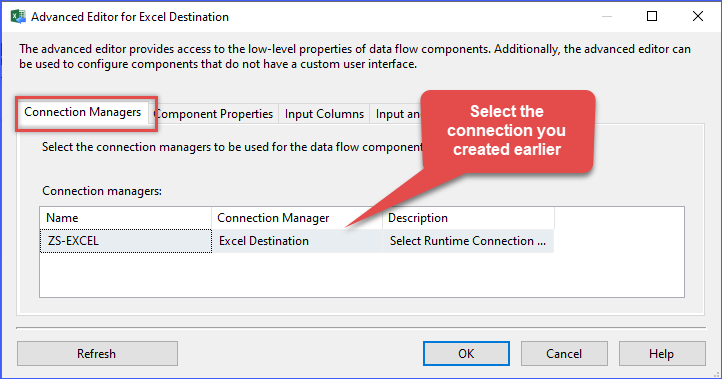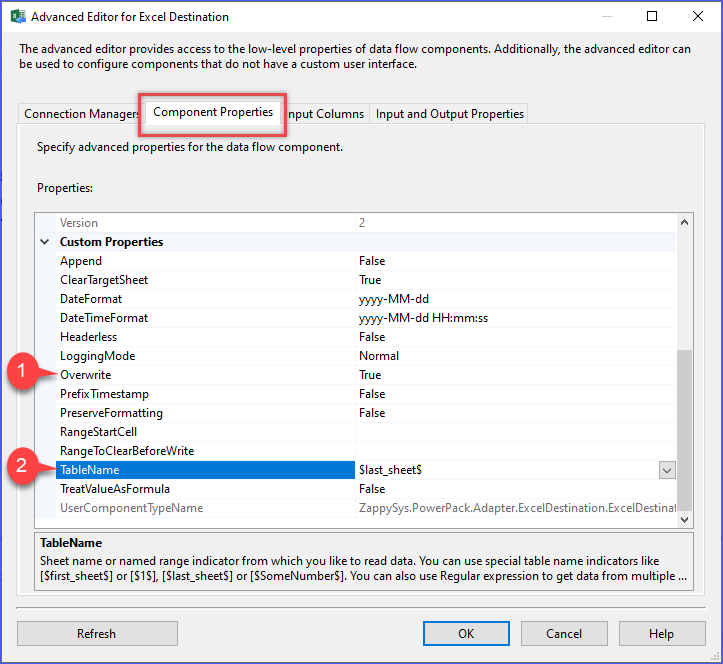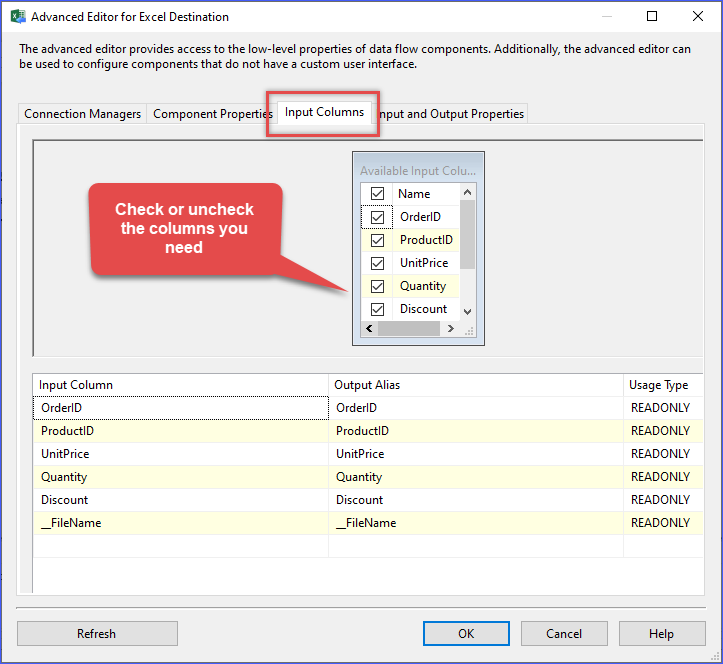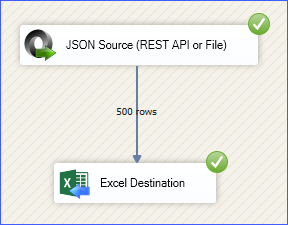Introduction
Need to fetch data from a REST API and export it into Excel for reporting or automation? You can easily extract API data and write it into Excel without writing a single line of code.
In this guide, you’ll learn how to use one of our source components and the Excel Destination, part of the ZappySys SSIS PowerPack, to connect to a REST API, extract data, and save it directly into an Excel file.
Prerequisites
- Download and install the ZappySys SSIS PowerPack.
Steps
Step 1: Prepare your API connection details
- Gather the API Base URL, Request Method, Headers, Body, and any other required details from the API documentation.
- If your API uses authentication, refer to the following guides for configuration: OAuth authentication and basic Authentication.
- If the API supports pagination, check this guide.
Step 2: Configure the REST API Source component in SSIS
-
In your SSIS package, add a Data Flow Task to the Control Flow.
-
Open the Data Flow tab and drag in the Source component, you can use our JSON source, XML source, CSV source, and more. For this example, we will use the JSON source for an API that returns a JSON format.
-
Double-click the component, enter the URL, request method, header, body, and authentication if needed.
-
Use our filter to get the object you want and preview the data, then press OK to save the configuration.
Step 3: Configure the Excel Destination
-
In the SSIS Toolbox, drag an Excel Destination into the Data Flow and connect it to the output of the source component.
-
Right-click the Connection Managers panel, select New Connection, and choose ZS-EXCEL.
-
Configure the Excel connection by entering the Excel file path and any additional details as needed, then test the connection. Click OK to save the connection.
-
Double-click the Excel Destination and select the connection you created.
-
In the Component Properties tab, select the worksheet and configure options like overwrite, cell range, etc.
-
Open the Input Columns tab and map the source fields to Excel columns.
-
Click OK to save the configuration.
Step 4: Run and verify
-
Run the SSIS package to execute the data export.
-
Open the Excel file to confirm that the REST API data has been successfully exported.
Conclusion
Exporting REST API data to Excel using SSIS and ZappySys is a powerful, code-free solution for automating data, reporting, and system integration. Whether you’re working with public APIs (e.g., weather, finance) or internal services, ZappySys Source Components and Excel Destination simplify your workflow.
For more complex use cases involving cloud, file systems, or advanced APIs, explore the full capabilities of the ZappySys SSIS PowerPack.
References
Contact us
If you encounter any challenges or have specific use cases, please contact our support team via chat or ticket.