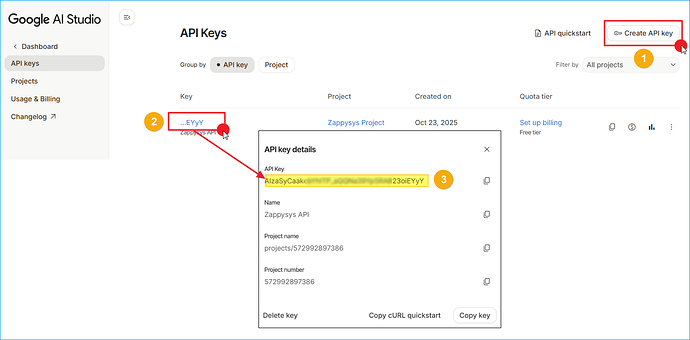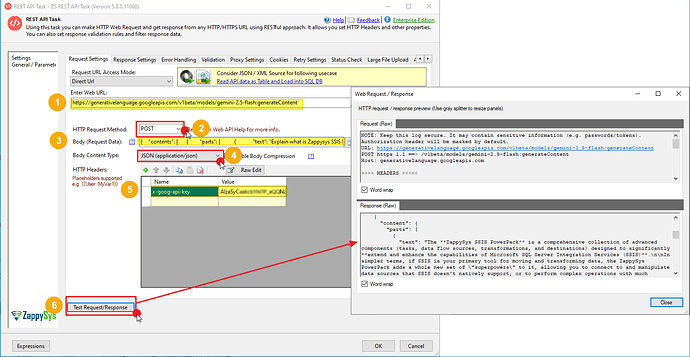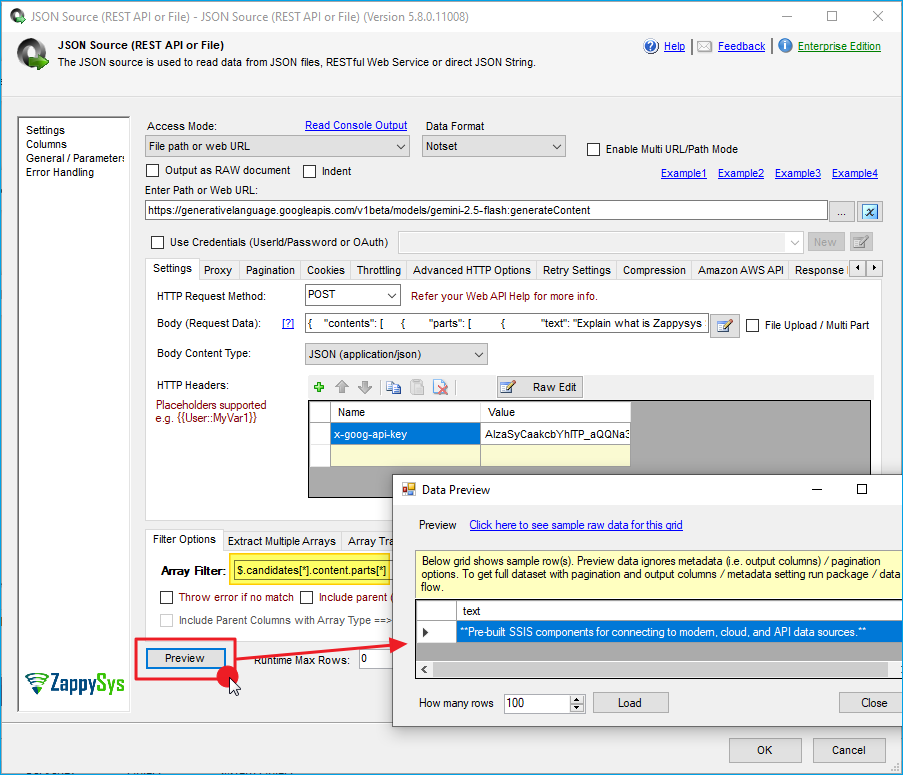Introduction
Integrating data from external APIs, such as Google Gemini AI, into your SSIS workflow can significantly enhance your data processing and analysis capabilities. Google Gemini AI is a powerful generative language model designed to perform various tasks such as content generation, summarization, and more. Its API allows users to access cutting-edge AI tools for real-time data processing.
In this tutorial, we’ll guide you through the process of connecting the Google Gemini AI API to SSIS using ZappySys SSIS PowerPack. We’ll demonstrate how to configure the REST API Task and JSON Source components to fetch and process data from Google Gemini AI.
Prerequisites
- Download and install the ZappySys SSIS PowerPack.
- A Google account.
Steps
Step 1: Get Google Gemini AI API Key
- Log in to your Gemini account.
- Go to the API keys to create your API key.
- Click Create API Key if you do not have one.
- Enter a name and select the required permissions (e.g.,
public data access). - After creating the key, copy the API Key (you will need it later in the SSIS components).
Step 2: Add the REST API Task to Send a Request
-
In the Control Flow tab, drag and drop the REST API Task from the SSIS toolbox into the package.
-
Double-click on the REST API Task to open its editor.
-
Enter the Gemini API URL from the API documentation, for example:
https://api.gemini.com/v1/pubticker/btcusd -
Set the HTTP Method to
POST. -
In the Body, use the following JSON to send a request:
{ "contents": [ { "parts": [ { "text": "Explain what is ZappySys SSIS PowerPack in a few words." } ] } ] } -
In Body Content Type, set the value to
application/json. -
Under HTTP Headers, enter the API Key you generated in Step 1:
x-goog-api-key: $GEMINI_API_KEY -
Click Test Request/Response to see the result. You should receive a response from the Gemini API.
-
Once the configuration is confirmed, click OK to save.
Step 3: Use a JSON Source
-
As an alternative, you can use the JSON Source to directly read data from the response returned by the API.
-
Drag and drop a Data Flow Task into the Control Flow.
-
Inside the Data Flow, drag and drop the JSON Source component and double-click to configure it.
-
In the JSON Source, enter the URL, header, content type, and body you used before.
-
In the Filter field, use the following to extract the final result:
$.candidates[*].content.parts[*] -
Click Preview Data to check that the data loads correctly.
-
Click OK to save the configuration.
Conclusion
By following these steps, you can easily fetch and process real-time AI-generated data from Google Gemini AI in your SSIS packages for analysis, reporting, and decision-making. The flexibility of ZappySys SSIS PowerPack allows you to configure and automate API interactions seamlessly within your existing SSIS workflows.
Explore our SSIS PowerPack for more information and download and install it to start building smarter, faster, and more scalable solutions.
References
- JSON Source
- JSON Source documentation
- REST API Task
- REST API Task documentation
- Blog articles
- SSIS PowerPack
Contact us
If you encounter any issues or have specific questions, reach out to our support team via live chat or support ticket using our email support@zappysys.com.