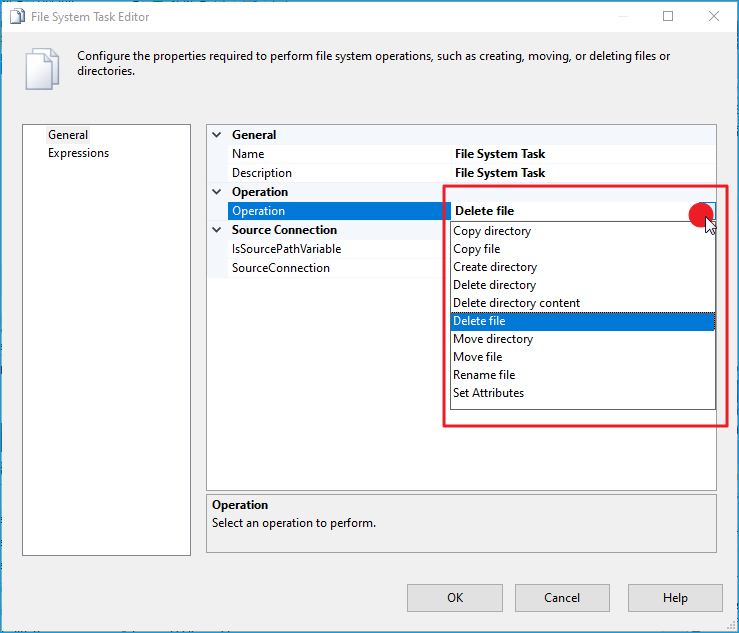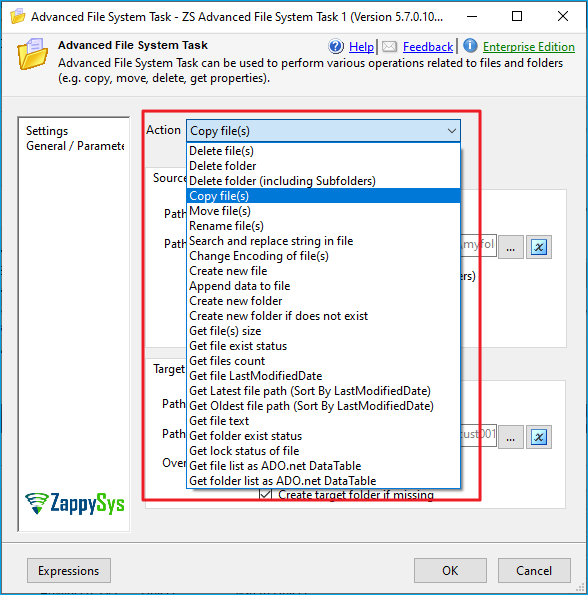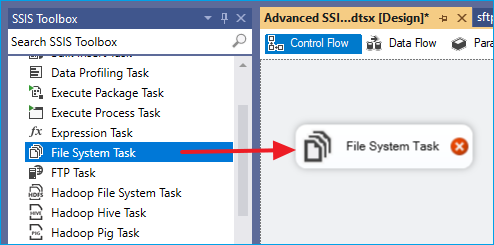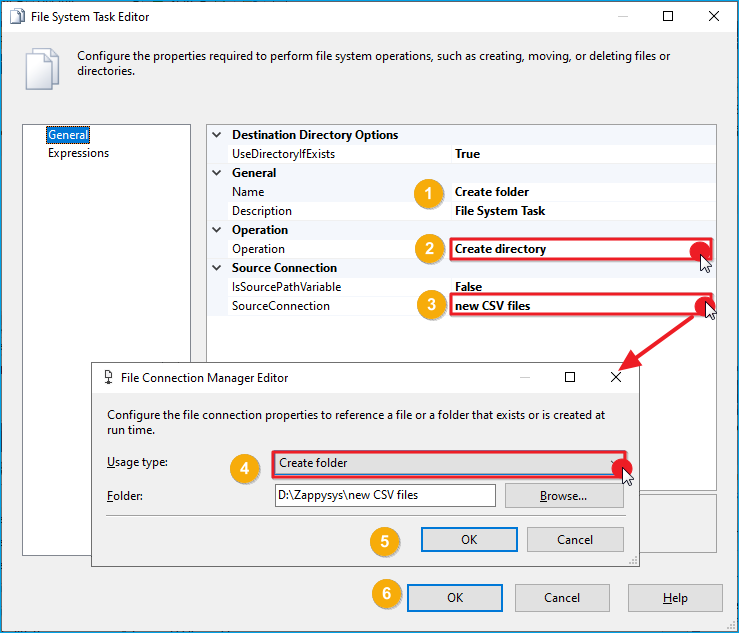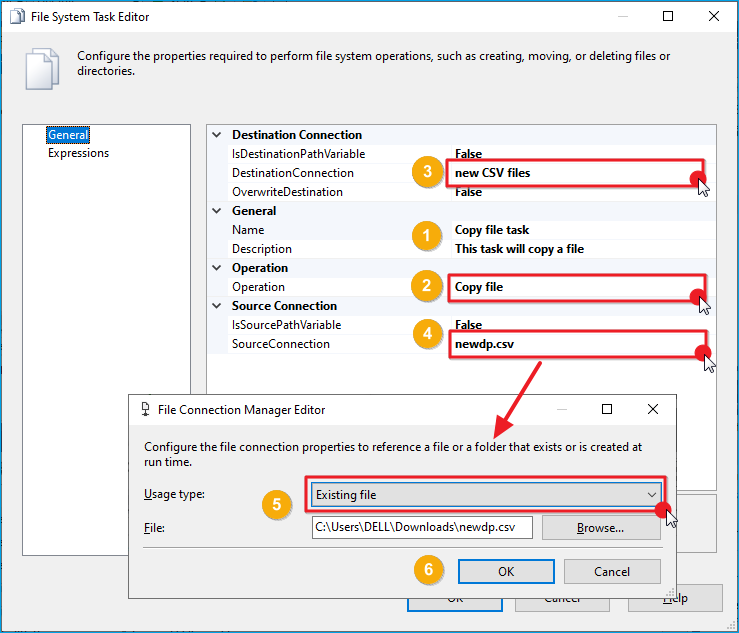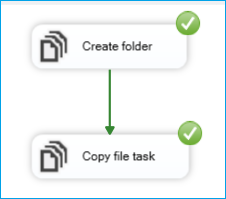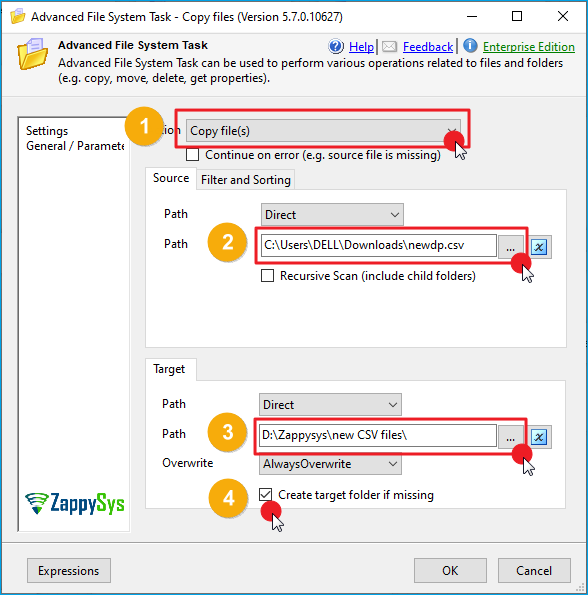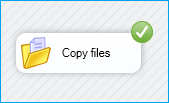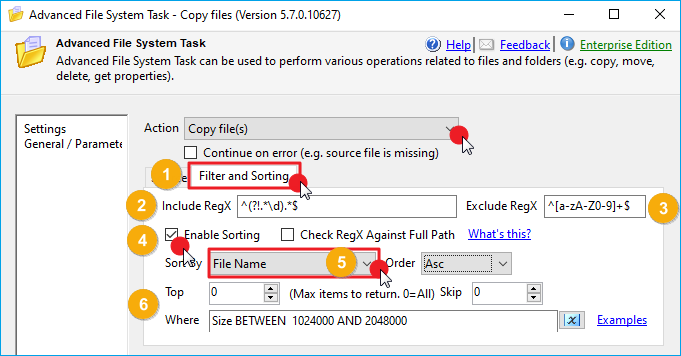Introduction
Working with files and folders is a common task in SQL Server Integration Services (SSIS). Microsoft provides the built-in File System Task, which handles basic operations such as copying, moving, deleting, and renaming. However, when projects demand more flexibility, such as batch processing, filtering, or advanced file operations, the default task quickly shows its limits.
That’s where the ZappySys Advanced File System Task shines. It combines all the core functions of the Microsoft task with many more advanced options, helping you build simpler and more powerful SSIS packages.
Prerequisites
- Download and install the ZappySys SSIS PowerPack.
Comparison
Microsoft File System Task
With Microsoft’s File System Task, you can perform basic operations such as copy, create, delete, move, set attributes, and rename. Each action requires its own setup, and in some cases, you need multiple tasks to achieve even simple workflows.
ZappySys Advanced File System Task
The ZappySys Advanced File System Task offers everything the built-in task does plus many more capabilities, including:
- Search and replace text in files.
- Check if a file or folder exists.
- Get file and folder counts.
- List files/folders into variables.
- Use wildcards or regex to include/exclude files.
- Filter and sort by size, date, or extension.
- Copy/move multiple files in one step.
This allows you to reduce complexity by using a single task instead of chaining multiple File System Tasks.
Steps
In the following examples, we will copy a file to a new folder using both components.
Microsoft Component
-
Open your SSIS project in SQL Server Data Tools (SSDT) and drag two File System Tasks into the Control Flow.
-
Double-click the first File System Task and give it a descriptive name such as Create Destination Folder.
-
In the Operation field, select Create Directory.
-
In Destination Connection, click New Connection and configure the folder path where the directory should be created.
-
Check the option Create folder if it does not exist to avoid errors on repeated runs.
-
Save and close the editor.
-
Open the second File System Task and rename it to Copy File to Folder.
-
In the Operation field, select Copy File.
-
For the Source Connection, create a new file connection pointing to the file you want to copy.
-
For the Destination Connection, select the connection created for the folder in the first task.
-
Configure the Overwrite Destination option depending on your needs.
-
Connect the two tasks in sequence so that the folder is created before the file is copied.
-
Run the package. You should now see the folder created with the file successfully copied inside.
ZappySys Example
-
Drag and drop the Advanced File System Task into the Control Flow.
-
In the Action field, select Copy File(s).
-
In Source Path, select the file to copy.
-
In Destination Path, choose the destination folder and check Create target folder if missing if required.
-
Adjust the Overwrite Mode (overwrite, skip, or throw error), then click OK to save.
-
Run the package. The file is copied successfully with all steps handled in a single task.
Additional Functions
-
Use wildcards in Source Path to apply actions to multiple files (e.g.,
D:\Zappysys\new CSV files\*.csv). -
Under the Filter and Sorting tab, you can:
- Apply Regex patterns to include/exclude files.
- Enable Sorting by name, size, or date.
- Use Top to limit the number of files or Skip to bypass the first N files.
- Use the Where field to filter files by size, date, extension, etc. Click in Examples for more information
Conclusion
The Microsoft File System Task can handle basic operations. Still, it requires multiple tasks and numerous configuration steps to complete even simple workflows, such as creating a folder and copying a file. The ZappySys Advanced File System Task streamlines this process into a single component, offering advanced features such as regular expression (regex) filters, wildcards, bulk operations, and automatic folder creation. With fewer steps, more options, and greater flexibility, it is the stronger choice for professional SSIS workflows.
Explore our SSIS PowerPack for more information and download and install it to start building smarter, faster, and more scalable solutions.
References
Contact us
If you encounter any issues or have specific questions, reach out to our support team via live chat or support ticket using our email support@zappysys.com.