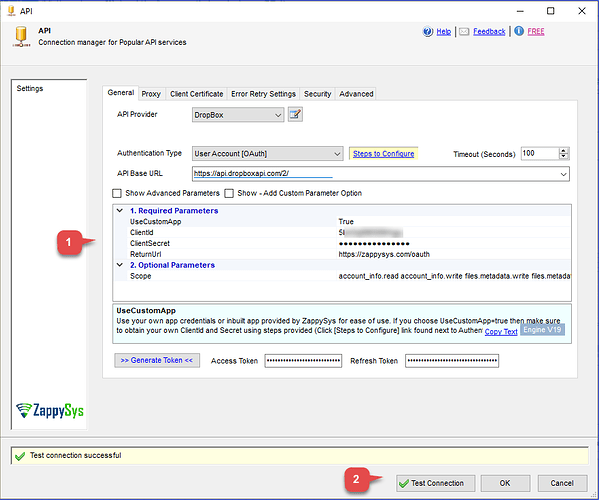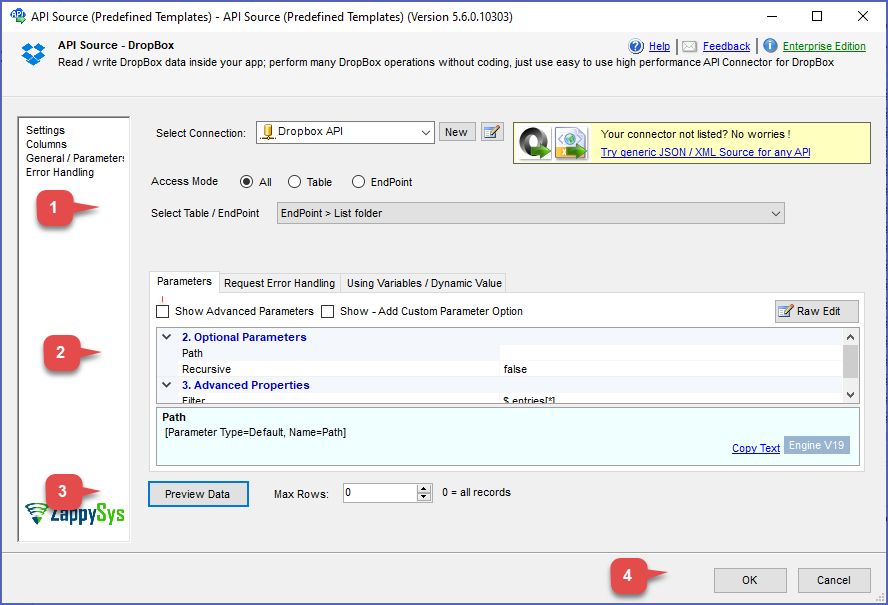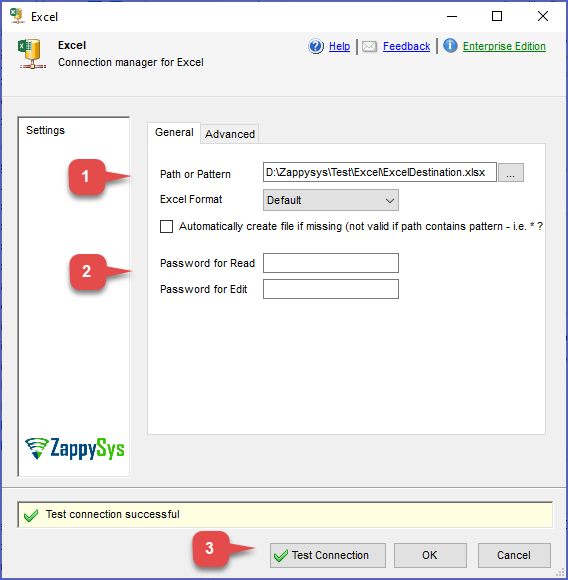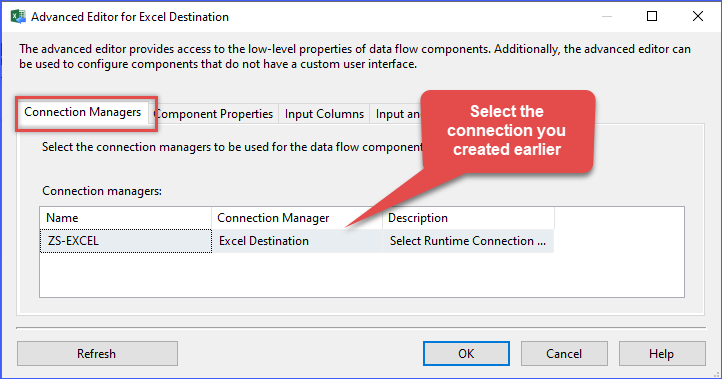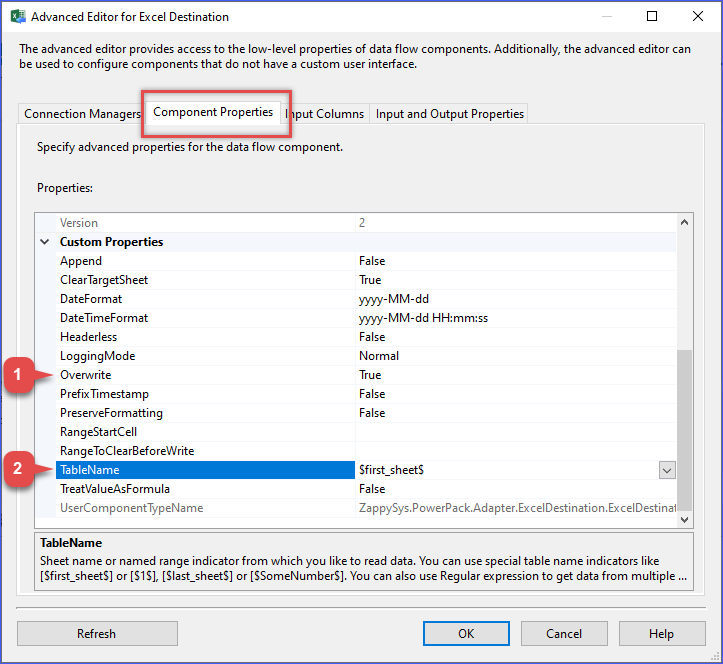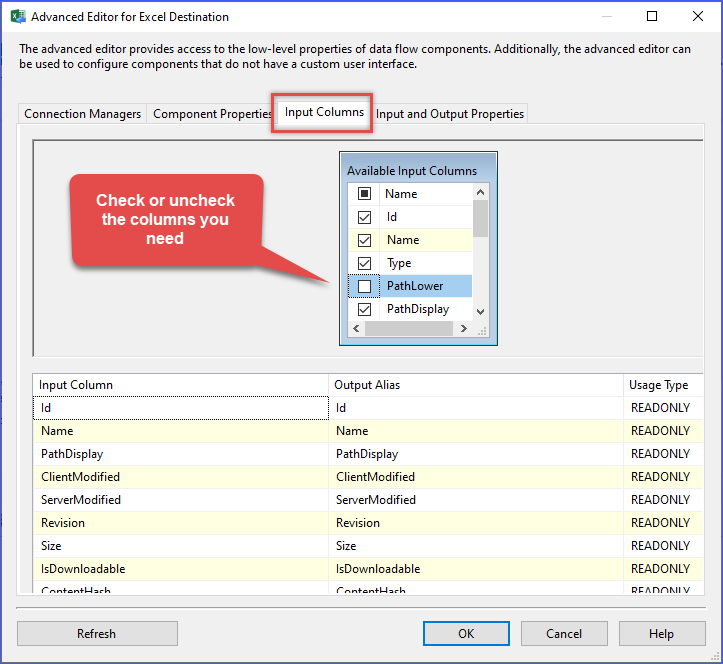Introduction
Need to pull data from Dropbox and export it to Excel for reporting, analysis, or integration? With SSIS and the ZappySys SSIS PowerPack, you can do it easily without writing a single line of code.
In this tutorial, you’ll learn how to use the API Source with the Dropbox Connector to extract data and write it directly into an Excel file using the Excel Destination in SSIS.
Prerequisites
- Download and install the ZappySys SSIS PowerPack.
- A Dropbox account.
Steps
Step 1: Create a Dropbox app for API access
-
Log in to your Dropbox account.
-
Visit the Dropbox Developers Console and click Create app.
-
Choose Scoped access as the API type.
-
Select either Full Dropbox (to access all files and folders) or App folder (to access only a specific app folder).
-
Enter a name for your app and click Create App.
-
Under the Permissions tab, choose the required scopes such as
files.metadata.readandfiles.content.read. If you are working with a team, enable relevant Team Scopes as well. -
Click Submit to save the scopes.
-
Navigate to the Settings tab and copy your App Key and App Secret for later use.
Step 2: Configure the API Source component in SSIS
-
In your SSIS package, add a Data Flow Task to the Control Flow.
-
Open the Data Flow tab and drag in the API Source component.
-
Double-click the component, click New Connection, and select Dropbox Connector.
-
Authenticate using OAuth 2.0, entering your Client ID (App Key) and Client Secret.
-
Generate and save the Access Token, then click Test Connection to verify access.
-
Click OK to save the connection.
-
In the API Source component, choose your desired table or endpoint and enter any required parameters.
-
Preview the data to ensure the connection is working.
Step 3: Configure the Excel Destination
-
In the SSIS Toolbox, drag an Excel Destination component into the Data Flow and connect the API Source output to it.
-
Right-click the Connection Managers panel, select New Connection, and choose ZS-EXCEL.
-
Configure the Excel connection by entering the Excel file path and any additional details as needed, then test the connection. Click OK to save the connection
-
Double-click the Excel Destination and select the connection you just created.
-
In component Properties, select the sheet you want to use and additional configuration like overwrite, range cell, and more.
-
Go to the Input Columns tab and check the fields to include in the export.
-
Click OK to finalize the setup.
Step 4: Run and verify
-
Run the SSIS package.
-
Open the Excel file and verify that the Dropbox data has been exported successfully.
Conclusion
Exporting Dropbox data to Excel is fast and easy using the ZappySys API Source and Excel Destination in SSIS. This no-code method is perfect for reporting, audits, or integrating cloud storage data into your enterprise workflows. Whether you’re pulling file metadata, user activity, or folder listings, the ZappySys PowerPack makes the process seamless.
For more advanced file, API, and cloud integrations, explore the full capabilities of the ZappySys SSIS PowerPack.
References
- ZappySys Dropbox Connector
- ZappySys Dropbox Connector documentation
- Excel Destination
- Excel Destination documentation
- SSIS blog articles
- SSIS PowerPack
Contact us
If you encounter any challenges or have specific use cases, please contact our support team via chat or ticket.