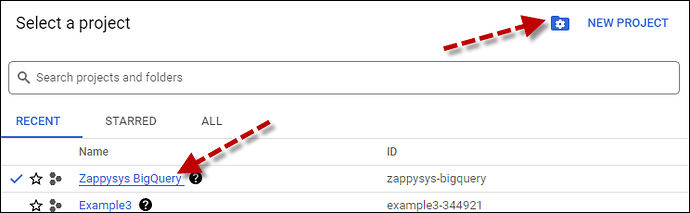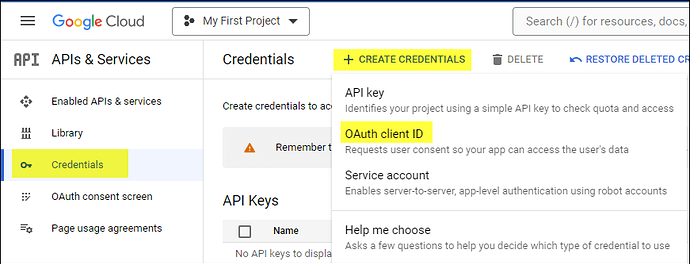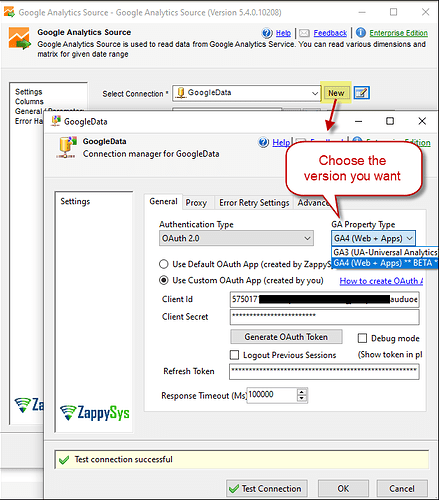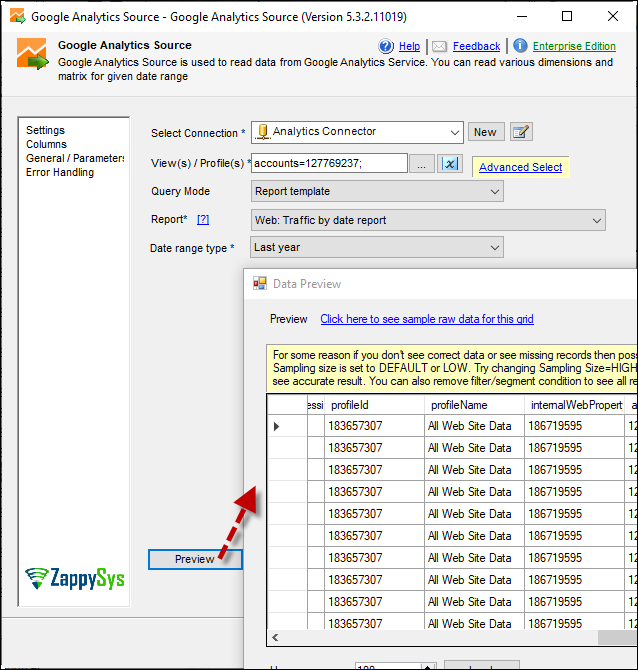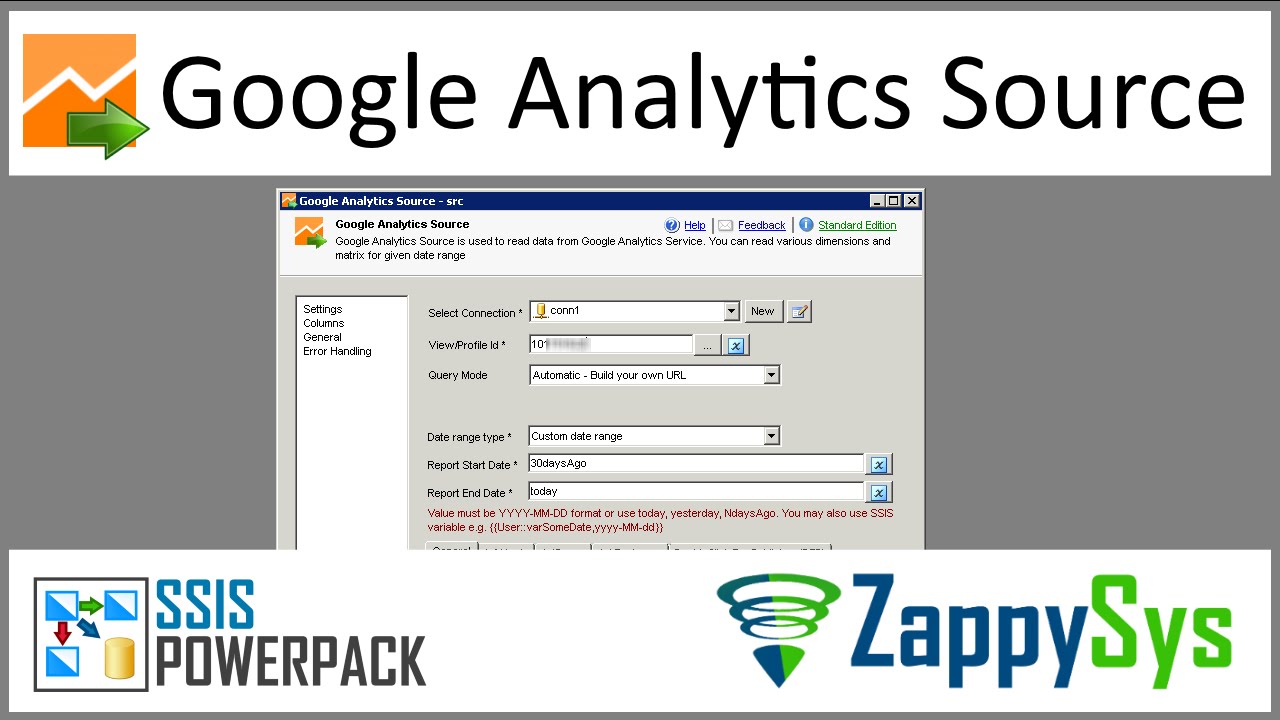Introduction
This article guides you through connecting to the Google Analytics API in SSIS.
Prerequisites
-
SSIS PowerPack: Download and install the ZappySys SSIS PowerPack from Here.
-
A Google Account.
Use Case
When you want to load your data from Google Analytics to a local base with simple steps
Steps
Create/Select a Project in Google API Console:
-
Go to the Google API Console.
-
Click on the Project Dropdown at the top bar and either select an existing project or create a new one by clicking CREATE PROJECT.
-
Once the project is set, click ENABLE APIS AND SERVICES.
-
Search for Google Analytics Reporting API to enable Google Analytics (GA4) and Google Analytics API To enable Google Analytics (GA3)
![Enable Google Analytics API|519x238] -
Go to the OAuth Consent Screen tab, provide the necessary details, and save.
-
Move to the Credentials tab.
-
Click CREATE CREDENTIALS in the top bar, choose OAuth Client ID, select Desktop App as the Application Type, and click Create to obtain your Client ID and Secret.
Connect with Google Analytics sources in SSIS:
-
Add a Data Flow task in your SSIS package.
-
Add a Google Analytics Source component inside the Data Flow and click on new
-
Configure a new connection, enter your credentials, and choose your desired version(V3 or V4).
-
Generate the token, test it, and click OK to save the configuration.
-
Build your query from the UI and preview the data.
Video Tutorial
Conclusion
Following these steps, you can seamlessly connect to Google Analytics within SSIS, leveraging the ZappySys tool for efficient data retrieval and integration. For assistance or inquiries, contact our support team via chat on our website
References
You can find detailed information about our Google Analytics sources in this article.