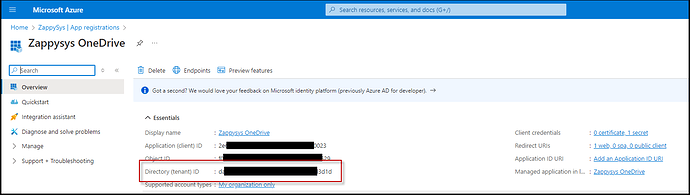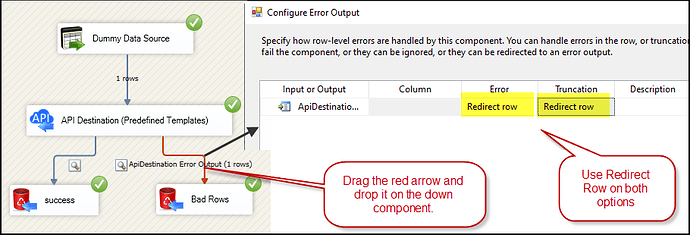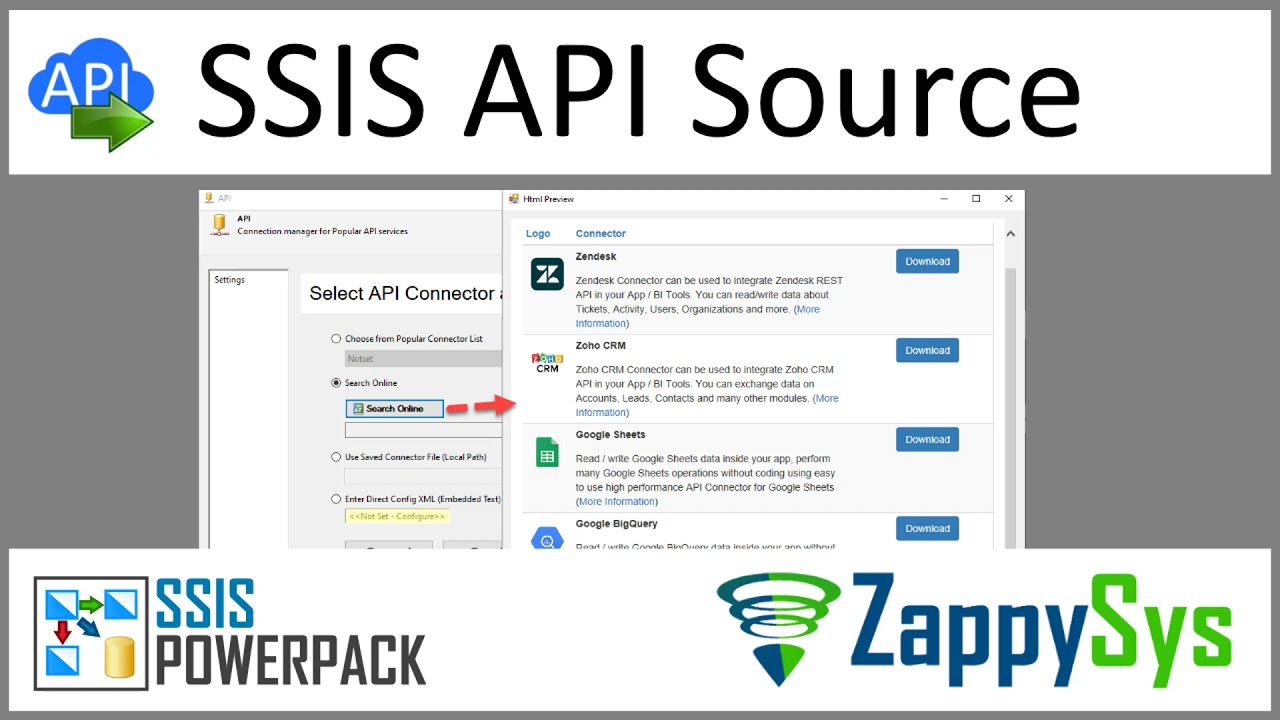This article will guide you through resolving issues and answering questions about our SSIS ZS OneDrive connector.
Where can I find my TenantID?
To find your TenantID, navigate to your Azure Active Directory, go to App registrations, and select the App you want to use. You will see the TenantID displayed.
My Token is expired:
If you encounter the following error message while trying to run or preview the component:
error: "invalid_grant", "error_description": "AADSTS700082: The refresh token has expired due to inactivity
It would be best to go to the API connection OneDrive and regenerate the token. After that, everything should work fine.
Error trying to generate a new token:
When attempting to generate a new token, you might see these error messages:
(400) Bad Request. error: AADSTS900023: Specified tenant identifier
'dadxxxx0-394c-xxxx-87x-ef0axxxx3d1da' is neither a valid DNS name, nor a valid external domain.
Application with identifier '2exxxxx-xxxx-40df-xxxx-8fxxxxc70xxxx' was not found in the directory 'XXXXXXX`
(401) Unauthorized. Error: Invalid client secret provided. Ensure the secret being sent in the request is the client secret value, not the client secret ID, for a secret added to App.
Verify the credentials (ClientId, Client Secret, TenantID) you are using. Ensure they are correct and that there are no missing inputs or spaces between the URLs.
More information when my OneDrive Component fails
If your component fails when running the package, you will receive an error message. To get more information and prevent the package from failing, redirect the error output by dragging the red arrow from the component to a destination component like the Trash destination.
To check the input data for the component, you can use the “Enable Data Viewer” option before the API destination.
Video tutorial
Conclusion
For assistance or inquiries, contact our support team via chat on our website.