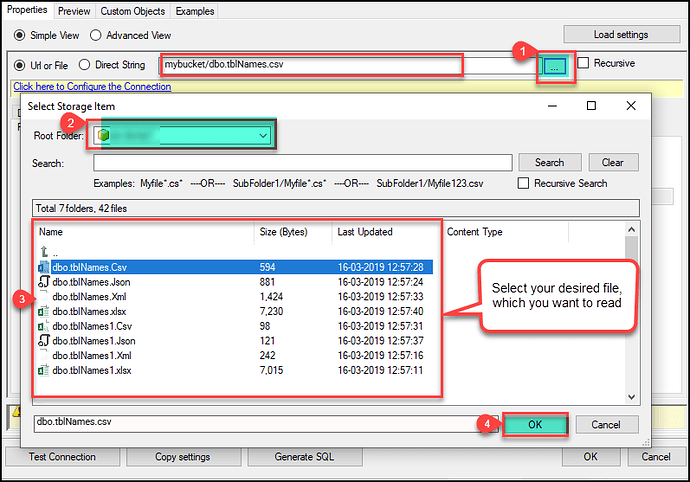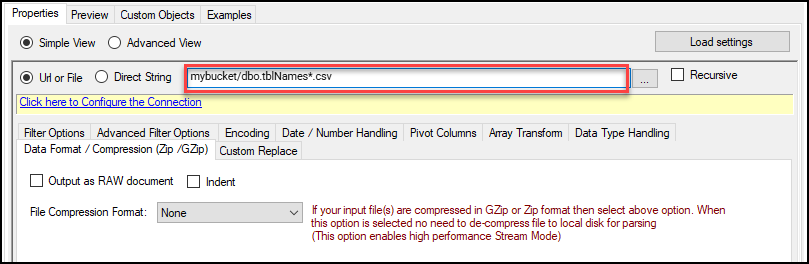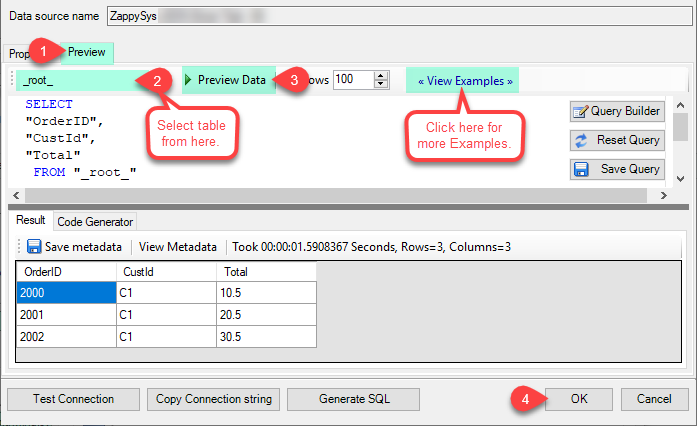Introduction
Accessing XML files stored on an SFTP server is a common requirement in modern data workflows. The ZS SFTP XML Driver, part of the ZappySys ODBC PowerPack, simplifies this process, allowing seamless integration of SFTP XML data into your applications. This article provides a step-by-step guide to connecting to an XML file on an SFTP server using the ZS SFTP XML Driver.
Prerequisites
- Download the ODBC driver from here (click Download button).
- Install ODBC PowerPack
Step 1: Create an SFTP XML Driver:
-
Open the ODBC Data Source Administrator.

-
Click on System DSN or User DSN tab.
-
Click on Add to create a new data source.
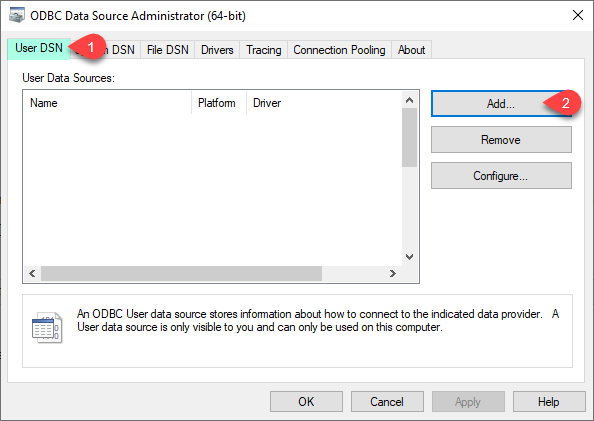
-
Create a User Data Source (User DSN) based on ZappySys SFTP XML Driver.
Step 2: Configure the SFTP XML Driver:
-
Enter your SFTP credentials: Host, Port, Username, and Password.
Note: For advanced scenarios, configure additional options in the Proxy, SFTP/FTP Settings, and SSL/TLS tabs as needed.
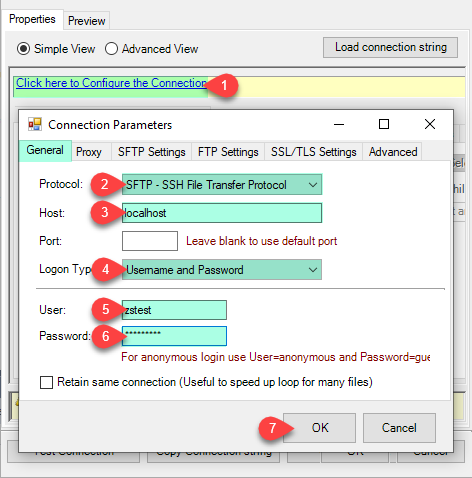
-
Select your desired single file by clicking the […] path button. You can also read multiple files stored in FTP/SFTP Storage using a wildcard pattern, e.g., dbo.tblNames*.XML.
-
You can also read zip and gzip compressed files without extracting them using the FTP/SFTP XML Source File Task.
-
Go to the preview tab, select Table from Tables Dropdown, select [value], and click Preview.
Video tutorial
Conclusion
The ZS SFTP XML Driver streamlines connecting to XML files on SFTP servers, eliminating the need for complex coding. Following the steps outlined in this guide, you can efficiently retrieve and integrate XML data into your workflows. For enhanced data processing capabilities, explore the full potential of the ZappySys ODBC PowerPack.