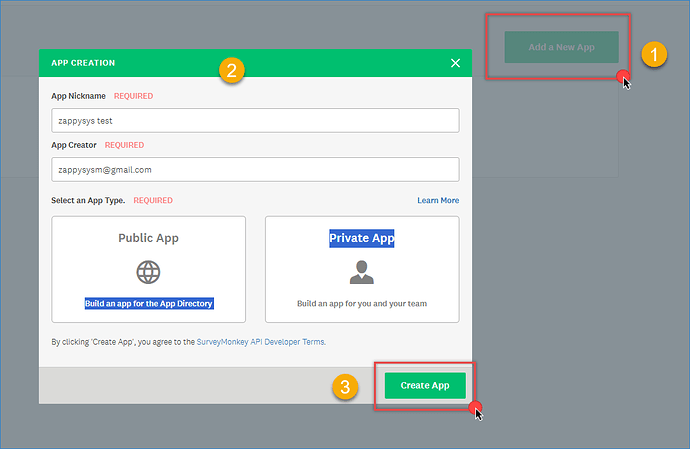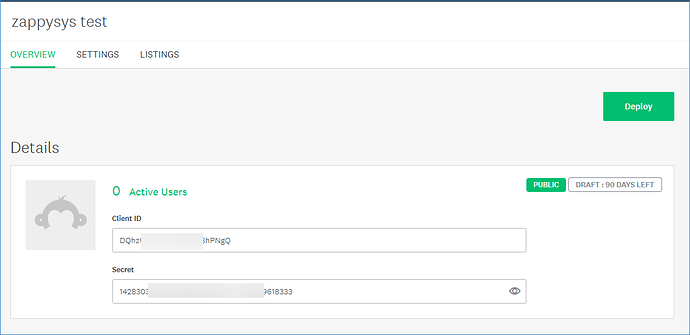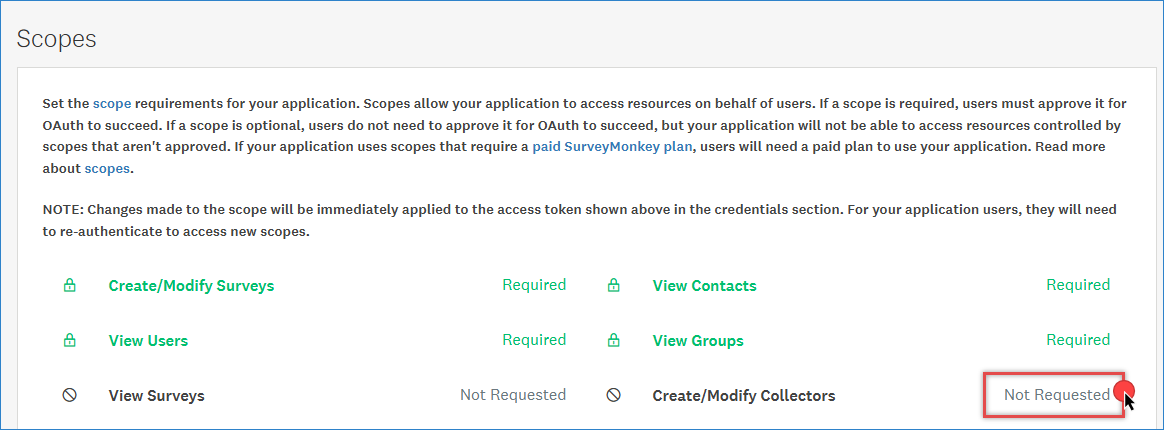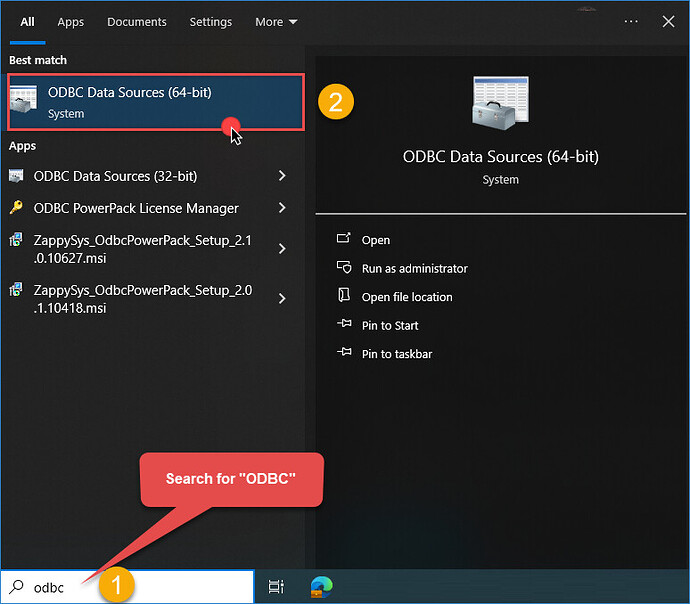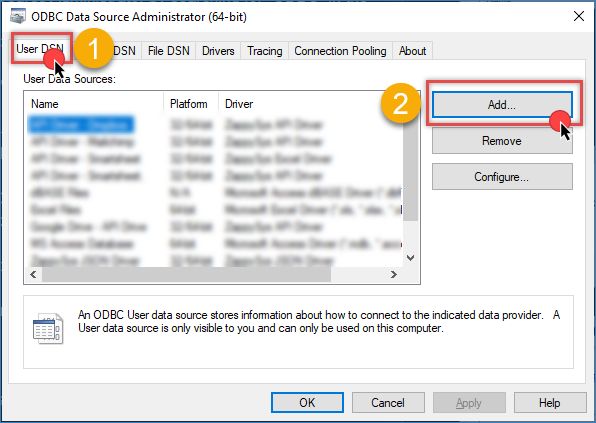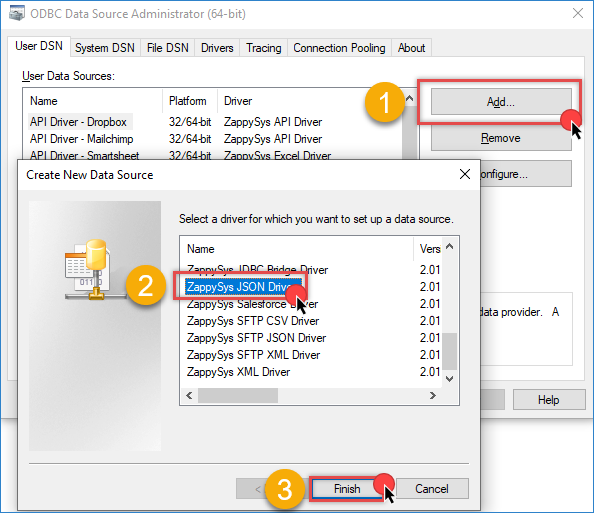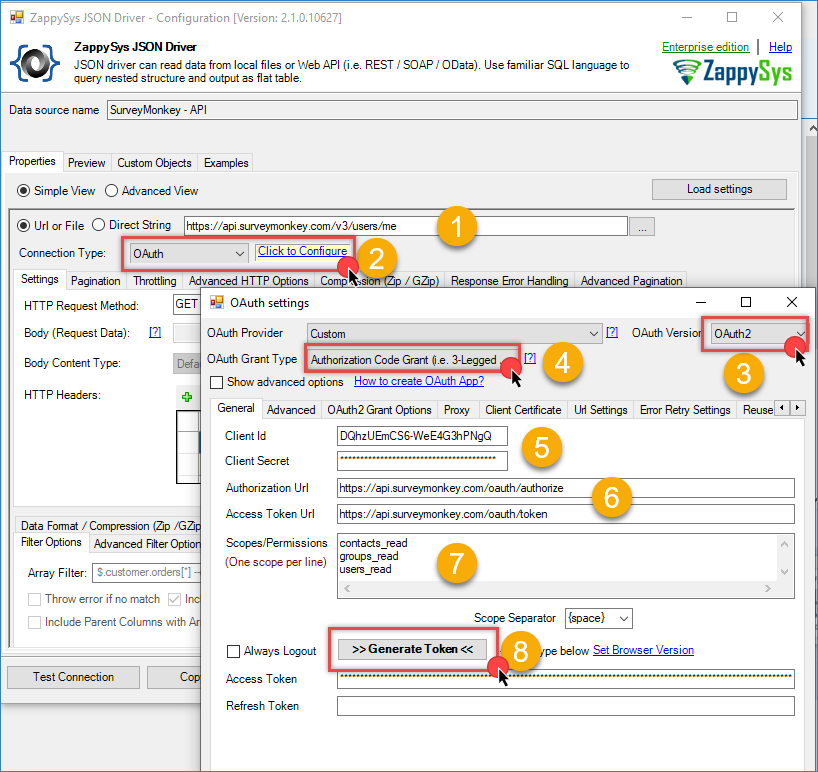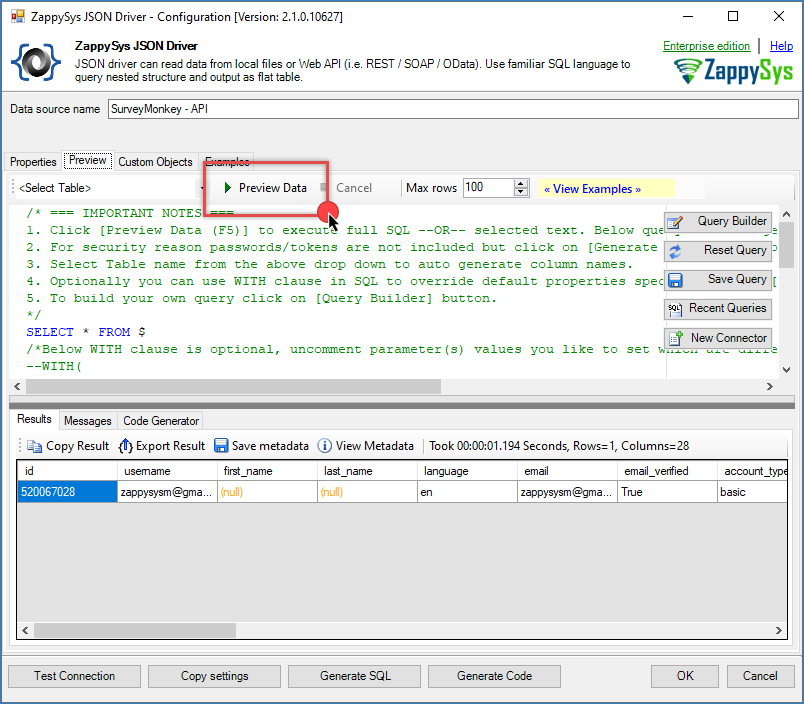Introduction
This tutorial shows how to export data from SurveyMonkey using the ZappySys ODBC Driver. SurveyMonkey provides a REST API that you can connect to for retrieving survey data. By setting up an ODBC connection, you can access this data directly in applications such as Power BI, Excel, or SQL Server for reporting, analysis, and automation.
The approach uses the ZappySys ODBC PowerPack and allows querying SurveyMonkey data with SQL-like syntax, making it easier to integrate into existing workflows.
Prerequisites
- Download and install the ZappySys ODBC PowerPack.
- A SurveyMonkey account with API access.
Steps
Step 1: Obtain your SurveyMonkey API credentials
To connect to SurveyMonkey’s API, you need to generate API credentials.
-
Visit the SurveyMonkey Developer Portal and log in to your account.
-
In My Apps, select an existing app. If you don’t have one, click Create App and fill in the necessary details such as App Name, Email, and App Type.
-
After creating the app, go to the Overview tab to obtain your Client ID and Client Secret.
-
Navigate to the Settings tab and enter
(https://zappysys.com/oauth/)as the Redirect URL. -
In the Scopes section, enable the required permissions for accessing the data.
-
Copy your Access Token for later use.
Step 2: Configure the ZappySys ODBC Driver
-
Open the ODBC Data Source Administrator by searching for ODBC in the Windows Start menu.
-
In the User DSN or System DSN tab, click Add to create a new data source.
-
In the ODBC Data Source Setup window, select the ZappySys JSON Driver and click Continue.
Step 3: Connect to SurveyMonkey API
If you encounter any issues, you can refer to the SurveyMonkey API documentation here.
-
Use the following API URL to fetch user information as an example:
https://api.surveymonkey.com/v3/users/me -
In the Connection Type field, select OAuth and click Configure.
-
In OAuth Version, select OAuth2 and for OAuth Grant Type, choose Authorization Code Grant.
-
Enter your Client ID and Client Secret from Step 1.
-
For the Authorization URL, use:
https://api.surveymonkey.com/oauth/authorize -
For the Token URL, use:
https://api.surveymonkey.com/oauth/token -
Enter the Scopes required for your connection. You can check SurveyMonkey’s scopes documentation for proper formatting.
-
Go to the Advanced tab and enter the Callback/Return URL that you used in your configuration (e.g.,
https://zappysys.com/oauth/). -
Generate the token and click OK to save the connection.
-
Set HTTP Request Method to GET to retrieve data.
-
Go to the Filter tab and use the appropriate filter for your data extraction needs.
-
Test the connection and move to the Preview Tab to confirm the data loads correctly.
Conclusion
With the ODBC connection configured, you can query SurveyMonkey data directly in tools like Excel, Power BI, or SQL Server. This setup enables you to automate data extraction and integrate survey results into reports and dashboards without writing custom code.
Visit ODBC PowerPack landing page for more information and download and install it to start building smarter, faster, and more scalable solutions.
References
Contact us
If you encounter any issues or have specific questions, reach out to our support team via live chat or support ticket using our email support@zappysys.com.