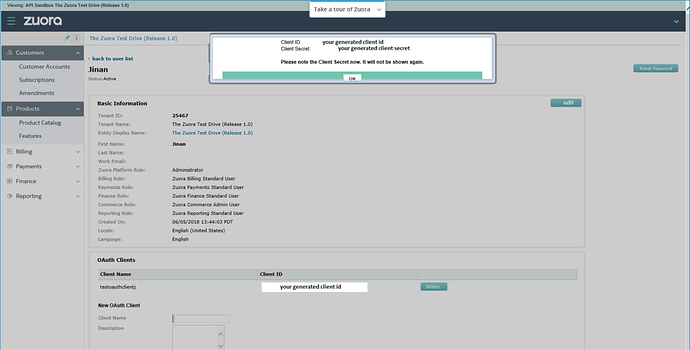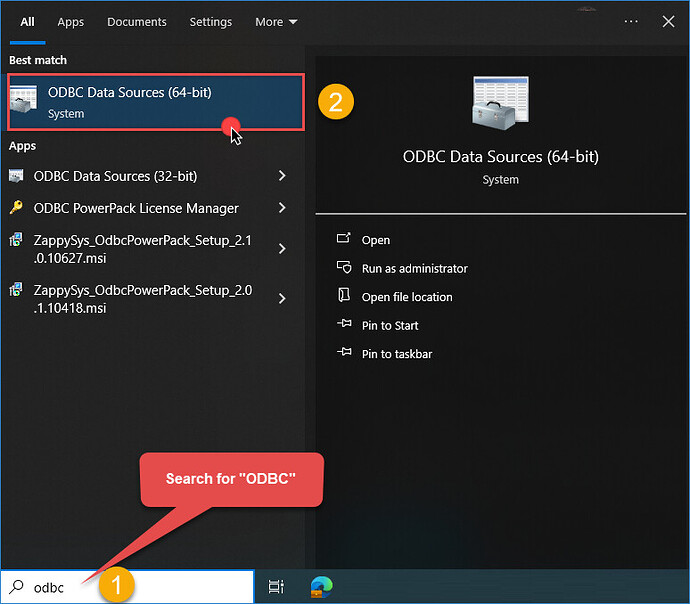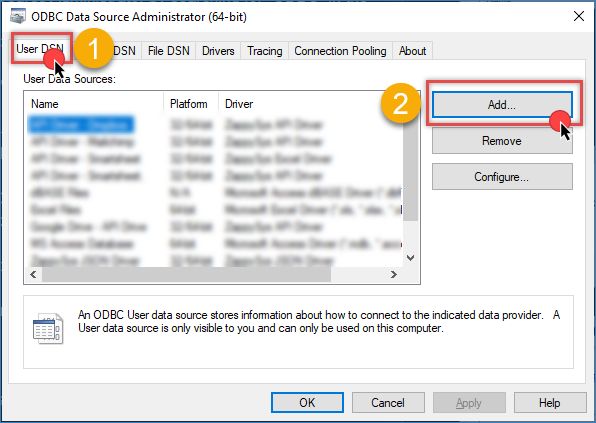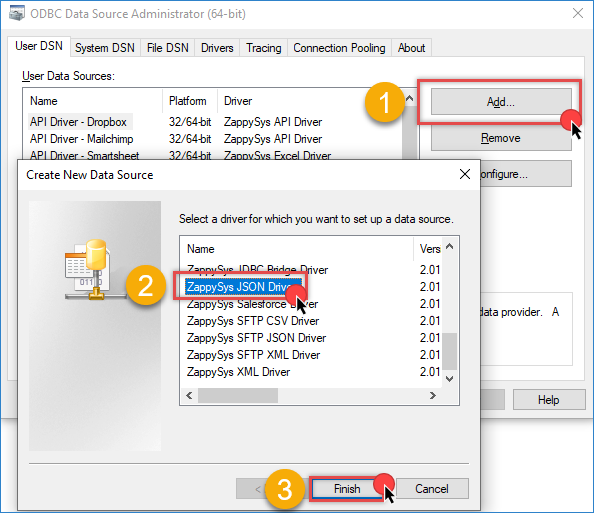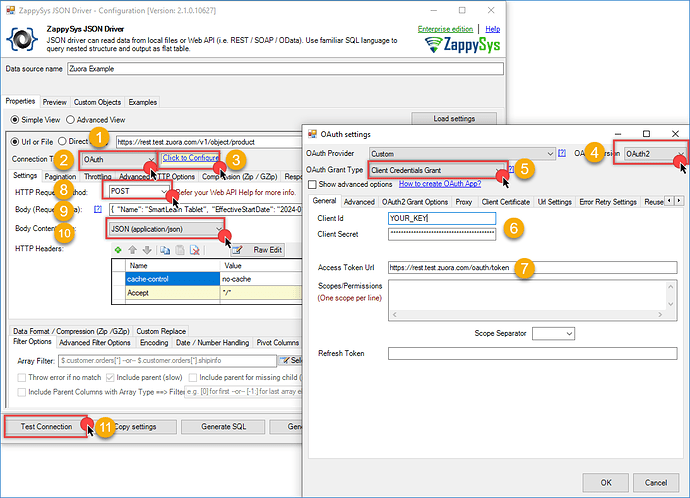Introduction
In this article, we will demonstrate how to connect Zuora, a leading subscription management platform, to ODBC-compliant applications like Power BI, Excel, or SQL Server using the ZappySys ODBC Driver. This integration allows you to pull data from Zuora’s API into your business intelligence tools for analysis, reporting, and gaining deeper insights into your subscription-based business model.
Prerequisites
- Download and install the ZappySys ODBC PowerPack.
- A Zuora account.
Steps
Step 1: Obtain your Zuora API credentials
-
Visit Zuora Login and sign in with your account credentials.
-
Navigate to Settings by clicking your profile icon in the top right, then go to Administration > Manage User Roles and click Add New Role.
-
Specify a name for the new role, such as API Write Role.
-
Select the API Write Access checkbox and click Save.
-
Go back to the Administration Settings page, select Manage Users, and click Add Single User.
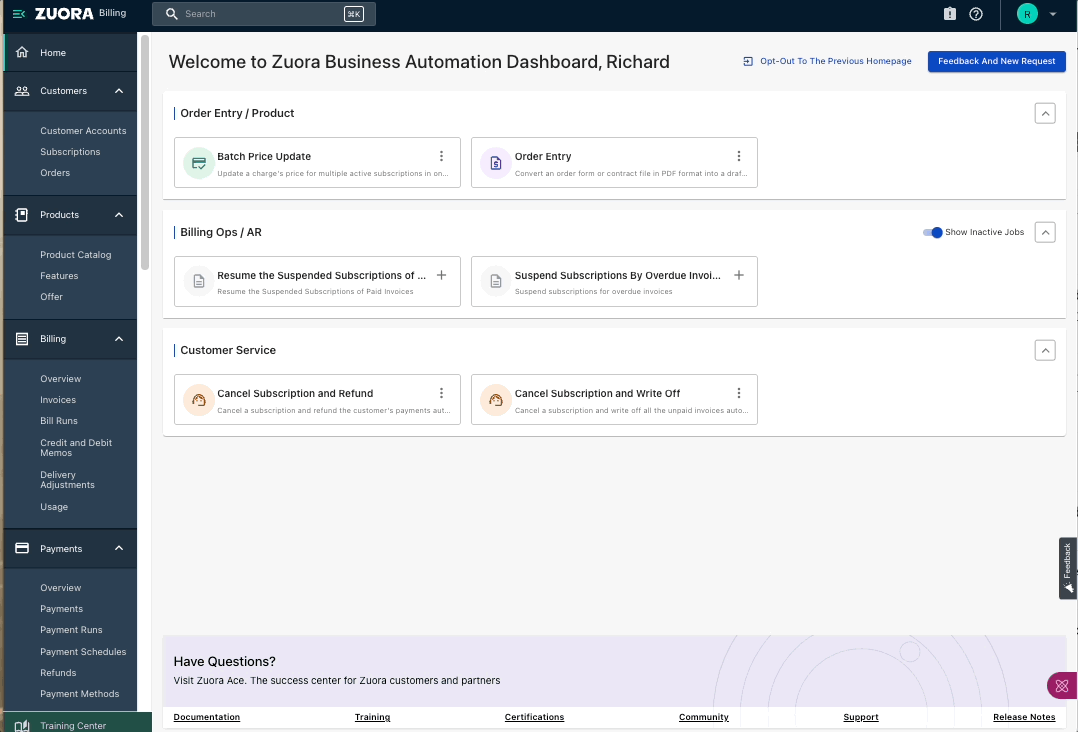
-
Enter your first name, last name, work email, and login name. Ensure that the login name is descriptive and relevant, such as APIWriteAccess@yourcompany.com.
-
Create an OAuth client for the account and capture the client ID and client secret. These credentials are needed to obtain tokens before making API calls or using the library.
Step 2: Create a new ODBC DSN using ZappySys JSON Driver
-
Search for ODBC in the Windows Start menu and open the ODBC Data Source Administrator.
-
In the User DSN or System DSN tab, click Add to create a new data source.
-
In the ODBC Data Source Setup window, select the ZappySys JSON Driver and click Continue.
Step 3: Configure ODBC connection for Zuora API calls
-
Use the following API URL to create a product:
https://rest.test.zuora.com/v1/object/product
You can refer to the Zuora API documentation for more details. -
In the Connection Type field, select OAUTH connection and click Configure.
-
Set OAuth version to OAuth2.
-
In OAuth Grant Type, choose Client Credentials Grant. For more details, refer to this article on OAuth 2.0 Client Credentials Grant.
-
Enter the client ID and client secret you obtained earlier.
-
Set the Token URL to:
https://rest.test.zuora.com/oauth/token -
Click OK to save the configuration.
-
Set the HTTP Request Method to POST.
-
In the request body, use the following example from the API documentation:
{ "Name": "SmartLearn Tablet", "EffectiveStartDate": "2024-01-01", "EffectiveEndDate": "2034-01-01" } -
Set Content-Type to JSON (application/json).
-
Click Test Connection to verify that the configuration is correct.
-
Proceed to the Preview Tab to check the response from the API.
Conclusion
By integrating Zuora with the ZappySys ODBC JSON Driver, you can easily connect to Zuora’s REST API and retrieve valuable subscription data for analysis, reporting, and decision-making. This integration allows you to automate workflows, enhance your data pipelines, and seamlessly leverage Zuora data in Power BI, Excel, or SQL Server.
Visit our official page to start building smarter, faster, and more scalable solutions with ZappySys.
References
Contact us
If you encounter any issues or have specific questions, reach out to our support team via live chat or support ticket using our email support@zappysys.com.