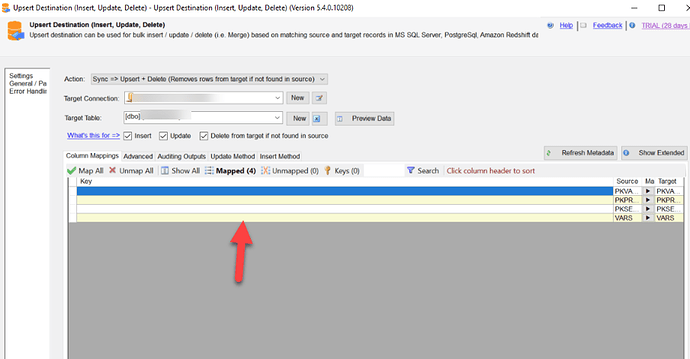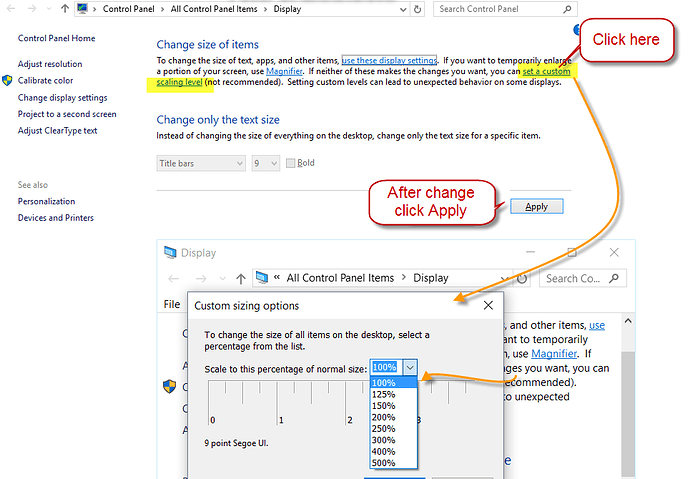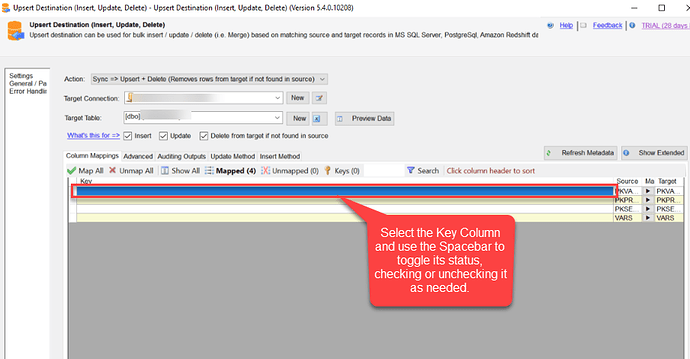Sometimes, when using the SSIS Upsert Destination Task UI, you may encounter an issue where the checkbox for selecting key columns doesn’t appear. This checkbox is essential for specifying which columns serve as primary keys or unique identifiers during upsert operations.
Cause
This issue often arises when scaling is enabled on your machine. Adjustments to your computer’s scaling settings, affecting the visibility of UI elements like checkboxes in the SSIS Upsert Destination Task UI. Ensuring proper scaling configuration can resolve this problem, allowing seamless selection of key columns essential for upsert operations.
Resolution:
Setting scaling to 100% often resolves the issue, ensuring proper visibility of UI elements like checkboxes in the SSIS Upsert Destination Task UI.
Please refer to this link for more details:
Pro Tip
If you’re still unable to see the checkboxes, you can use the space bar to toggle them on fly. Simply select the specific key column and press the space bar to check or uncheck the key columns as needed. This provides a convenient way to manage the checkbox status directly within the UI.
Contact Us
If you encounter any challenges or have specific use cases, please contact our support team via chat or ticket.