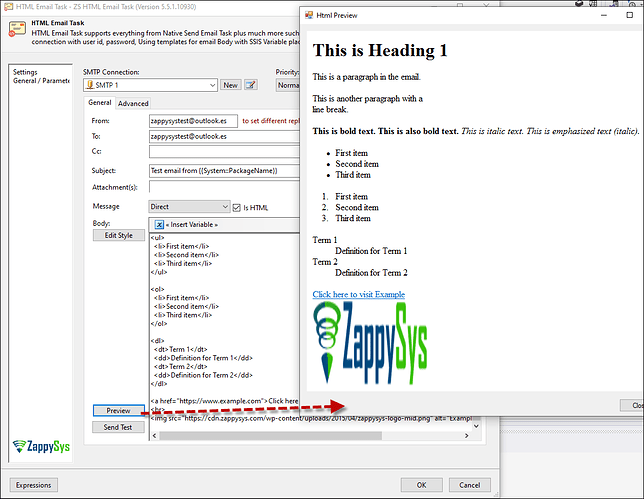Introduction
Sending formatted HTML emails allows you to enhance the visual presentation of your emails by including text formatting, lists, links, images, and tables. Using the ZappySys SSIS Send HTML Email Task, you can easily send professional-looking HTML emails directly from SSIS packages. This article will guide you through using this task, incorporating various HTML elements to create visually rich emails.
Prerequisites
- SSIS PowerPack: Download and install the ZappySys SSIS PowerPack from here.
- An SMTP email account for sending emails.
Steps
1. Text Formatting and Semantics
When creating an HTML email, you can apply formatting to enhance the structure and readability. Here are some commonly used tags:
Headings
<h1>This is Heading 1</h1>
<h2>This is Heading 2</h2>
<h3>This is Heading 3</h3>
Paragraphs and Line Breaks
<p>This is a paragraph in the email.</p>
<p>This is another paragraph with a <br> line break.</p>
Bold and Italic Text
<b>This is bold text.</b>
<strong>This is also bold text.</strong>
<i>This is italic text.</i>
<em>This is emphasized text (italic).</em>
2. HTML Lists
Unordered Lists
<ul>
<li>First item</li>
<li>Second item</li>
<li>Third item</li>
</ul>
Ordered Lists
<ol>
<li>First item</li>
<li>Second item</li>
<li>Third item</li>
</ol>
Definition Lists
<dl>
<dt>Term 1</dt>
<dd>Definition for Term 1</dd>
<dt>Term 2</dt>
<dd>Definition for Term 2</dd>
</dl>
3. Hyperlinks in HTML
Anchor Tags
<a href="https://www.example.com">Click here to visit Example</a>
Linking to Email Addresses and Phone Numbers
<a href="mailto:support@example.com">Email Us</a>
<a href="tel:+1234567890">Call Us</a>
<a href="https://wa.me/1234567890">WhatsApp Us</a>
4. Images in HTML
Image Tag
<img src="https://www.example.com/image.jpg" alt="Example Image">
Sizing and Positioning Images
<img src="https://www.example.com/image.jpg" alt="Example Image" width="200" height="150">
5. Working with Tables
HTML tables help structure data in a neat format:
Table Basics
<table>
<tr>
<th>Header 1</th>
<th>Header 2</th>
</tr>
<tr>
<td>Data 1</td>
<td>Data 2</td>
</tr>
</table>
Adding Borders, Spacing, and Padding
<table border="1" cellpadding="5" cellspacing="0">
<tr>
<th>Header 1</th>
<th>Header 2</th>
</tr>
<tr>
<td>Data 1</td>
<td>Data 2</td>
</tr>
</table>
Merging Cells (colspan, rowspan)
<table border="1">
<tr>
<th colspan="2">Merged Header</th>
</tr>
<tr>
<td rowspan="2">Merged Row</td>
<td>Data 1</td>
</tr>
<tr>
<td>Data 2</td>
</tr>
</table>
6. Configuring ZappySys SSIS Send HTML Email Task
Now that you understand basic HTML email formatting, let’s configure the ZappySys SSIS Send HTML Email Task to send the email.
Steps:
- Drag and drop the Send HTML Email Task into the SSIS control flow.
- Open the task and configure your SMTP settings (Server, Port, Authentication).
- Set up email recipients in the To, CC, or BCC fields.
- Set Subject for the email.
- You can also attach files to the email if necessary.
- In the Email Body, paste the HTML code you want to use for your email. Here is an example of HTML in the email body:
<h1>This is Heading 1</h1>
<p>This is a paragraph in the email.</p>
<p>This is another paragraph with a <br> line break.</p>
<b>This is bold text.</b>
<strong>This is also bold text.</strong>
<i>This is italic text.</i>
<em>This is emphasized text (italic).</em>
<ul>
<li>First item</li>
<li>Second item</li>
<li>Third item</li>
</ul>
<ol>
<li>First item</li>
<li>Second item</li>
<li>Third item</li>
</ol>
<dl>
<dt>Term 1</dt>
<dd>Definition for Term 1</dd>
<dt>Term 2</dt>
<dd>Definition for Term 2</dd>
</dl>
<a href="https://www.example.com">Click here to visit Example</a>
<br>
<img src="https://cdn.zappysys.com/wp-content/uploads/2015/04/zappysys-logo-mid.png" alt="Example Image" width="200" height="150">
- After configuring everything, run the package, and the HTML email will be sent to the specified recipients.
Conclusion
Following the steps above, you can send professional HTML emails directly from SSIS using the ZappySys SSIS Send HTML Email Task. Whether you need to send formatted text, images, tables, or links, this task simplifies sending customized, visually appealing emails. For more advanced configurations or issues, contact the ZappySys support team.