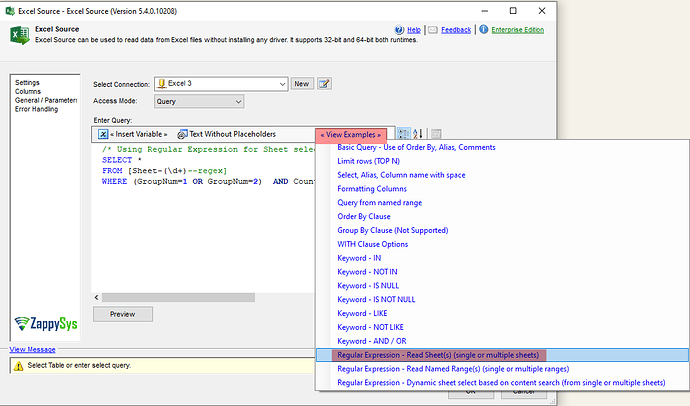How to Read Multiple Sheets of an Excel File Using SSIS
When working with SSIS (SQL Server Integration Services) and Excel files, there are instances where you need to read data from multiple sheets within an Excel workbook. This guide will show you how to accomplish this using the ZappySys Excel Source component, which supports the use of regular expressions to dynamically read data from multiple sheets.
Prerequisites
- SQL Server Data Tools (SSDT): Install SQL Server Data Tools, the development tool for SSIS.
- ZappySys SSIS PowerPack: Download and install the ZappySys SSIS PowerPack.
- Basic understanding of SSIS package development
Steps to Read Multiple Sheets
-
Drag and Drop the ZS Excel Source Component:
- Open your SSIS package in Visual Studio.
- From the SSIS Toolbox, drag and drop the
ZS Excel Sourcecomponent onto the Data Flow Task.
-
Configure Connection Manager:
- Double-click on the
ZS Excel Sourcecomponent to open the editor. - Click on the
Newbutton to create a new Excel Connection Manager. - In the Connection Manager, specify the path to your Excel file and configure any other necessary settings (e.g., specifying that the first row has column names).
- Double-click on the
-
Configure Excel Source:
- In the
ZS Excel Sourceeditor, select the newly created connection manager. - For the
Data Access Mode, chooseSQL Command.
- In the
-
Write the SQL Query:
- In the SQL Command text box, write a query to select data from the sheets you are interested in.
For Example, If you’ve sheet names like this:
- Default
- Lex Autolease
- Lex Autolease - Return Ve…
- LL - Novuna Vehicle Solut…
- LL - Tuskerdirect Ltd
- LL - ALD Automotive
- LL - Arval UK Ltd
Use the following query as an example:
SELECT * FROM [(^\d+\.\s.*$)--regex]
This query uses a regular expression to select data from sheets whose names match the pattern. For instance, this pattern matches sheets that start with a number followed by a period and a space.
-
View Example Queries:
- If you need more examples of queries or regular expressions, click on the
View Examplesbutton within theZS Excel Sourceeditor. This will provide you with additional sample queries that can be customized to suit your needs.
Below is the sample screenshot:
- If you need more examples of queries or regular expressions, click on the
-
Test the Configuration:
- Click on the
Previewbutton to test your configuration and ensure that the data from the intended sheets is being read correctly. - If everything looks good, click
OKto close the editor.
Below is the sample screenshot:
- Click on the
-
Proceed with Package Development:
- Continue developing your SSIS package, adding any necessary transformations, destinations, and other components to process the data read from the Excel sheets.
Conclusion
Using the ZS Excel Source component in SSIS with regular expressions allows you to efficiently read data from multiple sheets in an Excel workbook. This method is especially useful when dealing with workbooks that have dynamically named sheets or a large number of sheets. By following the steps outlined in this article, you can streamline your ETL processes and make your SSIS packages more versatile and powerful.
Feel free to share your experiences or ask questions in the community forum below. Happy ETL-ing!