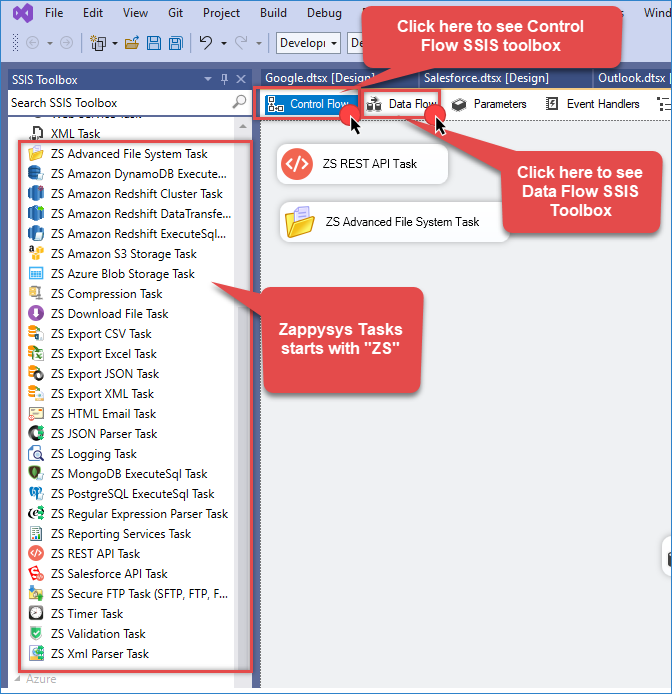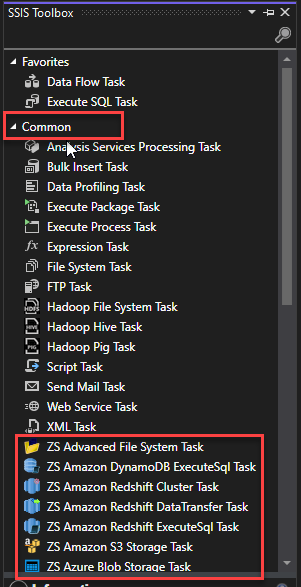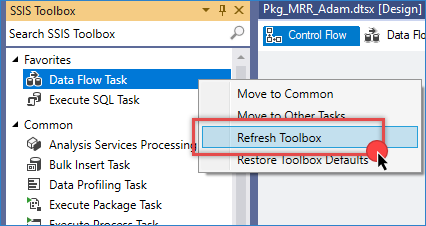Introduction
After installing the ZappySys SSIS PowerPack, many users expect new components to appear automatically in Visual Studio (SSDT). These components include advanced tasks and data flow connectors that enhance your SSIS package development experience. However, some users are unsure where to find them within the SSIS Toolbox.
Steps to locate ZappySys components
- Open Visual Studio (SQL Server Data Tools).
- Open an existing SSIS project or create a new one:
Go to File > New > Project > Business Intelligence > Integration Services Project. - Once the package designer is open, click on the Control Flow tab.
If the SSIS Toolbox is not visible, right-click anywhere in the designer and select SSIS Toolbox. - In the Control Flow toolbox, look for tasks starting with ZS; these are ZappySys Control Flow Tasks.
- Now, click on the Data Flow tab to switch views. The toolbox will refresh automatically.
- In the SSIS Data Flow toolbox, under the Common category, locate components that start with ZS*; these are the ZappySys Data Flow Components.
- And just a quick note, under the Data Flow Task, ZappySys components can be found in the Common category within the SSIS toolbox.
Missing ZappySys components
If you’ve installed the ZappySys SSIS PowerPack but don’t see any components in your SSIS Toolbox, you’re not alone. This issue commonly occurs when SQL Server Data Tools (SSDT) fails to automatically refresh the toolbox after installation.
Problem
ZappySys components, such as the ZS REST API Task, are missing from both the Control Flow and Data Flow sections of the SSIS Toolbox. These components typically have names that start with “ZS”.
Solution: Refresh the SSIS Toolbox
To manually refresh and load the missing components:
- Open your SSIS project in Visual Studio (SSDT).
- Open any SSIS package (.dtsx) file.
- Right-click anywhere inside the SSIS Toolbox.
- Click Refresh Toolbox. This should reload all available SSIS components, including those from ZappySys.
Still not seeing the components?
If the components are still missing after refreshing:
- Make sure you installed the correct bit version (32-bit or 64-bit) matching your SSDT version.
- Restart Visual Studio after installing the PowerPack.
- Confirm you’re using SSDT for Visual Studio 2015 or later, based on your SQL Server version.
For more troubleshooting steps, refer to the official support article:
I don’t see PowerPack components in SSIS Toolbox
Conclusion
After installation, locating ZappySys SSIS components is a matter of checking both Control Flow and Data Flow toolboxes in Visual Studio. If components are missing, refreshing the toolbox usually resolves the issue. Ensuring correct bitness, SSDT compatibility, and restarting Visual Studio are also key steps.
Once the components appear, you’re ready to start building powerful ETL workflows with ZappySys tasks and connectors.
Contact us
If you encounter any issues or have specific questions, reach out to our support team via live chat or support ticket using our email support@zappysys.com.