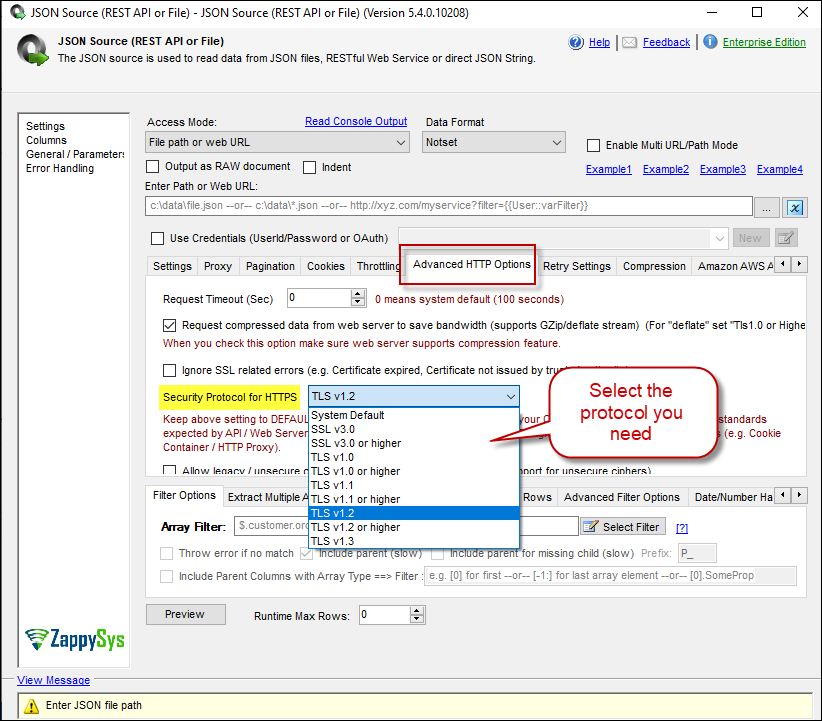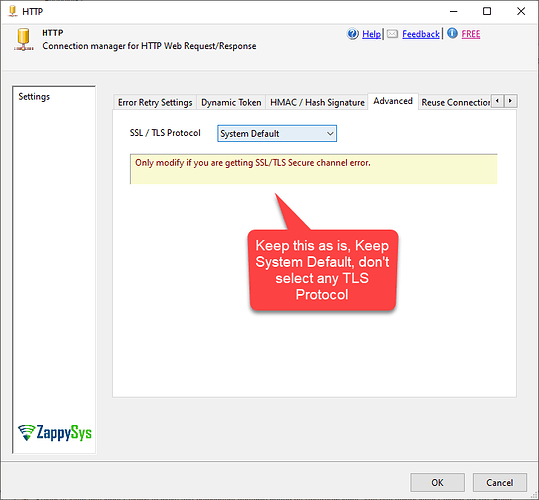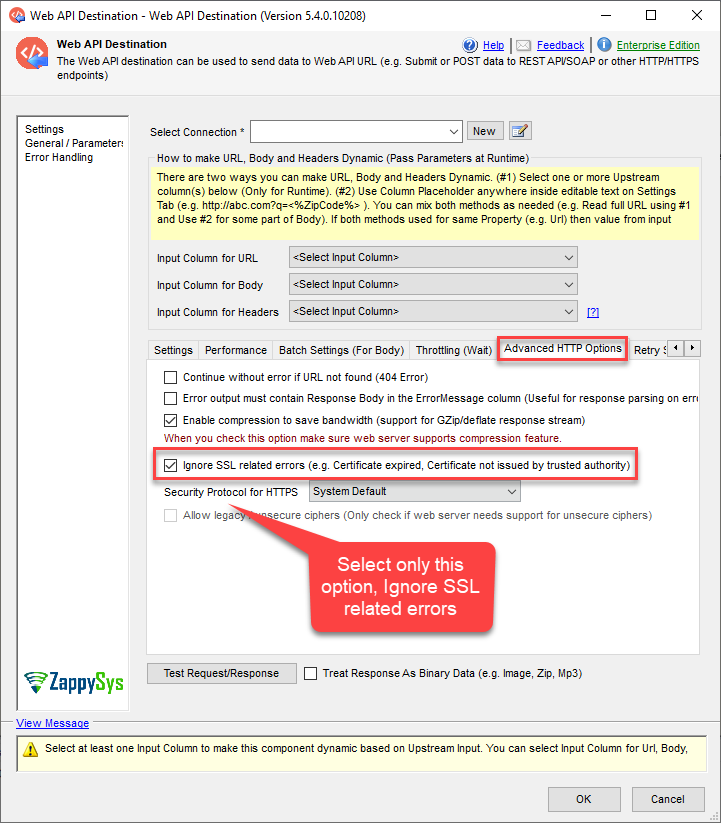Problem
Sometimes, while using our tool, you can get this error message when using HTTPS URL:
Error: System.Net.WebException: The underlying connection was closed: An unexpected error occurred on a send.
Unable to read data from the transport connection: An existing connection was forcibly closed by the remote host.
An existing connection was forcibly closed by the remote host
or
The request was aborted: Could not create SSL/TLS secure channel.
Possible cause
A possible cause of this issue is that the target server rejects your Web requests because the SSL connection was not open due to an invalid or unsupported SSL protocol version.
Solution
- Go to the Advanced Options tab for REST API Task or JSON/XML Source. Find the option called [Security Protocol for HTTPS]. Please change it to TLS 1.1 or higher.
This option may not be available for older versions of SSIS PowerPack (older than 2.4.1.10411 [Downloaded before April 11, 2017]) or for SSIS 2008 or 2012. If the TLS 1.1 or Higher option is not found in the dropdown, download the latest version to add support for the TLS 1.1 and TLS 1.2 protocols.
- If you are using an HTTP connection, keep the option System Default, as you can see in the image:
Then go to Advanced HTTP Options and use only the option Ignore SSL-related errors (REST API or JSON/XML Source, too)
SSIS PowerPack version 2.4.1.10411 later supports TLS 1.1 / 1.2 for SSIS >2012 and 2008. Download the latest version, and you will see additional options for TLS 1.1 and 1.2v
Conclusion
Following these options will solve your SSL/TLS secure channel issue. If you encounter any problems or need further assistance, feel free to contact our support team via chat on ZappySys home website.