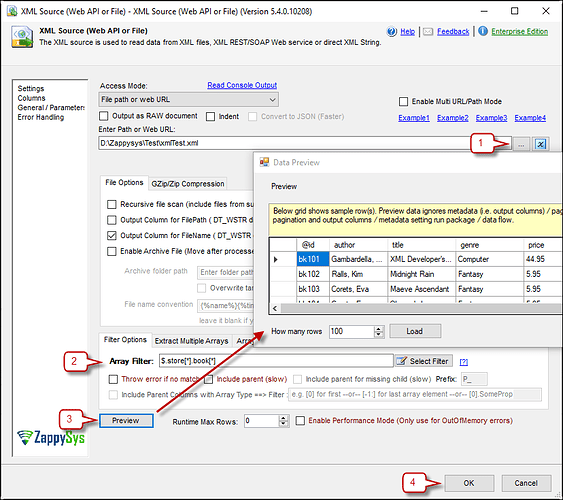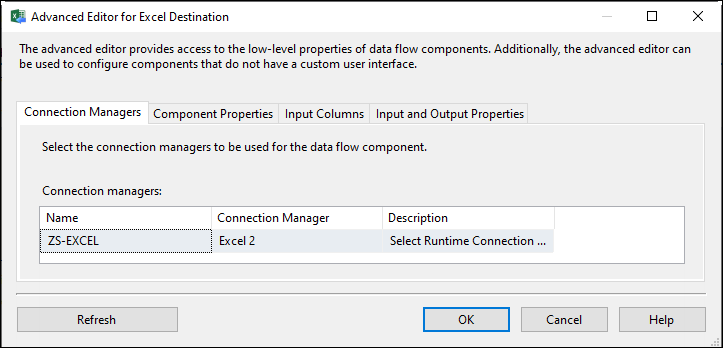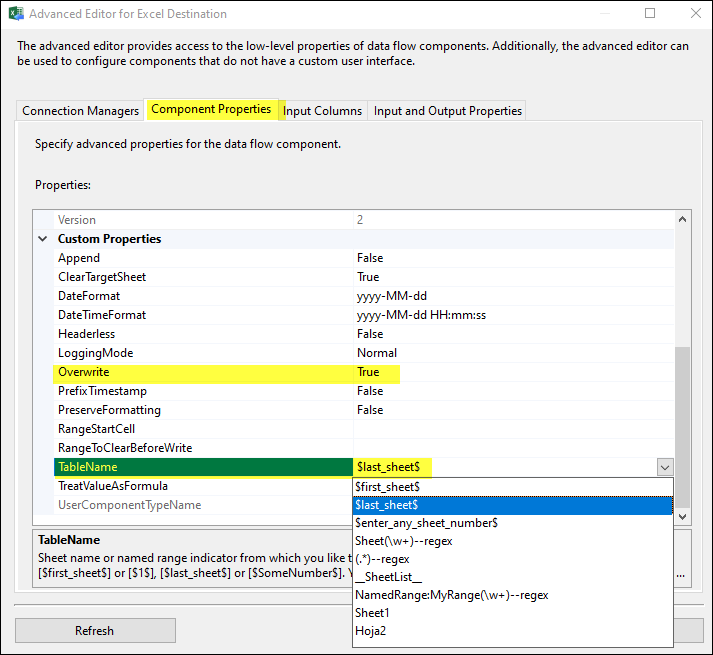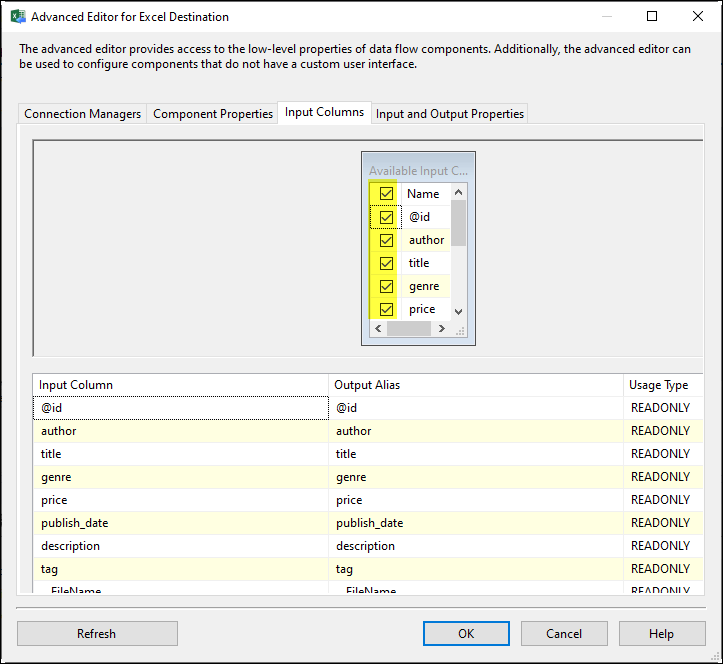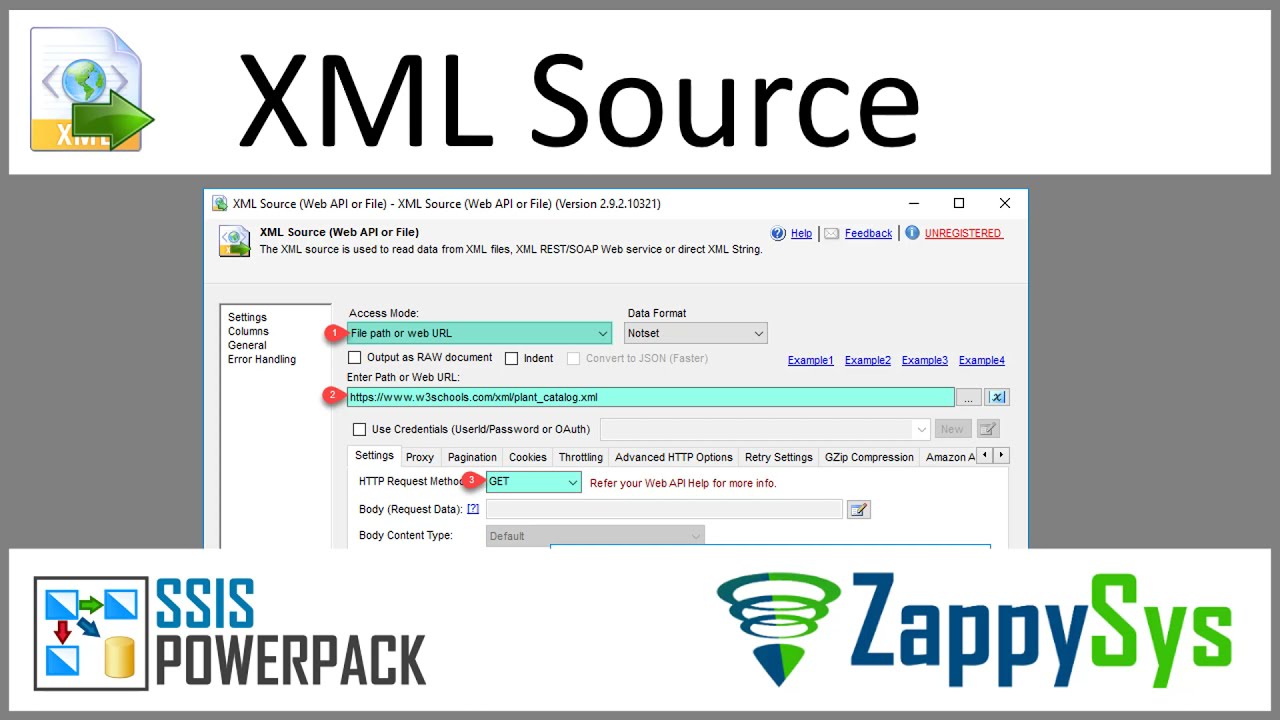Your article is clear, but some minor improvements and corrections can enhance the readability and flow. Here’s an edited version with those changes:
Introduction
Converting data between different formats is common in data integration, especially when dealing with diverse systems and applications. One frequent requirement is to convert XML files into Excel format for easier data manipulation and analysis.
This article demonstrates how to use SSIS (SQL Server Integration Services) and the powerful ZappySys SSIS PowerPack to convert XML data into Excel format easily. The step-by-step guide will walk you through setting up the necessary components in SSIS to perform this conversion effortlessly.
Prerequisites
- SSIS PowerPack: Download and install the ZappySys SSIS PowerPack from here.
- A local XML file.
Steps
-
Inside the Data Flow, add an XML Source component.
-
Select the XML file you want to use.
-
Use the filter option to select the object from which you want to retrieve data.
-
Preview the data and press OK to save it.
-
Create a new ZS Excel connection by specifying the file path where you want to save the Excel file.
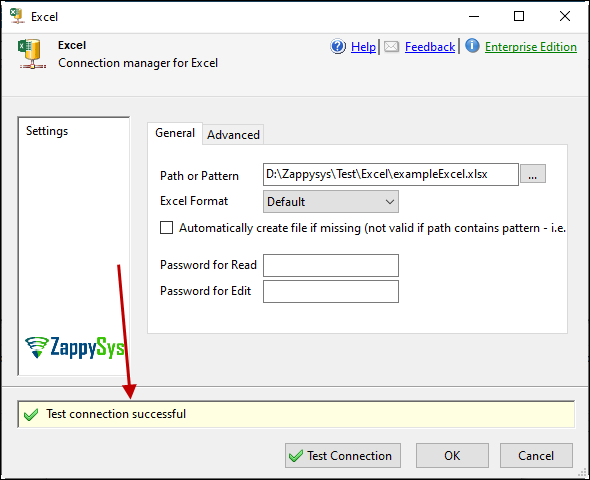
-
Add an Excel Destination component, drag and drop it, and connect it to the XML Source.
-
Select the connection you created in the Connection tab.
-
In the Properties tab, configure the options you need, such as overwriting the file and selecting the appropriate Excel sheet.
-
In the Columns tab, select the columns you want to include in the Excel file, then press OK to save the configuration.
-
Run the package to see the exported Excel data.
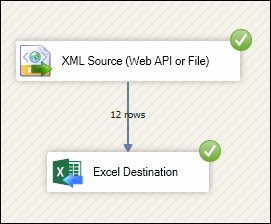
Video Tutorial
Conclusion
By following these steps, you can easily convert an XML file into an Excel file using SSIS, utilizing the ZappySys tools for efficient data retrieval and integration. If you encounter any issues or need further assistance, please get in touch with our support team via chat on our website.