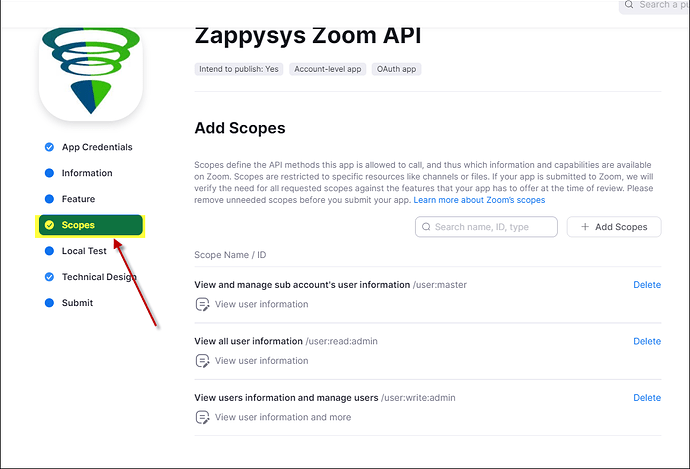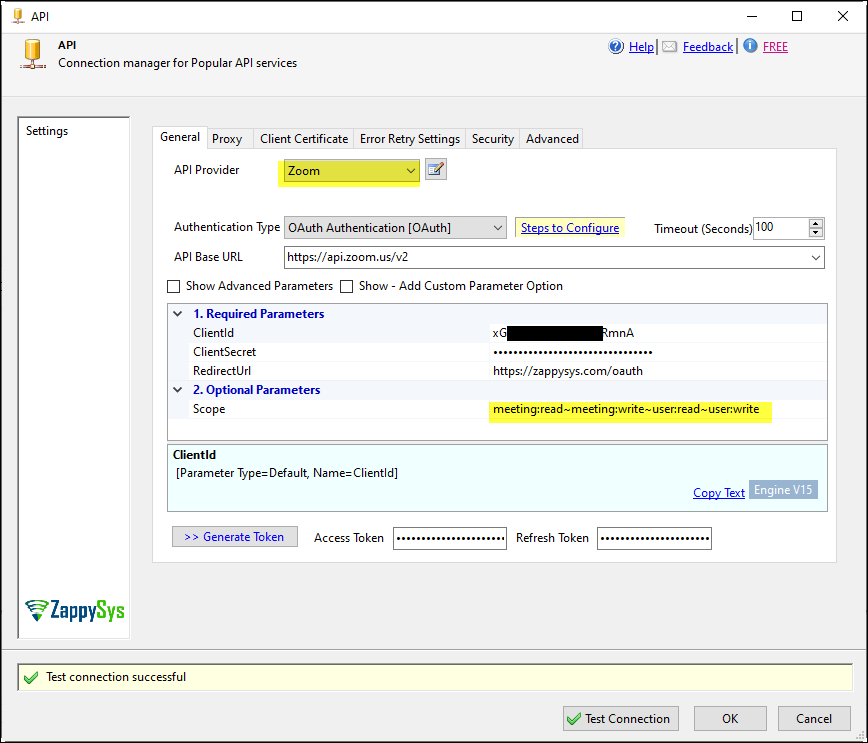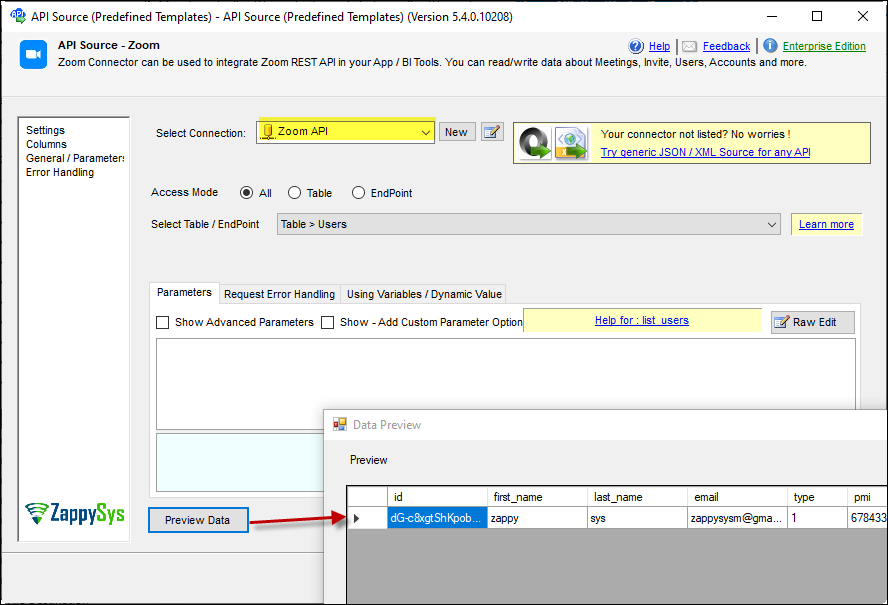Introduction
This article guides you through connecting to Zoom API in SSIS
Prerequisites
-
SSIS PowerPack: Download and install the ZappySys SSIS PowerPack from Here.
-
Have a Zoom account:
Steps
Create/Select an App in Zoom Marketplace Portal:
-
Go to Zoom Marketplace Portal and sign in there.
-
If you have a created app, click on manage, select the created app, and skip to the final step.
Note: Make sure it is an OAuth Type App -
Once you successfully log in, select the “Build Legacy App” option from the Develop dropdown at the top left of the page.
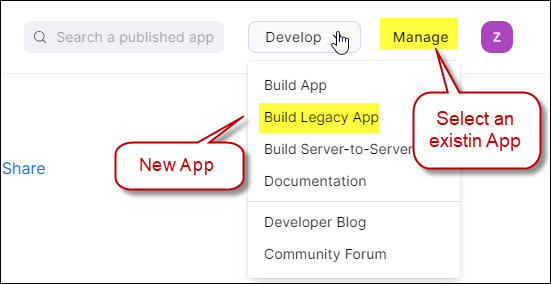
-
Click on Create button of OAuth panel section of page.
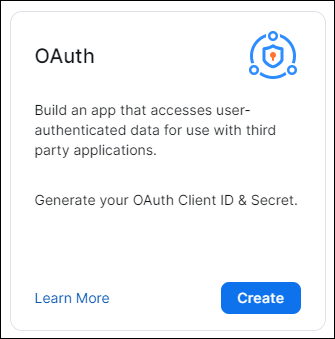
-
Enter the name for your application and choose the app type (Recommended “Account-Level App”) option for your API
-
Then proceed with clicking the Create button.
-
In Redirect URL for OAuth enter this https://zappysys.com/oauth as Redirect URI and add it to allow lists.
-
In the scope tab, select the scopes you need
-
Save the Client ID and Client Secret
Connect with Zoom connector in SSIS:
-
Drag and drop a Data Flow task in your SSIS package.
-
Inside the Data Flow, add an API Source component.
-
Create a new connection within the API Source, and choose the Zoom connector. Press Continue for the next step.
-
Fill in the connector fields, including Client ID, Client Secret, and the scopes.
-
Generate the token and click OK to save the configuration.
-
Select a table/endpoint and preview the data.
Considerations
Save the credentials so you do not have to search in your account every time.
Conclusion
Following these steps, you can seamlessly connect to Zoom within SSIS, utilizing the ZappySys tool for efficient data retrieval and integration. If you encounter any issues or need further assistance, you can contact our support team via chat on our website
References
You can check our connector Zoom article here.