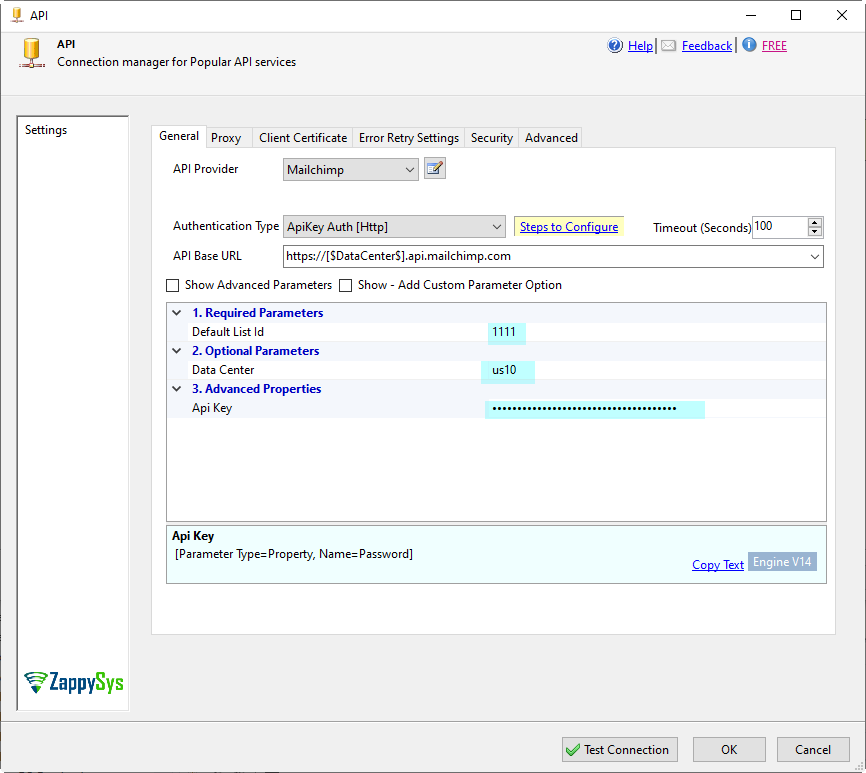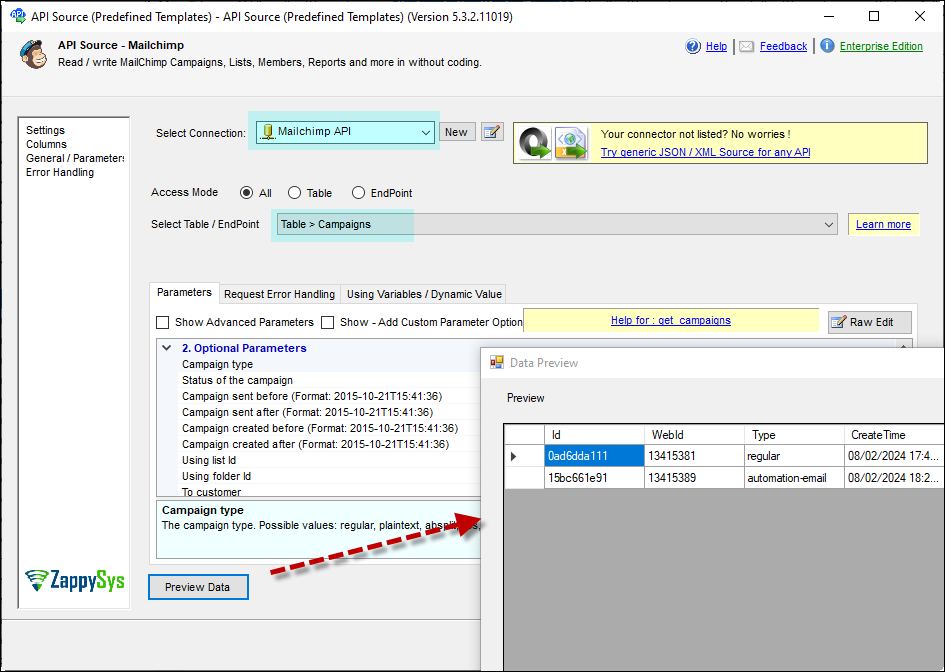Introduction
In this article, we’ll demonstrate how to connect to Mailchimp using ZappySys tools to retrieve data. Our Zappysys SSIS Mailchimp Connector is a powerful way to integrate your marketing data seamlessly.
Prerequisites
-
SSIS PowerPack: Please download the product here
-
Mailchimp account
Steps
You must create the token here with your logged account. More information in the Mailchimp API documentation here
-
Begin by setting up a Data Flow in your SSIS package.
-
drag and drop the API Source component inside the Data Flow.
-
Create a new connection by clicking on Select Connection within the API Source.
-
From the Choose from popular connector list, opt for the MailChimp connector, and proceed.
-
Choose API KEY as the authentication type and provide the required information. Note: Identify the DC (Data Center) in the initial part of your MailChimp URL, e.g.,
https://us1.admin.mailchimp.com/account/api/manageimplies us1 is the DC. -
Test the Connection to ensure its validity and save the configuration.
-
Select the desired table/endpoint from the list within the API Source.
-
Utilize the preview button to examine the retrieved information.
Video Tutorial
Conclusion
Connecting to Mailchimp using ZappySys tools streamlines data integration and retrieval. If you encounter any issues or need further assistance, feel free to contact our support team via chat on our website
References
You can find detailed information about our SSIS Mailchimp Connector in this article.