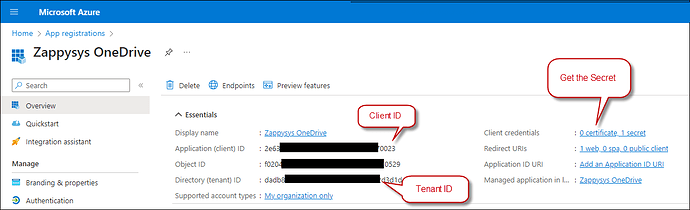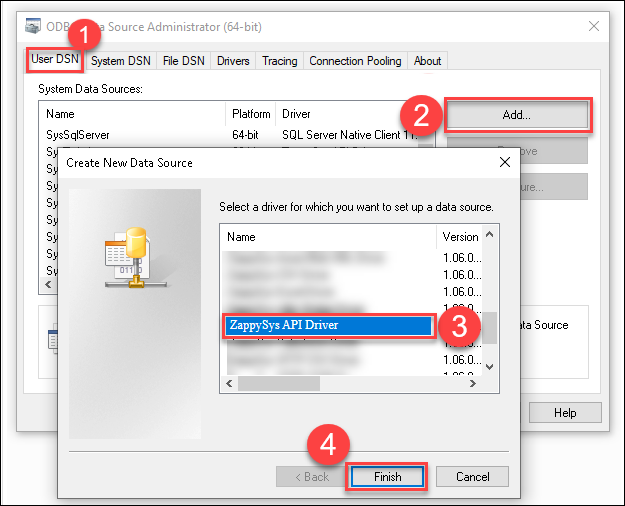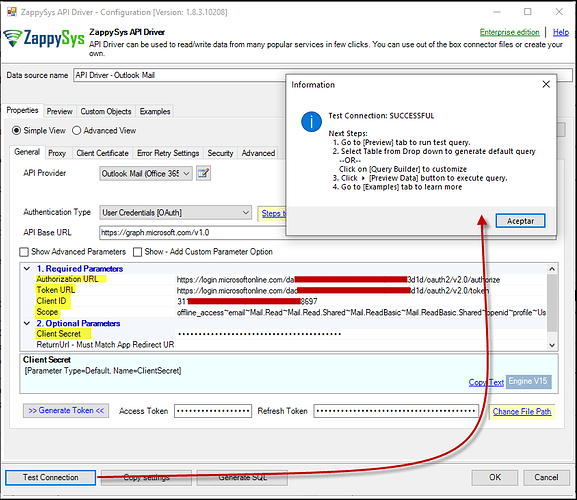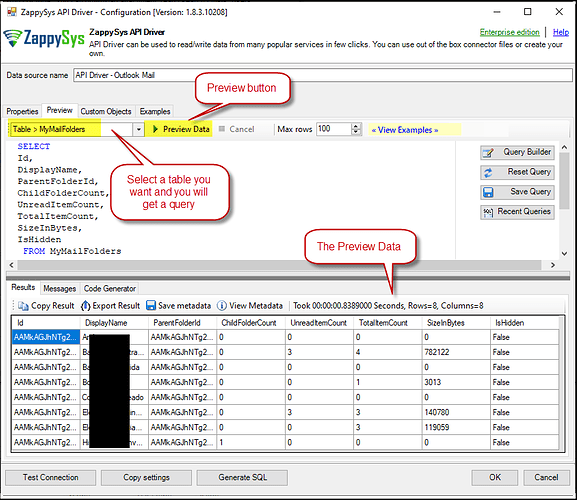Introduction
In this article, we’ll demonstrate how to connect to Outlook Mail (Office 365) using the ZappySys ODBC API Driver to retrieve data. The ZappySys SSIS Outlook Mail Connector offers a powerful solution for seamlessly integrating your email data, making it easy to manage and analyze your Outlook Mail information within various applications.
Prerequisites
- ODBC PowerPack: Download and install the ZappySys ODBC PowerPack from the Customer Download Area or the trial version.
- A Microsoft Outlook Account
Steps
Create an Application in Microsoft Azure
-
Log into the Azure Portal and navigate to Azure Active Directory.
-
Click on App registrations in the left menu.
-
Select New registration and provide a name for your application.
-
Choose the supported account type and specify the Redirect URI as
https://login.microsoftonline.com/common/oauth2/nativeclient. -
Copy the Application (client) ID, Tenant ID, and Secret ID from your App configuration.
Create a New Driver
-
Open the ODBC Data Source by typing “ODBC” in the search box and launching the ODBC Data Source.

-
To gain access for yourself or other users, go to the User DSN or System DSN. Go to the System tab for SQL Server Integration and add a new System DSN. Click the “Add” button.

-
From the driver list, select ZappySys API Driver, then choose Outlook Mail (Office 365) from the connector list and press Continue.
Outlook Mail (Office 365) Connector Configuration
-
Fill in the connector fields with the Client ID, Client Secret, the necessary scopes, and the appropriate Authorization and Token URLs. Then generate the token:
- Authorization URL:
https://login.microsoftonline.com/daed1250-xxxx-xxxx-xxxx-ef0a982d3d1e/oauth2/v2.0/authorize - Authorization URL (Without Tenant ID):
https://login.microsoftonline.com/common/oauth2/v2.0/authorize - Token URL:
https://login.microsoftonline.com/daed1250-xxxx-xxxx-xxxx-ef0a982d3d1e/oauth2/v2.0/token - Token URL (Without Tenant ID):
https://login.microsoftonline.com/common/oauth2/v2.0/token
- Authorization URL:
-
Go to the Preview Tab, select a table, and click Preview Data to view the results. Click OK to save the configuration.
Considerations
Save your authentication details so you don’t have to retrieve them from your account each time.
Video tutorial
Conclusion
Following these steps, you can effortlessly connect to Outlook Mail (Office 365) using the ZappySys ODBC API Driver, streamlining data integration and retrieval. This powerful tool simplifies the management of your email data, allowing for enhanced analysis and reporting. If you encounter any issues or need further assistance, our support team is available via chat on our website.
References
For more detailed information, refer to our ZappySys Outlook Mail (Office 365) Connector.