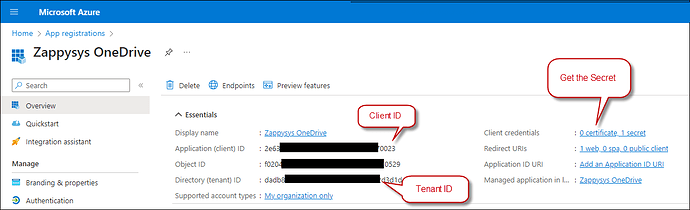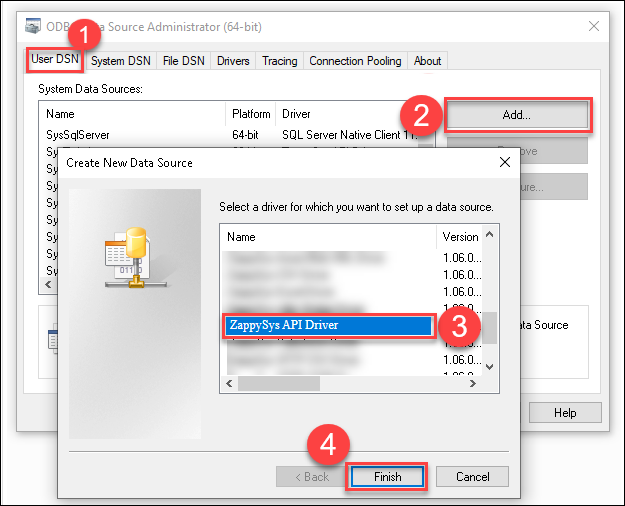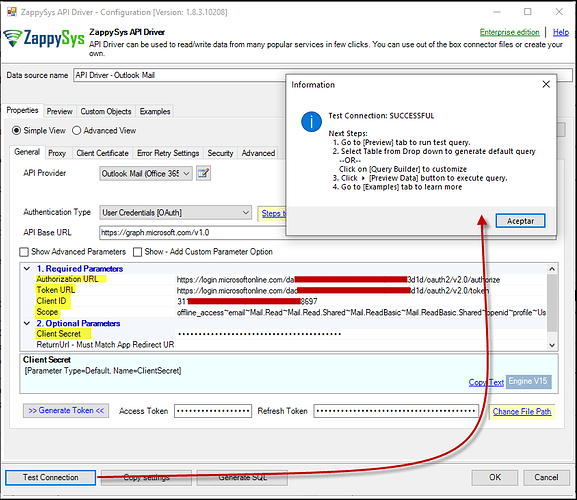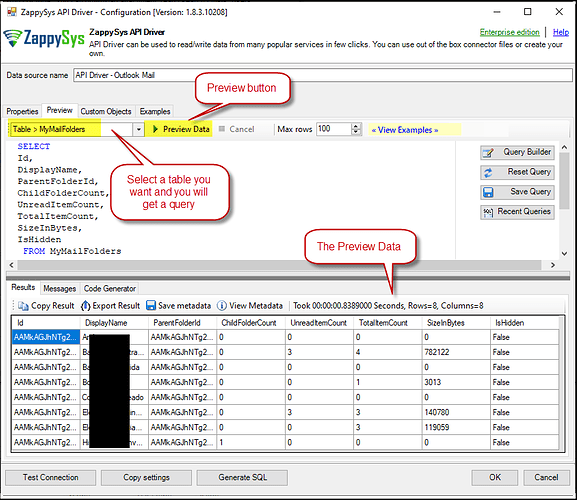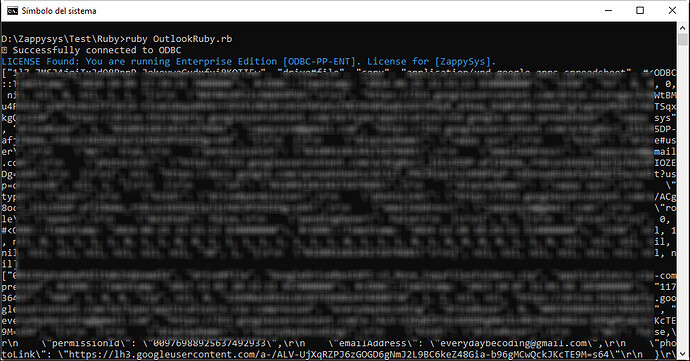Introduction
In this article, we will show how to connect with the Outlook API with Ruby using the ODBC interface.
Connecting Ruby to Outlook via ODBC allows you to seamlessly interact with your emails, contacts, calendar events, and other Outlook data programmatically.
By leveraging the ruby-odbc gem, you can automate email processing, extract relevant data, and integrate Outlook with other applications. This guide will walk you through the installation, configuration, and troubleshooting process to establish a reliable connection between Ruby and Outlook using ODBC.
Prerequisites
- Have a Microsoft Account
- Download and install the ZappySys ODBC PowerPack
Steps
Step 1: Install Ruby and the ruby-odbc Gem
Some versions of Ruby may not be fully compatible with the ruby-odbc gem. To ensure proper functionality, using Ruby 3.1.x is recommended, as newer versions may introduce compatibility issues.
- Download the Ruby Installer.
- Install Ruby and DevKit.
- Open Command Prompt as an administrator.
- Verify the version you use with this command
ruby -v. - Install the
ruby-odbcgem with the following command:gem install ruby-odbc. - Verify the gem installed with this command:
gem list ruby-odbc.
NOTE: If you encounter installation issues, you may need administrative permissions.
Step 2: Create an Application in Microsoft Azure
-
Log into the Azure Portal and navigate to Azure Active Directory.
-
Click on App registrations in the left menu.
-
Select New registration and provide a name for your application.
-
Choose the supported account type and specify the Redirect URI as
https://login.microsoftonline.com/common/oauth2/nativeclient. -
Copy the Application (client) ID, Tenant ID, and Secret ID from your App configuration:
Step 3: Create an ODBC data source based on API Driver
-
Open the ODBC Data Source by typing “ODBC” in the search box and launching the ODBC Data Source.
-
To gain access for yourself or other users, go to the User DSN or System DSN. Go to the System tab for SQL Server Integration and add a new System DSN. Click the “Add” button.
-
From the driver list, select ZappySys API Driver, then choose Outlook Mail (Office 365) from the connector list and press Continue.
Step 4: Configure Outlook Mail (Office 365) Connector
-
Fill in the connector fields with the Client ID, Client Secret, the necessary scopes, and the appropriate Authorization and Token URLs. Then generate the token:
- Authorization URL:
https://login.microsoftonline.com/daed1250-xxxx-xxxx-xxxx-ef0a982d3d1e/oauth2/v2.0/authorize - Authorization URL (Without Tenant ID):
https://login.microsoftonline.com/common/oauth2/v2.0/authorize - Token URL:
https://login.microsoftonline.com/daed1250-xxxx-xxxx-xxxx-ef0a982d3d1e/oauth2/v2.0/token - Token URL (Without Tenant ID):
https://login.microsoftonline.com/common/oauth2/v2.0/token
- Authorization URL:
-
Go to the Preview Tab, select a table, and click Preview Data to view the results. Click OK to save the configuration.
Step 5: Access Outlook API with Ruby via ODBC data source
Once the DSN is set up, you can use ruby-odbc to establish the connection and run queries. Create a Ruby file, e.g., OutlookRuby.rb :
require 'odbc'
# DSN name configured in ODBC
# DSN name configured in ODBC
dsn = "API Driver - Outlook Mail" # Replace with the correct name
begin
# Connect to the database using DSN
db = ODBC.connect(dsn)
# Verify connection
puts "✅ Successfully connected to ODBC"
# Execute a test query
query = "SELECT * FROM MyMessages" # Adjust according to your database
stmt = db.run(query)
# Check if there is data
rows = stmt.fetch_all
if rows.empty?
puts "⚠️ No data found in the database."
else
# Display results
rows.each do |row|
puts row.inspect
end
end
# Close connection
stmt.close
db.disconnect
rescue ODBC::Error => e
puts "❌ Connection error: #{e.message}"
end
When you run the code, it will call the Outlook API via ODBC and retrieve data about your campaign lists.
Common errors and solutions
 Error:
Error: cannot load such file -- dbi (LoadError)
Cause
You are trying to use the dbi gem, but it is not installed.
Solution
In the command line, run these commands to install the ODBC connectors.
gem install dbi
gem install dbd-odbc
 Error:
Error: Failed to build gem native extension.
Cause
A compiler or necessary libraries are missing when compiling the gem.
Solution
In the command line, install MSYS2 and ensure gcc and make are available.
 Error:
Error: Data source name not found, and no default driver specified.
Cause
The DSN is not configured, or the driver is not installed.
Solution
- Verify the configuration in
odbcad32.exe - Ensure the DSN name in the code exactly matches the one configured in ODBC.
 Error: Issues with Ruby Version
Error: Issues with Ruby Version
Cause
Some Ruby versions may not be compatible with the ruby-odbc gem, especially if they are too new or old.
Solution
-
Check your Ruby version with:
ruby -v -
If your version is 3.2.x and you experience issues, try using an earlier version of Ruby (e.g., 2.7.x) or use RVM to switch versions:
rvm install 2.7.8 rvm use 2.7.8
Conclusion
Integrating Ruby with Outlook through ODBC provides a powerful way to efficiently manage emails, contacts, and calendar events. Following this guide, you learned how to set up the connection, troubleshoot potential issues, and enhance automation workflows.
To put this into reality, download and install the ZappySys ODBC PowerPack to enable ODBC connectivity and get started.
If you experience any challenges, review the error logs and verify your DSN configuration. If you still cannot figure out the solution yourself, you can always contact ZappySys Support.
References
Contact us
If you encounter any challenges or have specific use cases, please contact our support team via chat or ticket.