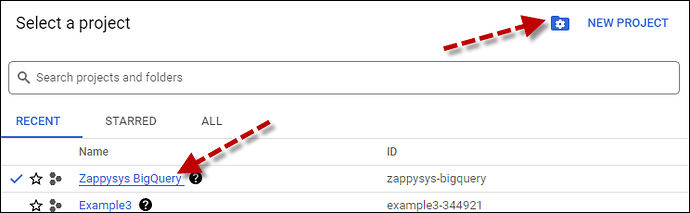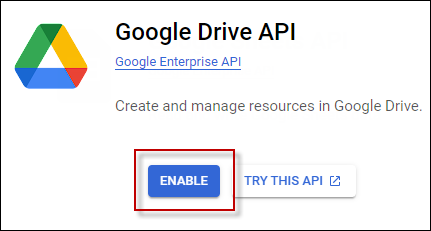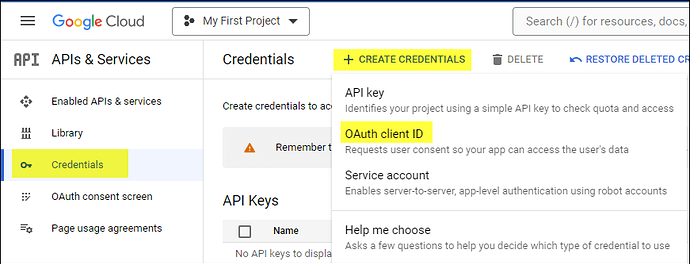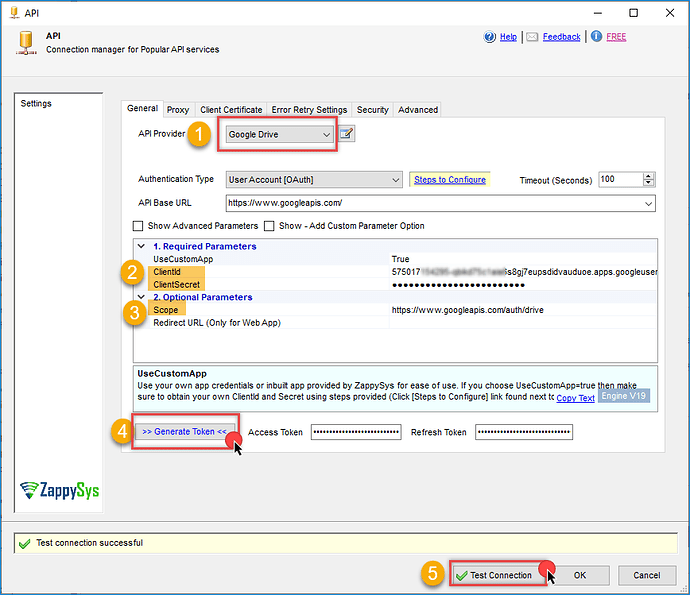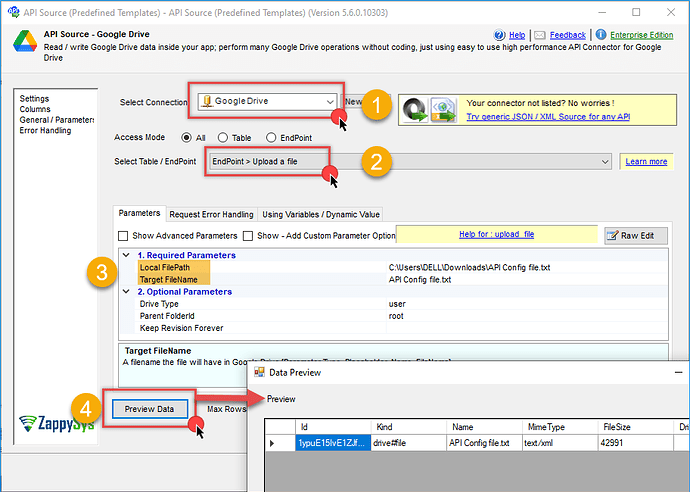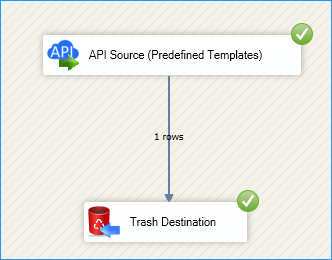Introduction
Integrating Google Drive with SQL Server Integration Services (SSIS) enables you to automate workflows that involve cloud-based files, such as sheets and documents. Since SSIS does not include a native connector for Google Drive, this article presents two methods for achieving integration: using Visual Basic in a Script Task and utilizing the ZappySys SSIS API Source.
Prerequisites
- A Google Drive account.
- Download and install the ZappySys SSIS PowerPack .
- Optional: Basic knowledge of SSIS Script Task (if using the VB.NET method).
Step 1: Create/Select a project in the Google API console
-
Navigate to the Google API Console.
-
Click on the Project Dropdown at the top bar and either select an existing project or create a new one by clicking CREATE PROJECT.
-
Once the project is set, click ENABLE APIS AND SERVICES.
-
Enable both Sheets API and Drive API by searching for them and clicking ENABLE.
-
Return to the main screen and click on the OAuth Consent Screen tab. Provide the necessary details and save.
-
Move to the Credentials tab.
-
Click CREATE CREDENTIALS in the top bar, choose OAuth Client ID, select Desktop App as the Application Type, and click Create to obtain your Client ID and Secret.
Step 2: Connect using Visual Basic and Google Drive API (Option 1)
If you want to use Zappysys ODBC with Visual Basic, this article can help you in that case.
Install required packages
In your SSIS project:
- Open Manage NuGet Packages.
- Install the following package:
Install-Package Google.Apis.Drive.v3
Script Task setup
- Drag a Script Task into your Control Flow.
- Set the script language to Visual Basic.
- Add any required SSIS variables to ReadOnlyVariables or ReadWriteVariables.
- Open the Script Editor and import the following namespaces:
Imports Google.Apis.Auth.OAuth2
Imports Google.Apis.Drive.v3
Imports Google.Apis.Services
Imports Google.Apis.Util.Store
Authenticate and connect
Replace the path with the location of your credentials JSON file:
Dim credential As UserCredential
Using stream = New FileStream("C:\path\to\credentials.json", FileMode.Open, FileAccess.Read)
credential = GoogleWebAuthorizationBroker.AuthorizeAsync(
GoogleClientSecrets.Load(stream).Secrets,
{DriveService.Scope.Drive},
"user", CancellationToken.None,
New FileDataStore("Drive.Auth.Store", True)
).Result
End Using
Dim service As New DriveService(New BaseClientService.Initializer() With {
.HttpClientInitializer = credential,
.ApplicationName = "SSIS Google Drive Integration"
})
List Google Sheets
Dim request = service.Files.List()
request.Q = "mimeType='application/vnd.google-apps.spreadsheet'"
request.Fields = "files(id, name)"
Dim result = request.Execute()
For Each file In result.Files
Console.WriteLine("File: " & file.Name & " - ID: " & file.Id)
Next
Upload a file
Dim metadata As New Google.Apis.Drive.v3.Data.File() With {.Name = "example.txt"}
Dim filepath As String = "C:\path\to\your\file.txt"
Dim upload = service.Files.Create(metadata, File.OpenRead(filepath), "text/plain")
upload.Fields = "id"
upload.Upload()
Handle errors
Try
' Authentication and file operations
Catch ex As Exception
Dts.Events.FireError(0, "Google Drive Script", ex.Message, "", 0)
End Try
Step 3: Connect using ZappySys API Source (Option 2)
For an easier and faster alternative, use ZappySys API Source to connect to Google Drive with minimal coding.
Steps
-
Drag a Data Flow Task to your SSIS package.
-
Inside the Data Flow, add a ZappySys API Source.
-
Configure a New API Connection:
- Select Google Drive Connector
- Enter Client ID, Client Secret, and required scopes (e.g.,
https://www.googleapis.com/auth/drive)
-
Click Generate Token, then Test Connection.
-
Click OK to save.
-
Choose the desired endpoint or Google Drive folder and configure output columns.
-
Preview the data and press OK to save the configuration.
-
Drag and drop any destination component and connect to the API source, then run the packs,ge and you will see the result.
Conclusion
You can integrate Google Drive into your SSIS packages using either a custom Visual Basic script with the Google API or the ZappySys API Source. While the Visual Basic method offers full control and flexibility, it requires more development effort and detailed handling of authentication and API logic. In contrast, the ZappySys API Source provides a faster, easier, and more reliable solution with built-in support for OAuth, token management, and preconfigured endpoints. For most scenarios, especially in production environments, the ZappySys approach is the preferred and recommended method.
Visit our official page to explore more SSIS components, automation features, and real-time data integration tools included in ZappySys SSIS PowerPack.
References
- API connector - Google Drive
- API connector - Google Drive documentation
- Blog articles
- SSIS PowerPack
Contact us
If you encounter any issues or have specific questions, reach out to our support team via live chat or support ticket using our email support@zappysys.com.