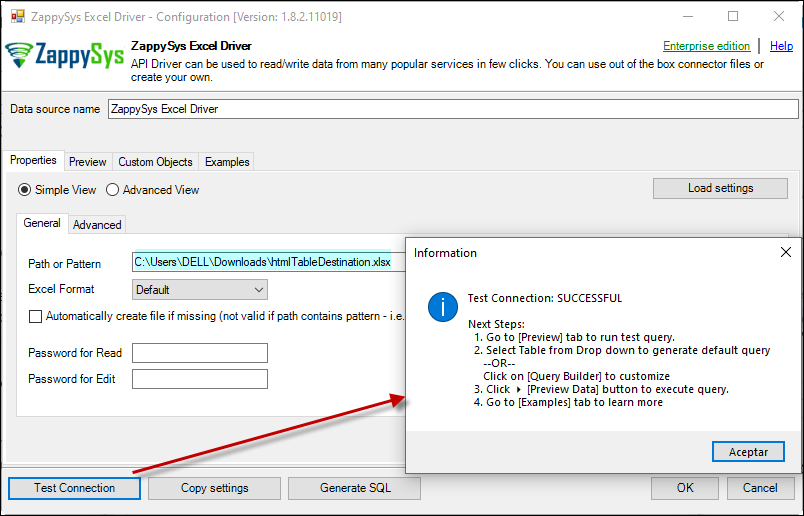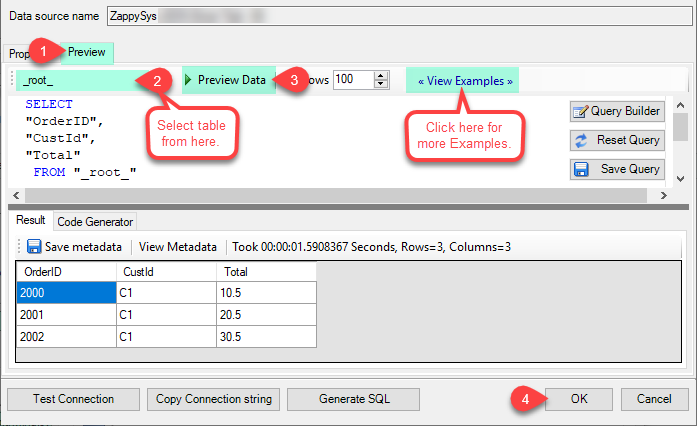Introduction
This article offers a detailed guide on reading one or more Excel files using the ZappySys Excel Driver with ODBC. Whether you’re integrating data or performing analyses, this step-by-step tutorial, complete with visual aids, will help you easily configure the driver for your needs.
Steps
-
Open the ODBC Data Source: Start by typing “ODBC” in the search box on your computer and launching the ODBC Data Source application.

-
Set Up a Data Source Name (DSN):
- To access yourself or other users, navigate to the User DSN or System DSN tab.
- To integrate with SQL Server, go to the System tab and add a new System DSN by clicking the “Add” button.

-
Select the ZappySys Excel Driver: From the driver list, choose the ZappySys Excel Driver
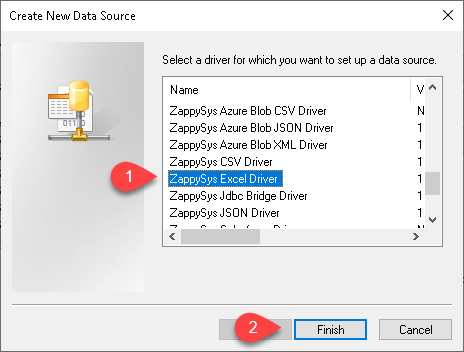
-
Configure the Driver:
- Provide a valid Excel file path in the “Path” property within the driver configuration.
- To retrieve multiple files, you can use a wildcard (e.g.,
path/*.xlsx).
-
Preview and Select Data:
- Click on the “Preview” tab.
- Select a table from the Tables dropdown, choose a column ([value]), and click “Preview” to view the data.
Video Tutorial
Conclusion
This article provides a comprehensive guide with screenshots to help you configure the ZappySys Excel Driver using ODBC to read Excel files effectively. Whether you’re working with single or multiple files, these steps will simplify the process. If you have any questions or need additional support, our team is available via chat on our website