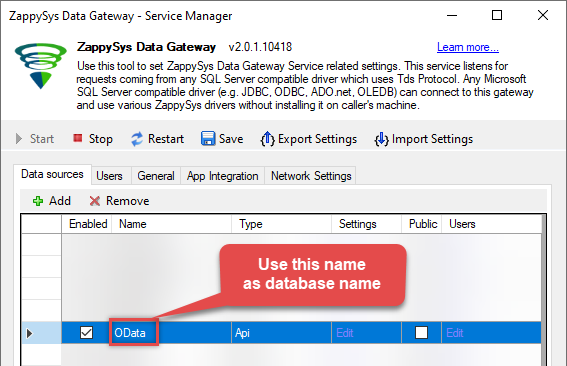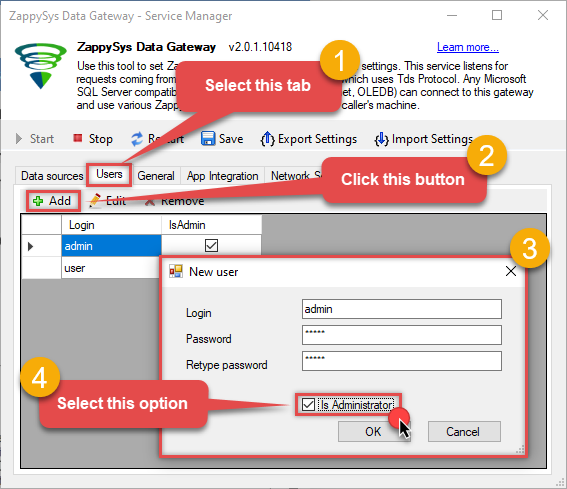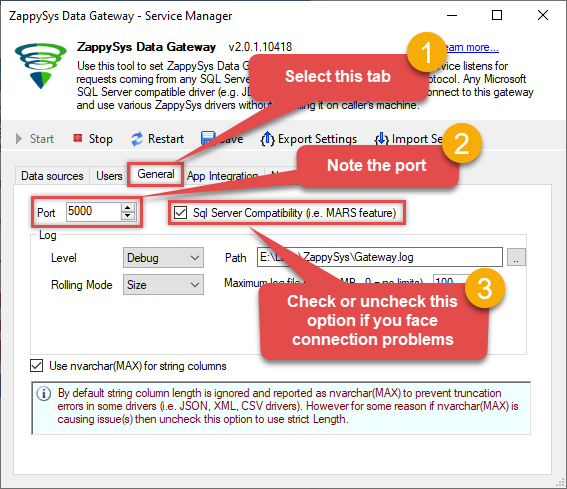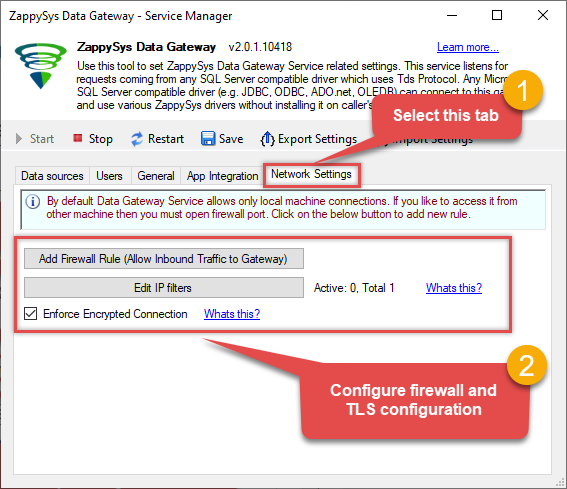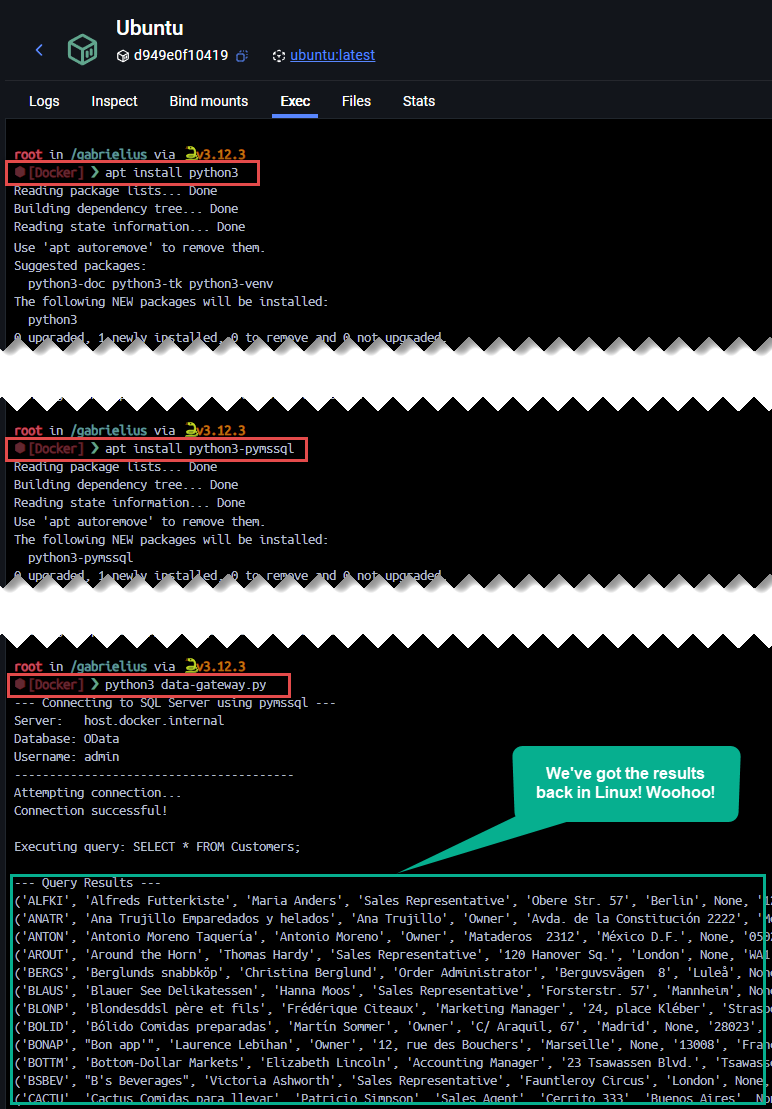Introduction
There are cases in life that make you connect to APIs via ZappySys Data Gateway from within Linux. Let’s say you have the Data Gateway (part of ODBC PowerPack) installed on a Windows machine and you have Apache Airflow installed on Linux to orchestrate ETL processes. So, you are developing a DAG – an ETL task – and now you want to connect to the Data Gateway to retrieve data from a REST API and save it somewhere else, but you don’t know how to… Let’s not waste time, dive in and find out how to do it!
Steps
Find the address of the Data Gateway machine
The first thing you need to do is to find out the hostname or the IP address of the Windows machine where the Data Gateway resides. Here is how you can do it for different scenarios:
-
Data Gateway and WSL run on the same machine
If you are hosting WSL v2 (Windows Subsystem for Linux) on the same Windows machine where the Data Gateway is installed, run this command on the WSL machine to get Windows host machine’s IP address:
ip route show | awk '{ print $3}' | head -1You can also run this command on the Windows host machine from within PowerShell:
Get-NetIPAddress -InterfaceAlias "vEthernet (WSL)" -AddressFamily IPv4 | Select-Object -ExpandProperty IPAddress -First 1Most likely, you will get an IP equal to
172.17.176.1or192.168.65.254or anything in between. But let’s be honest, it can be anything! -
Data Gateway and WSL Docker container run on the same machine
If you are hosting Linux in a Docker container on the same Windows machine where the Data Gateway is installed, simply use this specialized hostname to connect to the Windows host machine:
host.docker.internal -
Data Gateway runs on a different machine than WSL
Just use the IP of your Windows machine, where the ODBC PowerPack is installed and the Data Gateway is running.
NOTE: Make sure you have configured the firewall between the two machines correctly.
-
You are accessing Data Gateway from a standalone Linux
Just use the IP of your Windows machine, where the ODBC PowerPack is installed and the Data Gateway is running.
NOTE: Make sure you have configured the firewall between the two machines correctly.
Review your Data Gateway configuration
Review how your Data Gateway and your data source are configured, or reconfigure if needed. We will use these little pieces of information when connecting to the Data Gateway:
-
Make a note of the data source name you want to connect to, we will use it as
databasename later:
-
Make a note of user name or recreate it, if you lost its password (like we all do). We will use it in the connection configuration later:
-
Make a note of the port on which your Data Gateway is running:
-
Make a note of the network settings; e.g. firewall and secure channel option:
Once done, you are ready to move on. Let’s move then!
Connect to the Data Gateway
To connect to the Data Gateway from within the Linux OS, you will need to use Microsoft SQL Server drivers. In our example, we will use a Python script.
-
Go to the WSL or Linux machine.
-
In the shell command line, download the Python library if you don’t have one installed:
sudo apt install python3 -
Then install the Microsoft SQL Server Python driver, if it’s missing:
sudo apt install python3-pymssql -
Create Python script
data-gateway.py:import pymssql import sys # Replace placeholders with your actual connection details below server = '172.17.176.1' #server = 'host.docker.internal' # Use when WSL is running in Docker port = 5000 # Port number for ZappySys Data Gateway database = 'OData' # Data source name in ZappySys Data Gateway username = 'admin' # Username, configured in ZappySys Data Gateway password = '12345' # Password, configured in ZappySys Data Gateway conn = None print(f"--- Connecting to Data Gateway ---") print(f"Server: {server}") print(f"Database: {database}") print(f"Username: {username}") print("-" * 40) try: # Establish connection print("Attempting connection...") conn = pymssql.connect(server=server, user=username, password=password, database=database, port=port, timeout=30, as_dict=False, autocommit=True) # !!! CRUCIAL OPTION !!!!! print("Connection successful!") cursor = conn.cursor() # --- Execute SELECT query --- sql_query = "SELECT * FROM Customers;" print(f"\nExecuting query: {sql_query}") cursor.execute(sql_query) # --- Fetch and print results --- print("\n--- Query Results ---") rows = cursor.fetchall() if not rows: print("No rows found in the table.") else: # Print rows for row in rows: print(row) print("-" * 40) cursor.close() except Exception as e: print(f"\nERROR: An unexpected error occurred: {e}") sys.exit(1) finally: if conn: conn.close() print("\nConnection closed.") else: print("\nConnection was not established.") print("Script finished.")NOTE: Make sure
autocommitproperty is set toTrueinpymssql.connect(...)method. -
Run the script and get the results back:
python3 data-gateway.pyResults:
('RICAR', 'Ricardo Adocicados', 'Janete Limeira', 'Assistant Sales Agent') ('RICSU', 'Richter Supermarkt', 'Michael Holz', 'Sales Manager') ('ROMEY', 'Romero y tomillo', 'Alejandra Camino', 'Accounting Manager') ('SANTG', 'Santé Gourmet', 'Jonas Bergulfsen', 'Owner') ('SAVEA', 'Save-a-lot Markets', 'Jose Pavarotti', 'Sales Representative') ('SEVES', 'Seven Seas Imports', 'Hari Kumar', 'Sales Manager') ('SIMOB', 'Simons bistro', 'Jytte Petersen', 'Owner') ('SPECD', 'Spécialités du monde', 'Dominique Perrier', 'Marketing Manager')
Connect to the Data Gateway from within Docker
OK, let’s be serious, no one likes reading text these days, so here is a picture, how it can be done in Docker container:
NOTE: Here I did not use
sudocommand, but you might need it in other cases.
Conclusion
In this article, we learned how to connect to ZappySys Data Gateway from Linux, WSL, or WSL within a Docker container. For the demonstration, we used the Python programming language and the native Microsoft SQL Server driver for Python.
But above all, it was quite fun, after all! Wasn’t it?
So, if you don’t have already, go ahead, download and install ODBC PowerPack and start connecting to REST APIs from within Linux right away!
References
Contact us
If you encounter any challenges or have specific use cases, please contact our support team via chat or ticket.