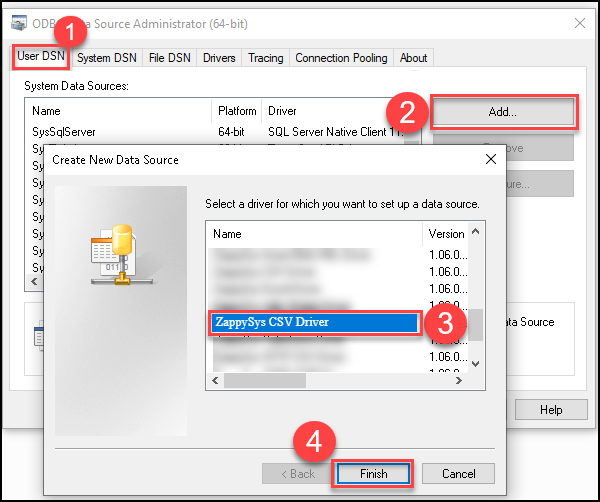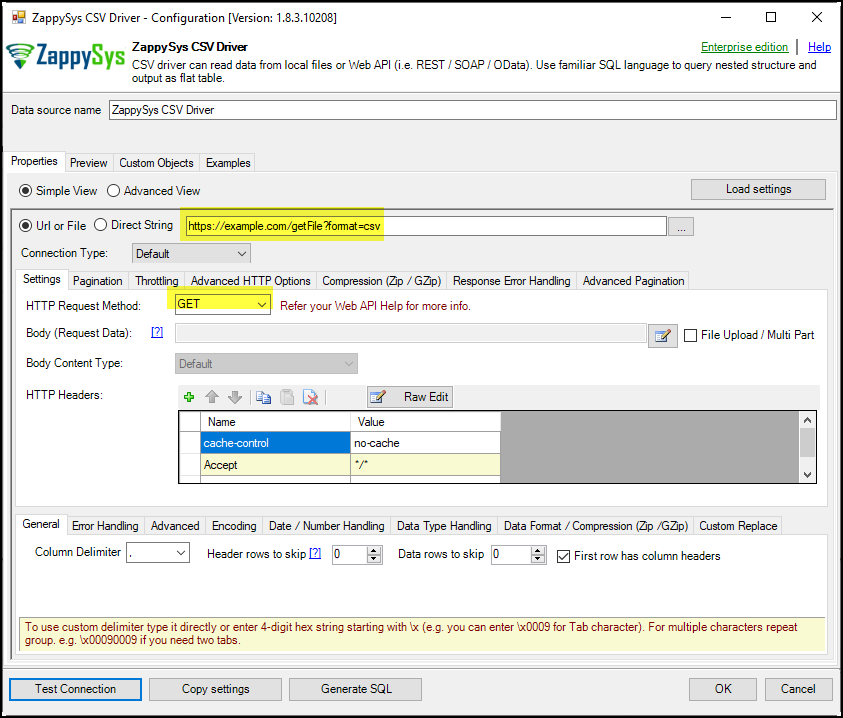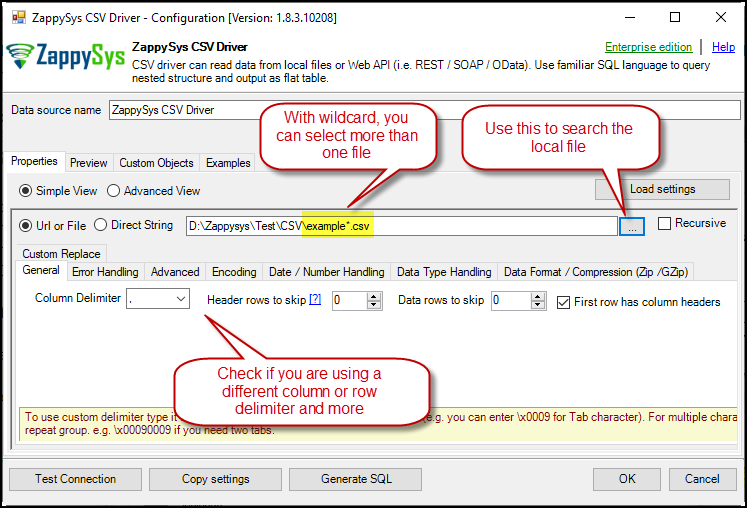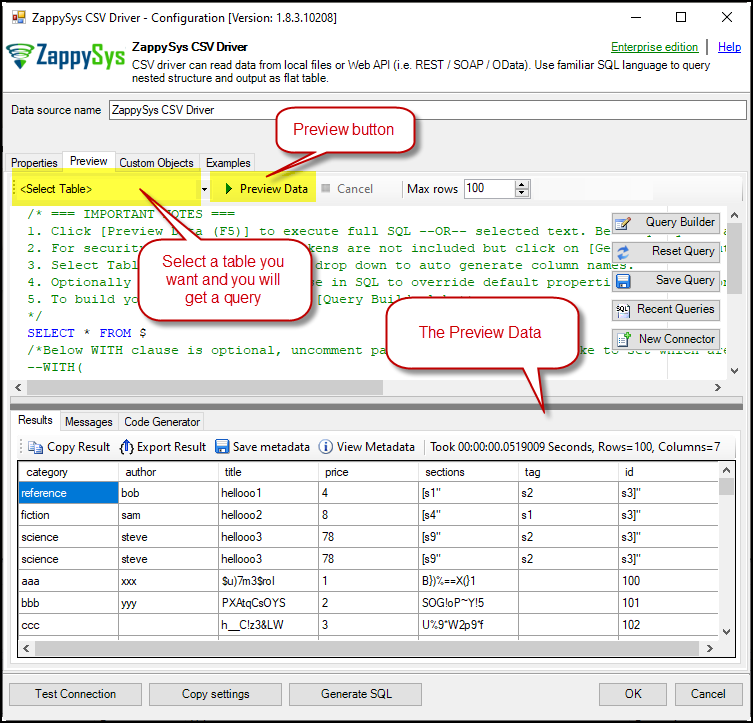Introduction
The ZappySys CSV Driver for ODBC simplifies the process of accessing and manipulating CSV data from various sources, whether hosted on remote servers or stored locally. By leveraging this tool, users can seamlessly import, export, and query CSV data using ODBC-compatible applications like SQL Server, Excel, Power BI, and more. This integration facilitates efficient data analysis, reporting, and automation of workflows, helping businesses make informed decisions based on accurate and up-to-date information.
Prerequisites
- ODBC PowerPack: Download and install the ZappySys ODBC PowerPack from the Customer Download Area or the trial version.
Steps
Create a New Driver
-
Open the ODBC Data Source by typing “ODBC” in the search box and launching the ODBC Data Source.

-
To gain access for yourself or other users, go to the User DSN or System DSN. Go to the System tab for SQL Server Integration and add a new System DSN. Click the “Add” button.

-
From the driver list, select ZappySys CSV Driver
CSV Driver Configuration
-
Enter a URL that supports the CSV format and select the method you want to use. Then, check the API documentation and test the connection.
-
Another example is using a local file, which you can select with our tool. You can use a wildcard in the path to get more than one CSV file with the same format.
-
Go to the Preview Tab, select any table, and preview the result. Press OK to save the configuration.
Video tutorial
Conclusion
Following these steps, you can seamlessly connect to a CSV or local file within the ODBC CSV Driver, leveraging the ZappySys tool for efficient data retrieval and integration. For assistance or inquiries, contact our support team via chat on our website.
References
For more detailed information, refer to our ZappySys CSV Driver.