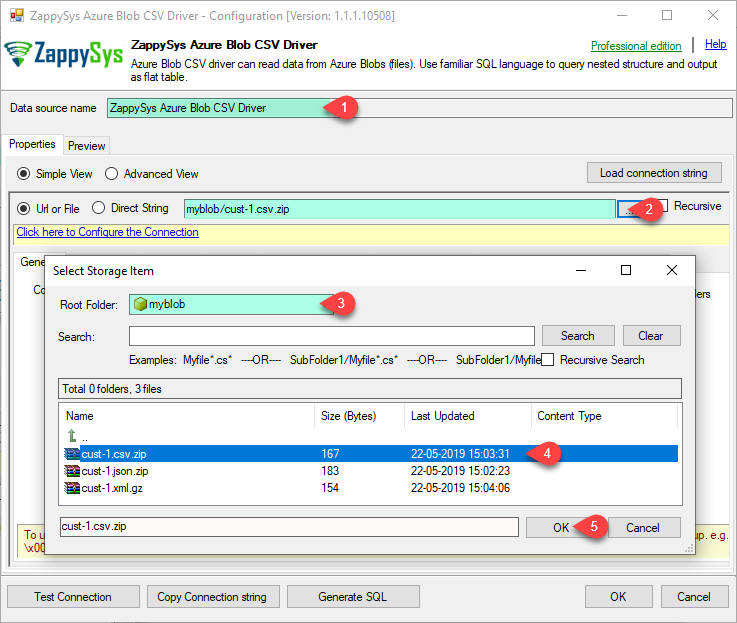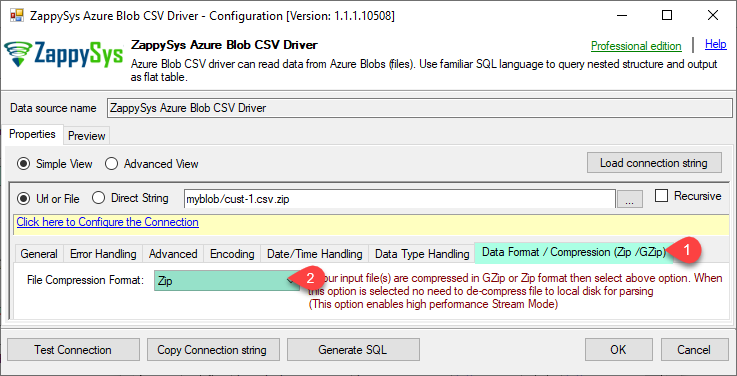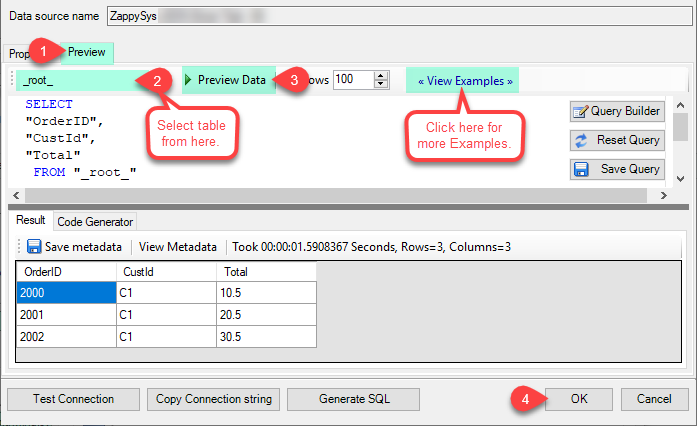Introduction
This article provides step-by-step guidance on connecting to Azure CSV file. Below is a summary of the outlined steps in the article:
Prerequisites
-
ODBC PowerPack: Download and install the ZappySys ODBCPowerPack from the Customer Download Area or get the trial version.
-
Azure Account
Steps
Connect with Azure Blob CSV driver in ODBC:
-
Open the ODBC Data Source by typing “ODBC” in the search box and launching the ODBC Data Source.

-
Create a User Data Source (User DSN) based on the ZappySys Azure Blob CSV driver.
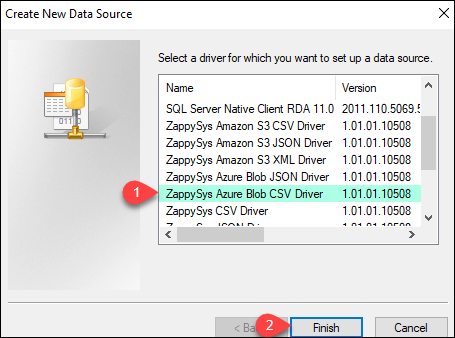
-
Provide your credentials, then use the Test connection

-
supply a valid CSV file path in the “Path” property in the driver configuration. You can retrieve multiple files using a wildcard (e.g., path/*.csv).
-
If you want to use zip/GZip files, go to the Compression Zip/GZip tab and select the format you want to use.
-
Click on the “Preview” tab, select a table from the Tables dropdown, choose a column ([value]), and click “Preview” to view the data.
Conclusion
This article includes screenshots for each step, providing a comprehensive guide for configuring the ZappySys Azure Blob CSV driver using ODBC. For any issues or further assistance, feel free to contact our support team via chat on our website