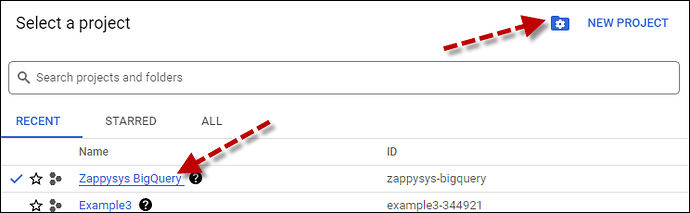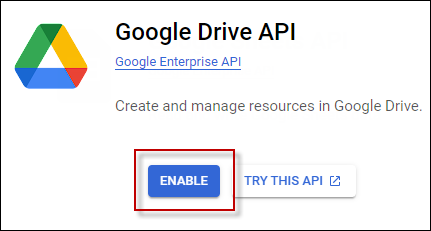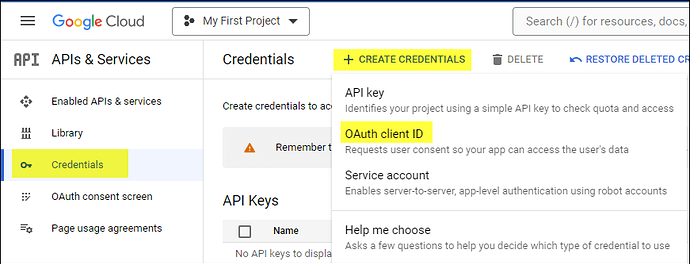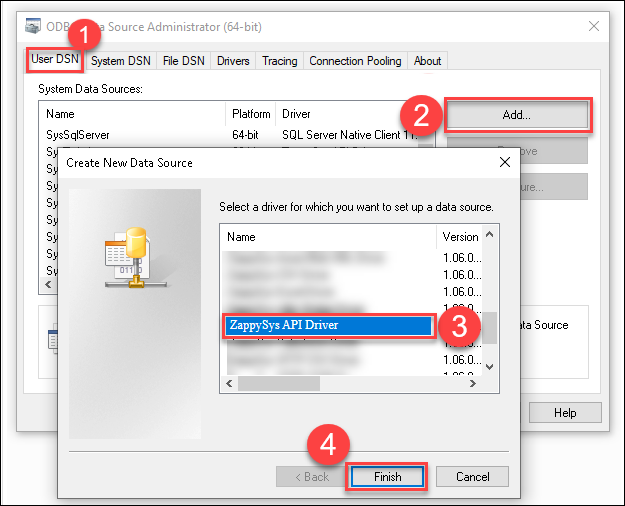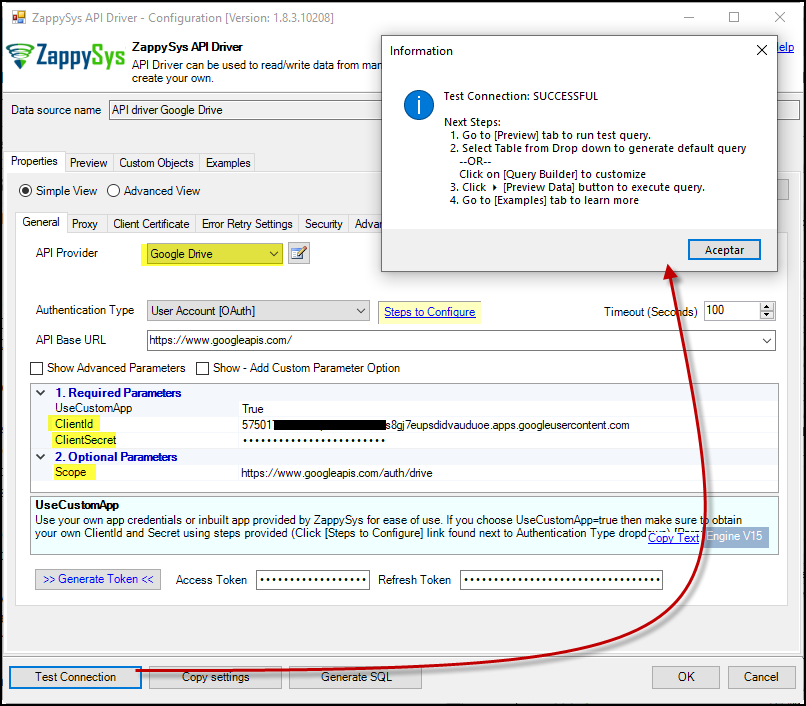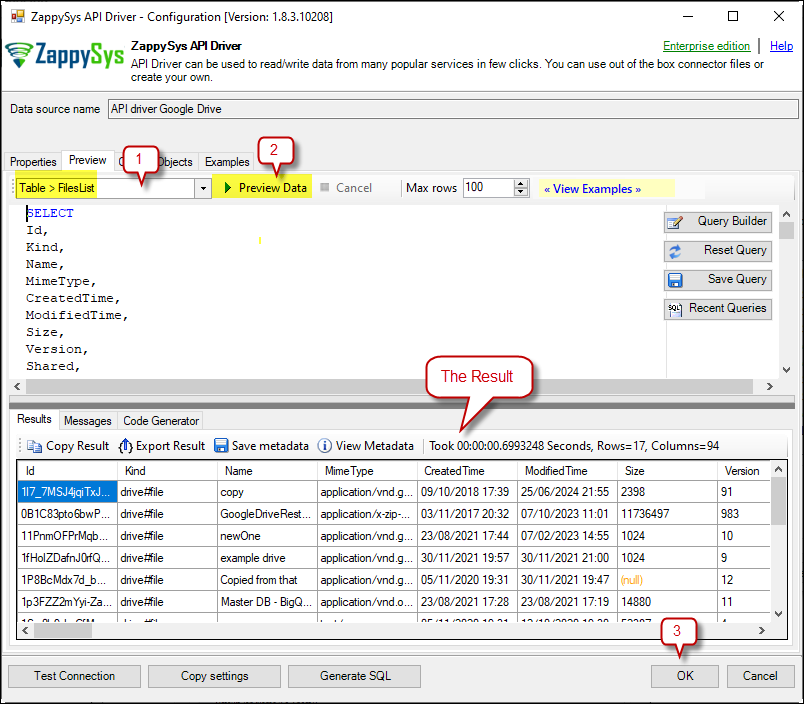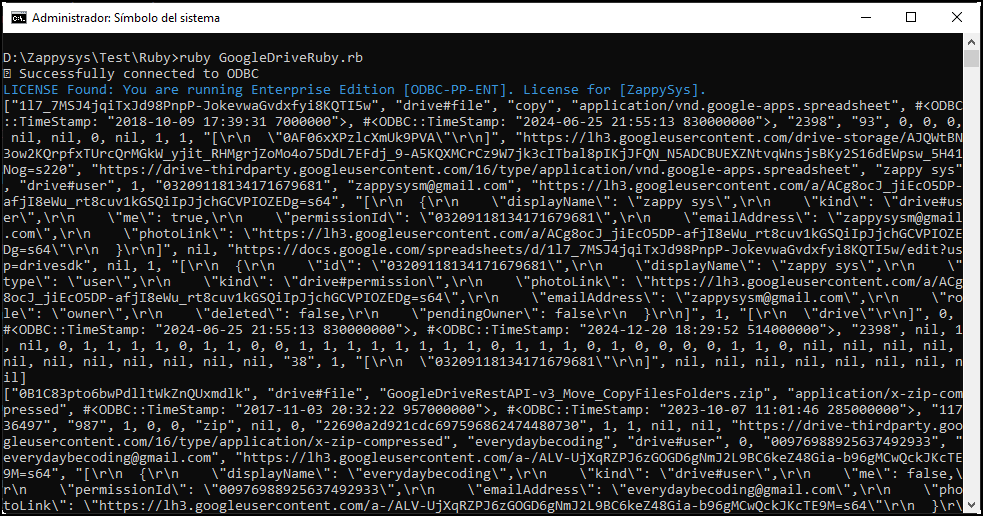Introduction
Connecting Ruby to Google Drive via ODBC provides a powerful way to interact with cloud storage. It enables you to automate file management, data retrieval, and seamless integration with other applications. This article will guide you through installing and using the ruby-odbc gem to connect to Google Drive using ODBC. It will also provide troubleshooting tips for standard installation and execution errors.
Prerequisites
- ODBC PowerPack: Download and install the ZappySys ODBC here.
- Google Drive Account
Steps
Step 1. Installing Ruby and the ruby-odbc Gem
Some versions of Ruby may not be fully compatible with the ruby-odbc gem. To ensure proper functionality, using Ruby 3.1.xis recommended, as newer versions may introduce compatibility issues.
- Download the installer from Ruby installer
- Install Ruby and DevKit.
- Open Command Prompt as an administrator
- Verify the version you are using with this command
ruby -v - install the
ruby-odbcgem with the following command:gem install ruby-odbc - Verify the gem installed with this command:
gem list ruby-odbc
Note: If you encounter installation issues, you may need administrative permissions
Step 2: Create/Select a Project in the Google API Console
-
Navigate to the Google API Console.
-
Click on the Project Dropdown at the top bar and either select an existing project or create a new one by clicking CREATE PROJECT.
-
Once the project is set, click ENABLE APIS AND SERVICES.
-
Enable both Sheets API and Drive API by searching for them and clicking ENABLE.
-
Return to the main screen and click on the OAuth Consent Screen tab. Provide the necessary details and save.
-
Move to the Credentials tab.
-
Click CREATE CREDENTIALS in the top bar, choose OAuth Client ID, select Desktop App as the Application Type, and click Create to obtain your Client ID and Secret.
Step 3: Create a New Driver
-
Open the ODBC Data Source by typing “ODBC” in the search box and launching the ODBC Data Source.
-
To gain access for yourself or other users, go to User DSN or System DSN. Go to the System tab for SQL Server Integration and add a new System DSN. Click the Add button.
-
From the driver list, select ZappySys API Driver, then select Google Drive in the connector list and press Continue.
Step 4: Google Drive Connector Configuration
-
Fill in the connector fields, including Client ID, Client Secret, and Scopes.
-
Generate the token and test the connection.
-
Go to the Preview Tab, select any table, and preview the result. Press OK to save the configuration.
Step 5. Connecting Ruby to ODBC
Once the DSN is set up, you can use ruby-odbc to establish the connection and run queries. Create a Ruby file, e.g. GoogleDriveRuby.rb
require 'odbc'
# DSN name configured in ODBC
dsn = "API driver Google Drive" # Replace with the correct name
begin
# Connect to the database using DSN
db = ODBC.connect(dsn)
# Verify connection
puts "✅ Successfully connected to ODBC"
# Execute a test query
query = "SELECT * FROM FilesList" # Adjust according to your database
stmt = db.run(query)
# Check if there are data
rows = stmt.fetch_all
if rows.empty?
puts "⚠️ No data found in the database."
else
# Display results
rows.each do |row|
puts row.inspect
end
end
# Close connection
stmt.close
db.disconnect
rescue ODBC::Error => e
puts "❌ Connection error: #{e.message}"
end
When you run the code, it will call the API and retrieve data.
Common Errors and Solutions
 Error:
Error: cannot load such file -- dbi (LoadError)
Cause: You are trying to use the dbi gem, but it is not installed.
Solution:
gem install dbi
gem install dbd-odbc
 Error:
Error: ERROR: Failed to build gem native extension.
Cause: A compiler or necessary libraries are missing when compiling the gem.
Solution: Install MSYS2 and ensure gcc and make are available.
 Error:
Error: Data source name not found, and no default driver specified
Cause: The DSN is not configured, or the driver is not installed.
Solution:
- Verify the configuration in
odbcad32.exe - Ensure the DSN name in the code exactly matches the one configured in ODBC.
 Error: Issues with Ruby Version
Error: Issues with Ruby Version
Cause: Some Ruby versions may not be compatible with the ruby-odbc gem, especially if they are too new or old.
Solution:
- Check your Ruby version with:
ruby -v - If your version is 3.2.x and you experience issues, try using an earlier version of Ruby (e.g., 2.7.x) or use RVM to switch versions:
rvm install 2.7.8 rvm use 2.7.8
Conclusion
Click here to download and connect Ruby with Google Drive via ODBC using ruby-odbc, it allows seamless interaction with cloud storage, enabling automation and efficient data handling. Following this guide, you can install, configure, and troubleshoot common issues when establishing the connection. If you encounter additional problems, review the error logs and ensure the DSN is correctly set up.
Related Links:
Contact Us
If you encounter any challenges or have specific use cases, please contact our support team via chat or ticket.