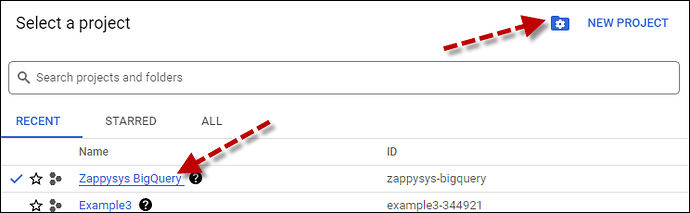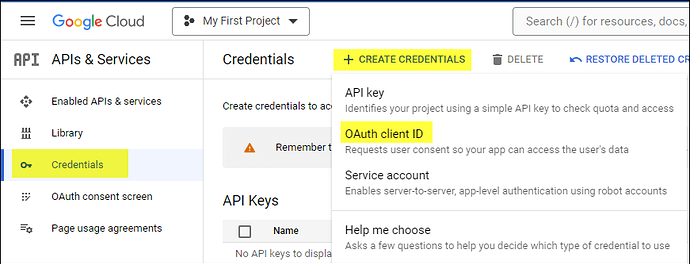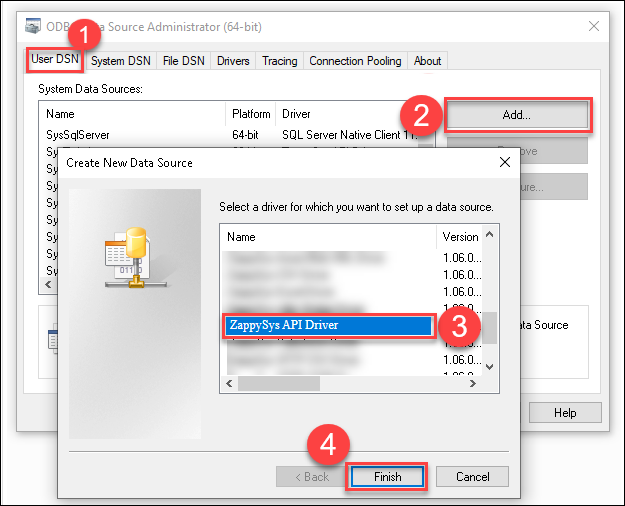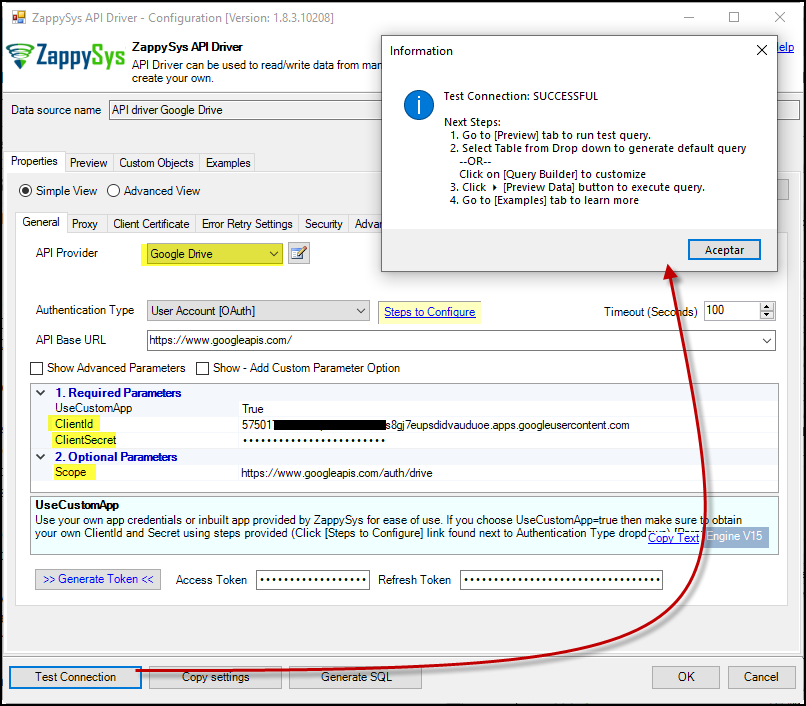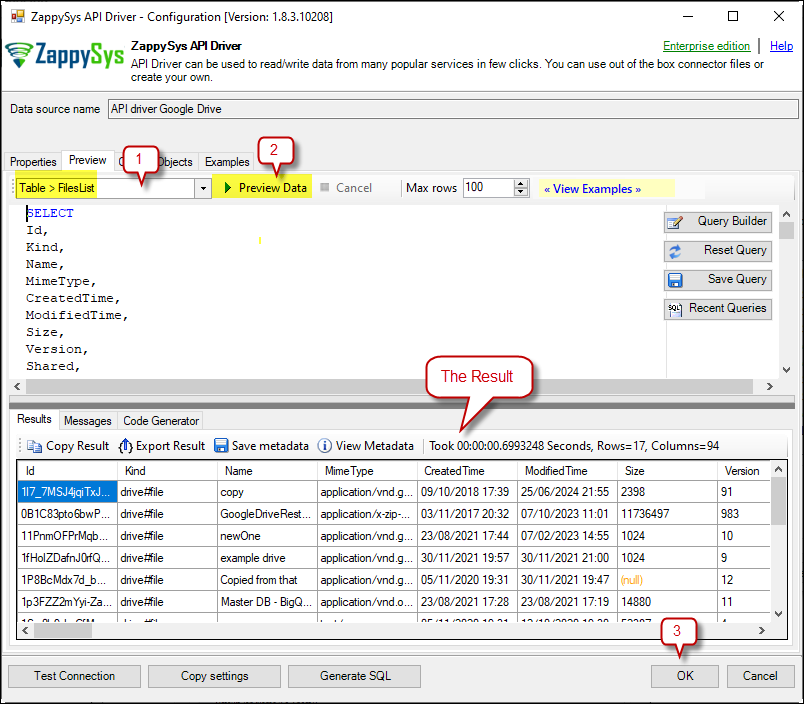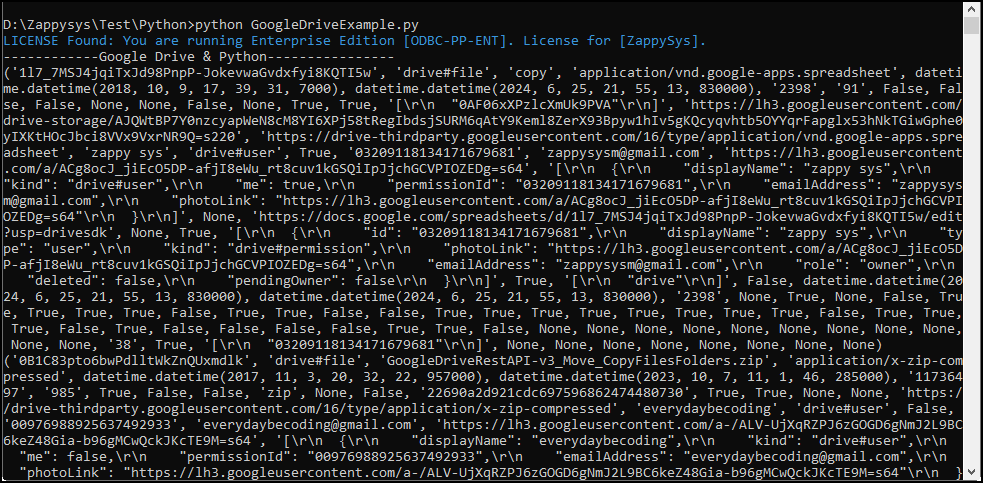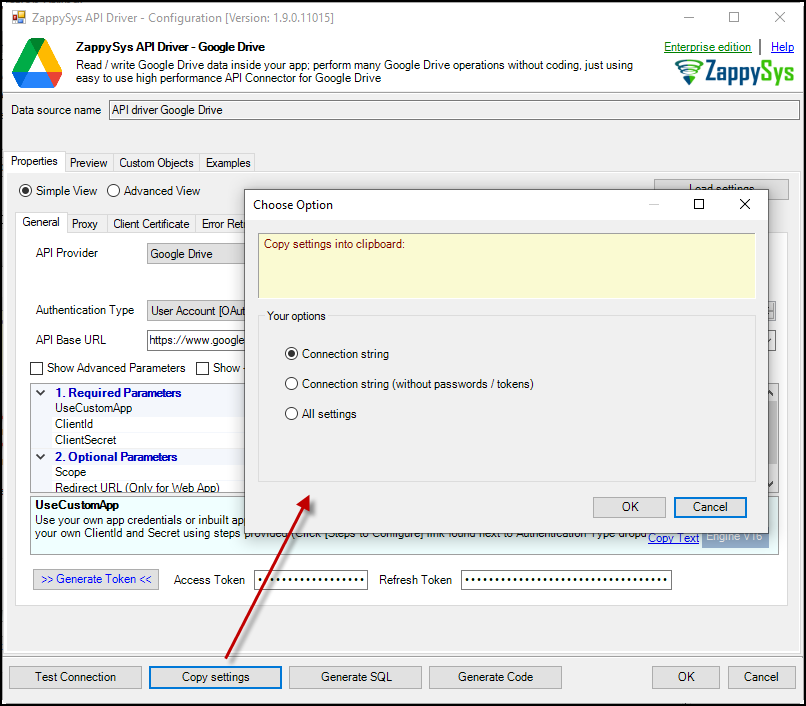Introduction
This guide will walk you through connecting Python with the Google Drive API driver using the Google Drive API. Integrating Google Drive with Python allows you to automate file storage tasks like uploading, downloading, sharing, and organizing files directly from your Python code. This connection provides seamless interaction with Google Drive, enabling you to manage cloud files efficiently and streamline workflows.
Prerequisites
- ODBC PowerPack: Download and install the ZappySys ODBC PowerPack from the Customer Download Area or the trial version.
- Google account: Ensure you have a Google account to access Google Drive data.
pyodbc: An open-source Python module that makes accessing ODBC databases simple.
Steps
Install pyodbc in Python
You must install pyodbc in Python to establish connections to databases that support ODBC (Open Database Connectivity). This module facilitates communication between Python applications and various database management systems, enabling you to perform operations such as querying, retrieving data, and managing databases.
- Ensure you have Python installed on your system. If not, download it from the official Python website and follow the installation instructions.
- Open your terminal or command prompt.
- Use the following command to install
pyodbcusing pip, the Python package installer:
python -m pip install pyodbc
Ensure you have a stable internet connection and the necessary permissions to install Python packages.
Reasons to Install:
- If
pyodbcis not installed, your Python script will generate the following error:
ModuleNotFoundError: No module named 'pyodbc' - Database Connectivity:
pyodbcallows Python to connect to various databases that support ODBC, such as Microsoft SQL Server, PostgreSQL, MySQL, and more. - Data Operations: It facilitates the execution of SQL queries, data retrieval, and other database operations within Python scripts.
- Cross-Platform Support:
pyodbcworks with various operating systems, including Windows, macOS, and Linux distributions. - Simplicity and Efficiency: The module provides an intuitive interface for managing database transactions and connections, simplifying the process of working with databases in Python.
By installing pyodbc, you can seamlessly integrate your Python applications with a wide range of ODBC-supported databases, enabling efficient and effective data management and analysis.
Create/Select a Project in the Google API Console
- Navigate to the Google API Console.
- Click on the project dropdown at the top bar and either select an existing project or create a new one by clicking CREATE PROJECT.
- Once the project is set, click ENABLE APIS AND SERVICES.
- Enable both Sheets API and Drive API by searching for them and clicking ENABLE.
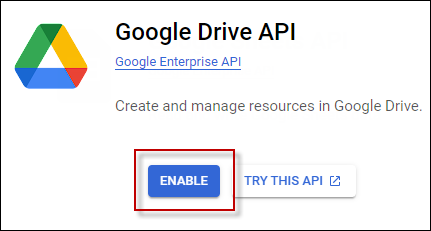
- Return to the main screen and click on the OAuth Consent Screen tab. Provide the necessary details and save.
- Move to the Credentials tab.
- Click CREATE CREDENTIALS in the top bar, choose OAuth Client ID, select Desktop App as the Application Type, and click Create to obtain your Client ID and Secret.
Create a New Driver
- Open the ODBC Data Source by typing “ODBC” in the search box and launching the ODBC Data Source.

- To gain access for yourself or other users, go to the User DSN or System DSN. Go to the System tab for SQL Server Integration and add a new System DSN. Click the “Add” button.

- From the driver list, select ZappySys API Driver, then select Google Drive in the connector list and press Continue.
Google Drive Connector Configuration
- Fill in the connector fields, including Client ID, Client Secret, and Scopes.
- Generate the token and test the connection.
- Go to the Preview Tab, select any table, and preview the result. Press OK to save the configuration.
Read Data in Python Using ODBC DSN
- Create a Python file with this code, for example
GoogleDriveExample.py:
import pyodbc
conn = pyodbc.connect('DSN=API Driver - GoogleDrive')
cursor = conn.cursor()
# Execute the query to fetch data from the API service
cursor.execute("SELECT * FROM drive_files")
row = cursor.fetchone()
print("------------Google Drive & Python----------------")
while row:
print(row)
row = cursor.fetchone()
# For loop example
# for row in cursor:
# print(row)
- When you run the code, it will make the API call and read the data:
Using an Entire ODBC Connection String
You can use a fully qualified connection string to avoid creating multiple DSNs for each platform (x86, x64). Go to your DSN and copy the connection string:
- Open ODBC data source configuration and click Copy Settings:
- The window opens, confirming the connection string was successfully copied to the clipboard:
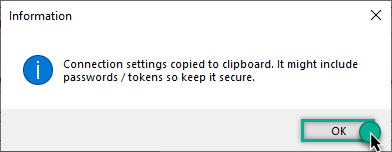
- Then, in your Python code, use the connection string when initializing the OdbcConnection object, for example:
conn = pyodbc.connect('DRIVER={ZappySys API Driver};ServiceUrl=https://yourservices.provider.com/api/xxxx....;AuthName=Http;')
Conclusion
Following this guide, you’ve learned to connect Python with Google Drive using the Google Drive API. This integration allows you to automate tasks such as uploading, downloading, and organizing files directly from your Python scripts. With Python’s flexibility and Google Drive’s cloud storage capabilities, you can create efficient workflows and handle file management operations seamlessly. If you need assistance, contact the ZappySys support team.