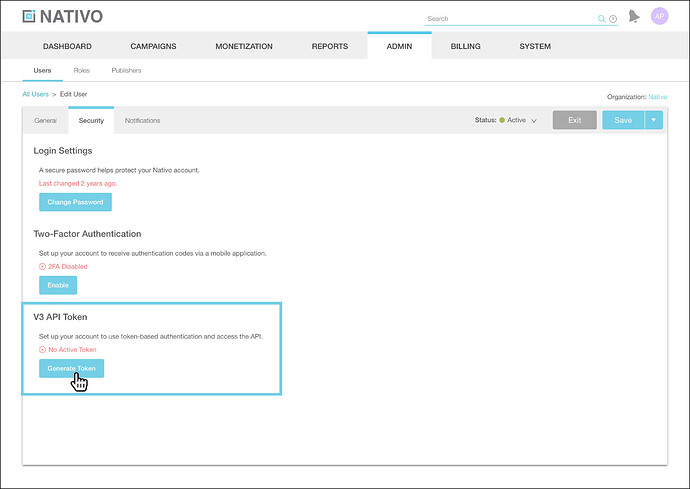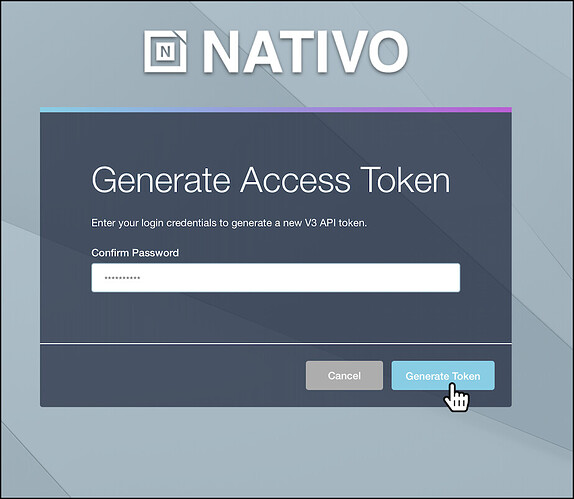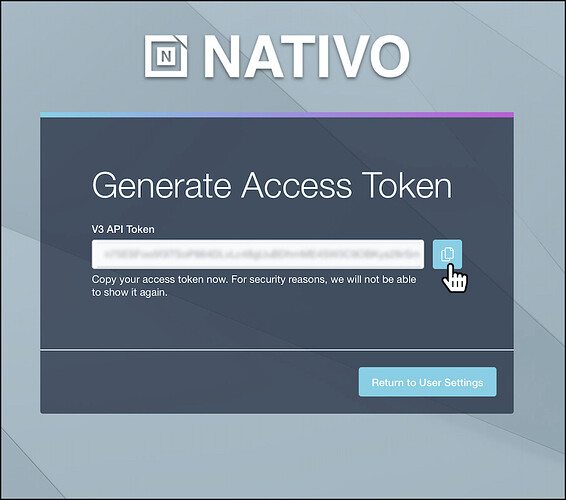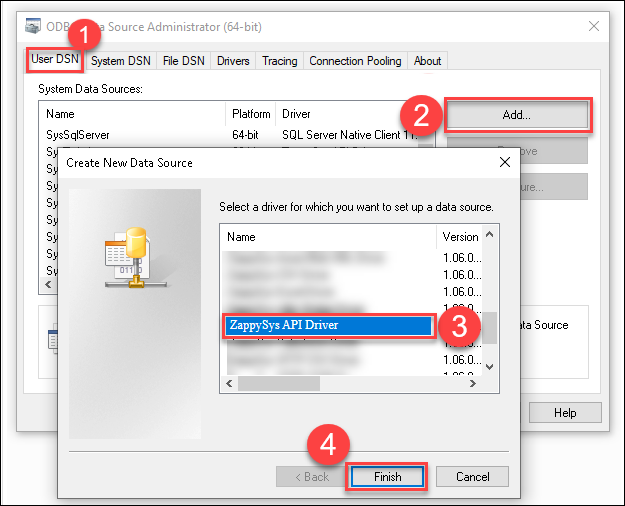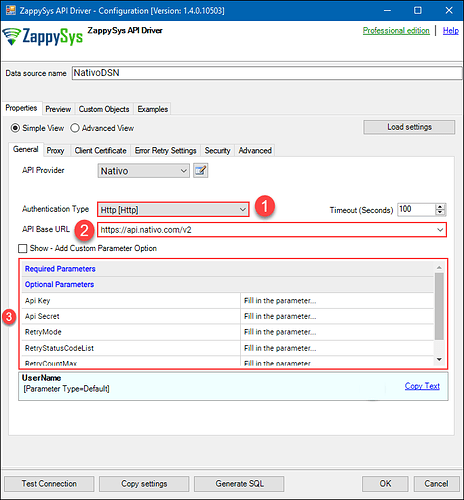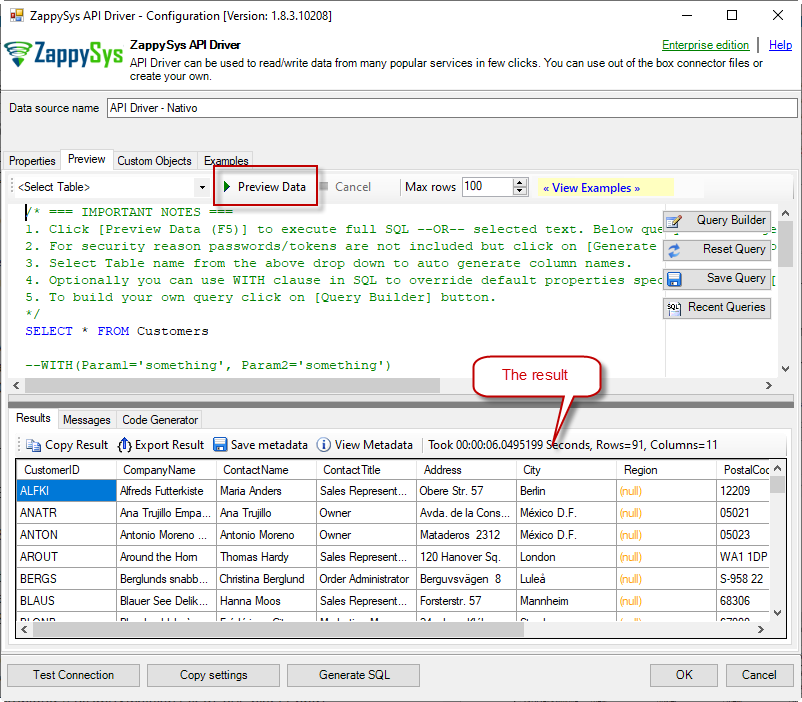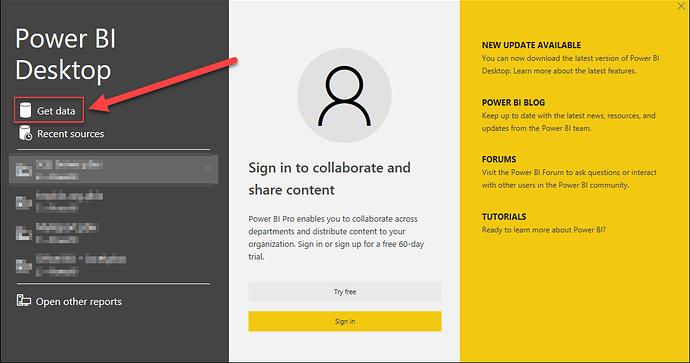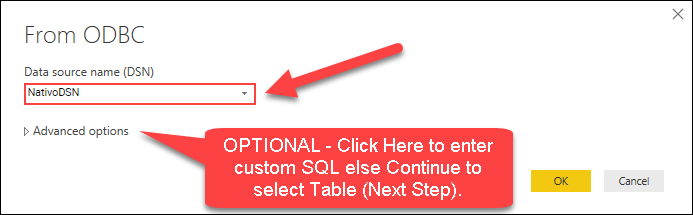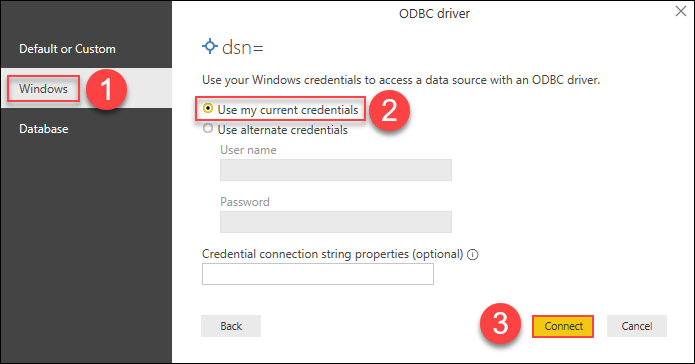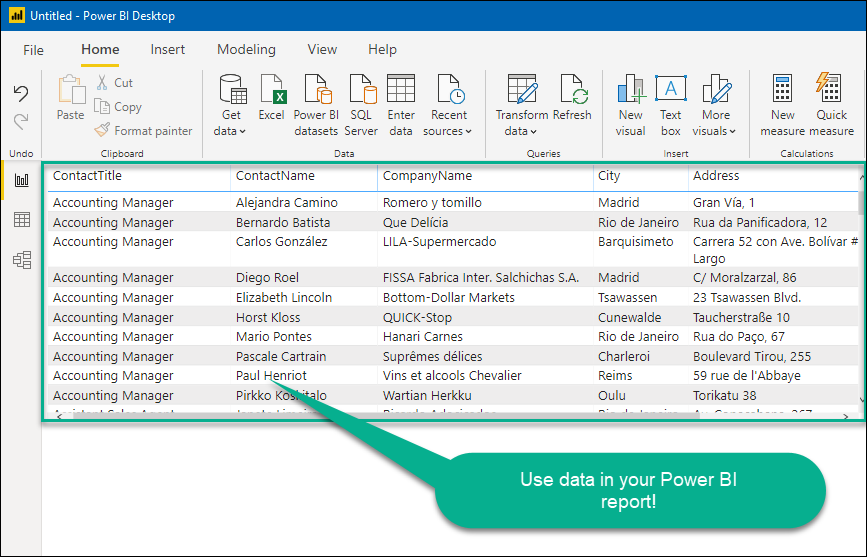Introduction
This guide will walk you through connecting Power BI to the Nativo connector using the ZappySys ODBC API Driver for seamless data retrieval. The ZappySys SSIS Nativo connector offers a powerful solution for integrating your Nativo data into Power BI, enabling easier management and deeper analysis of your campaigns and subscribers.
Prerequisites
-
ODBC PowerPack: Download and install the ZappySys ODBC PowerPack from the Customer Download Area or the trial version.
-
Nativo Account
Steps
Generating a Personal Access Token
-
To generate a Personal Access Token, open the User Edit page for your API user. Under the API Access section, click Generate Token.
-
A new screen will appear, prompting you to enter your password. Enter your Nativo account password, then select Generate Token again.
-
Once your Token has been generated, click the copy button to save the Token for later use.
Create a New Driver
-
Open the ODBC Data Source by typing “ODBC” in the search box and launching the ODBC Data Source.

-
To gain access for yourself or other users, go to the User DSN or System DSN. For SQL Server integration, go to the System tab and add a new System DSN by clicking the “Add” button.

-
From the driver list, select ZappySys API Driver, then select Nativo in the connector list and click Continue.
Nativo Connector Configuration
-
Fill in the connector fields and enter the Token you generated earlier.
-
Go to the Preview Tab, select any table, and preview the result. Press OK to save the configuration.
Read Nativo Data in Power BI Using ODBC
-
Open Power BI Desktop and click Get Data to retrieve data from an ODBC source.
-
In the Get Data window, search for “ODBC” and select it to connect to the ODBC data source.
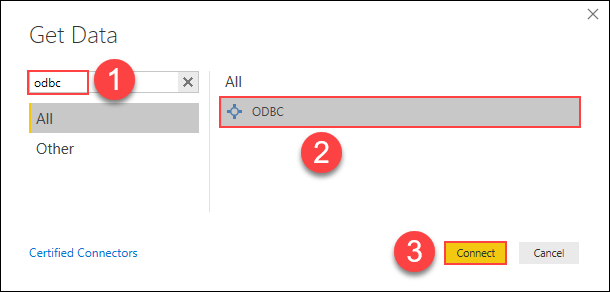
-
Select the ODBC Data Source Name (DSN) you created earlier, such as NativoxDSN, and click OK.
-
If prompted, authenticate using Windows Authentication or other credentials as required, then click Connect.
-
Choose the Nativo table or view you want to load, then click Load to import the data into Power BI.
-
Use the imported Nativo data to create Power BI reports, visualizing your marketing metrics.
Import Nativo Data Using SQL Queries
If you prefer to import Nativo data via SQL queries instead of selecting tables, you can do so by using Advanced Options in the import dialog:
-
After selecting the DSN in the Get Data window, click Advanced Options to open the SQL Query editor.
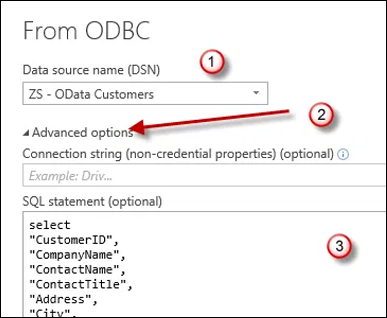
-
Write the SQL query that targets the Nativo data you wish to extract.
-
Once the query is executed, the data will be loaded directly into Power BI for further analysis.
Considerations
- Credential Management: Save your Nativo API credentials in Power BI to avoid re-entering them each time you connect.
- Data Refresh: Set up scheduled refreshes in Power BI to automatically update your Nativo data.
Video Tutorial
Conclusion
Following these steps, you can efficiently connect Power BI to Nativo using the ZappySys ODBC API Driver, enabling smooth data integration for reporting and analysis. If you encounter any issues or need further assistance, please get in touch with the ZappySys support team.
References
For more information, refer to the Nativo connector article.