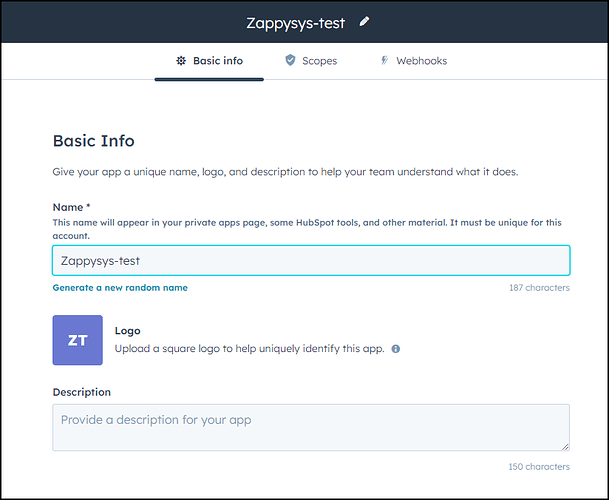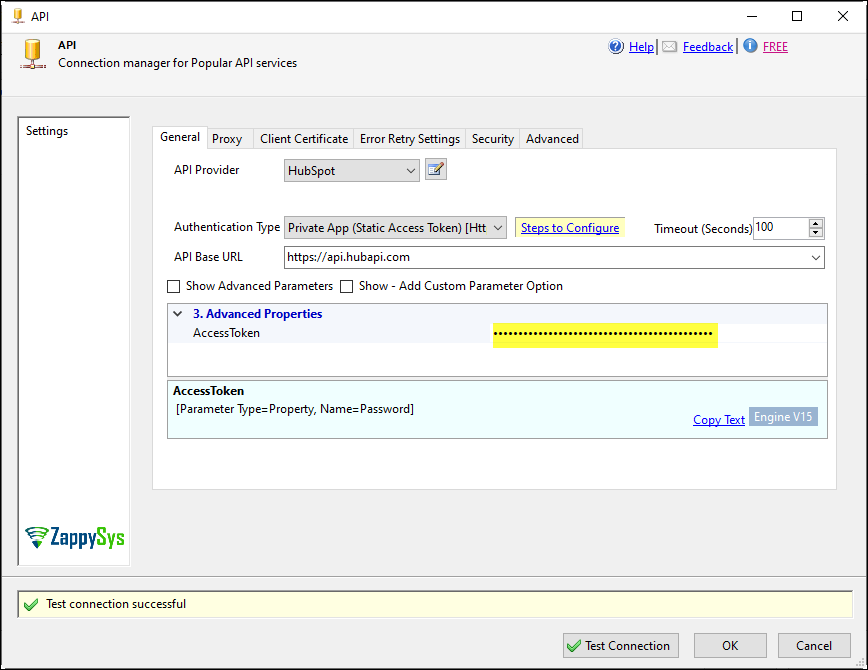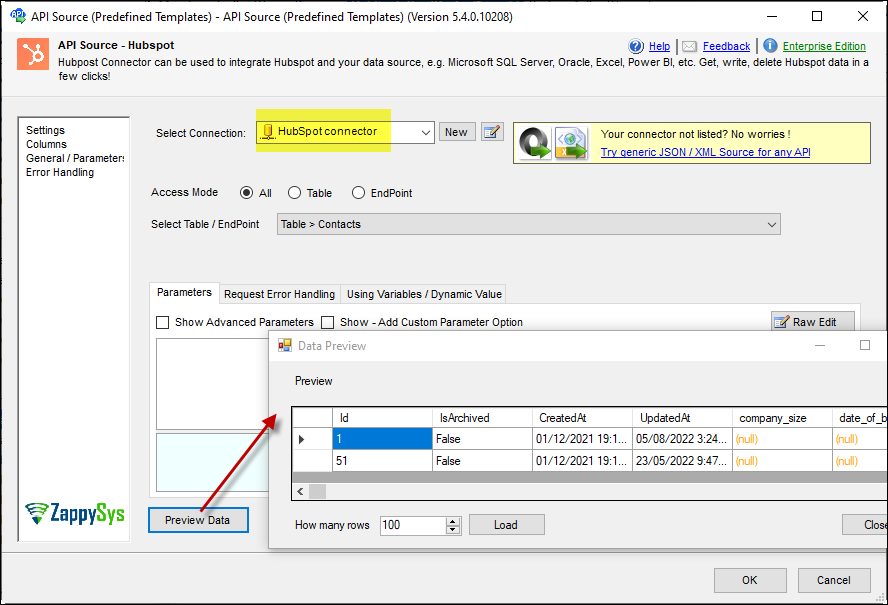Introduction
This article guides you through connecting to the HubSpot API in SSIS. The ZappySys HubSpot connector facilitates seamless integration and management of HubSpot data.
Prerequisites
-
SSIS PowerPack: Download and install the ZappySys SSIS PowerPack from the Customer Download Area or get the trial version.
-
HubSpot Account: Ensure you have a HubSpot account to access HubSpot data.
Steps
Create/Select an App from the Hubspot Developers Page
-
Log in to your HubSpot account and use the account with Super Admin.
-
Click the settings icon in the main navigation bar and go to Integrations > Private Apps.
-
Select Create private app.
-
Configure your app details in the Basic Info tab: Enter the app’s name, add a description (optional), and upload an image (optional).
-
Navigate to the Scopes tab and select the appropriate read/write permissions for each scope.
-
Click Create app in the top right corner to save your app configuration and obtain the token.
Connect with Hubspot Connector in SSIS:
-
Add a Data Flow task to your SSIS package.
-
Inside the Data Flow, add an API Source component.
-
Configure a new connection within the API Source by selecting the HubSpot connector and proceeding to the next step.
-
Enter your token in the AccessToken field and test the connection.
-
Save the configuration by clicking OK.
-
Choose a table/endpoint and preview the data.
Considerations
Save your token securely for future use.
Conclusion
Following these steps, you can seamlessly connect to HubSpot within SSIS, leveraging the ZappySys tool for efficient data retrieval and integration. For assistance or inquiries, contact our support team via chat on our website
References
For more detailed information, refer to our HubSpot connector article.