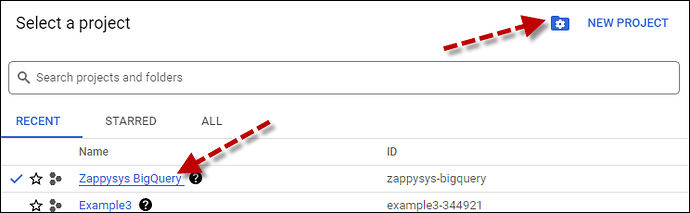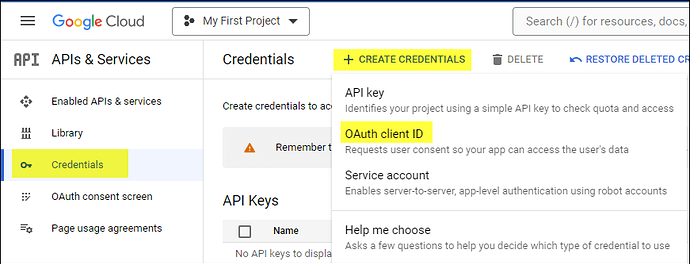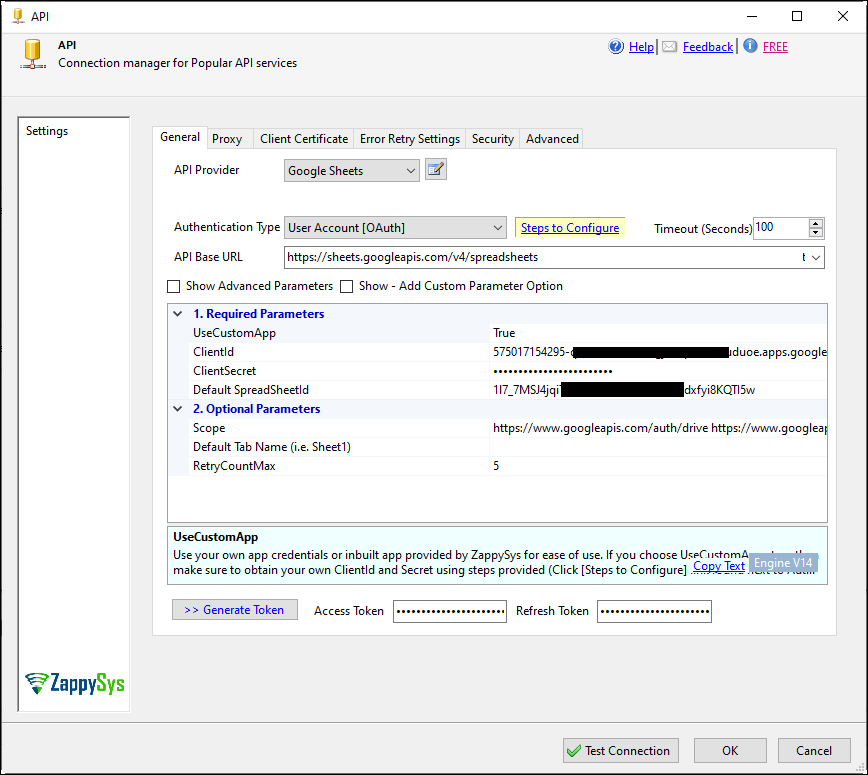Introduction
This article guides you through connecting to Google Sheets API in SSIS / ODBC.
Prerequisites
-
SSIS PowerPack: Download and install the ZappySys SSIS PowerPack from Here.
-
Spreadsheet: Create and fill a sheet on Google’s side
Use Case
When you want to load your data from a Sheet in Google to a local base with simple steps
Steps
Create/Select a Project in Google API Console:
-
Navigate to Google API Console.
-
Click on the Project Dropdown at the top bar and either select an existing project or create a new one by clicking CREATE PROJECT.
-
Once the project is set, click ENABLE APIS AND SERVICES.
-
Enable both Sheets API and Drive API by searching for them and clicking ENABLE.
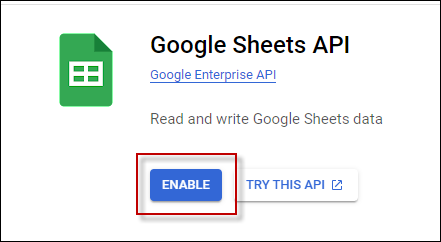
-
Return to the main screen and click on the OAuth Consent Screen tab. Provide the necessary details and save.
-
Move to the Credentials tab.
-
Click CREATE CREDENTIALS in the top bar, choose OAuth Client ID, select Desktop App as the Application Type, and click Create to obtain your Client ID and Secret.
Connect with Google Sheet connector in SSIS:
-
Drag and drop a Data Flow task in your SSIS package.
-
Inside the Data Flow, add an API Source component.
-
Create a new connection within the API Source, and choose the Google Sheet connector. Press Continue for the next step.
-
Fill in the connector fields, including Client ID, Secret ID, and Spreadsheet ID. Note that the Sheet ID is derived from the URL. Example:
https://docs.google.com/spreadsheets/d/{{sheet_id}}/edit#gid=0
-
Generate the token and click OK to save the configuration.
-
Select a table/endpoint and preview the data.
Considerations
Save the credentials so you do not have to search in your account every time.
Tips
Get a list of the IDs from the Spreadsheets you have in your account.
Conclusion
By following these steps, you can seamlessly connect to Google Sheets within SSIS, utilizing the ZappySys tool for efficient data retrieval and integration. If you encounter any issues or need further assistance, you can contact our support team via chat on our website or through email at support@zappysys.com.
References
You can check our connector Google Sheet article here.