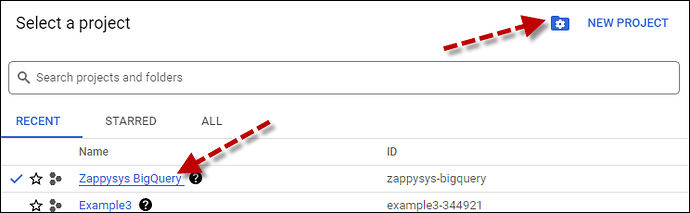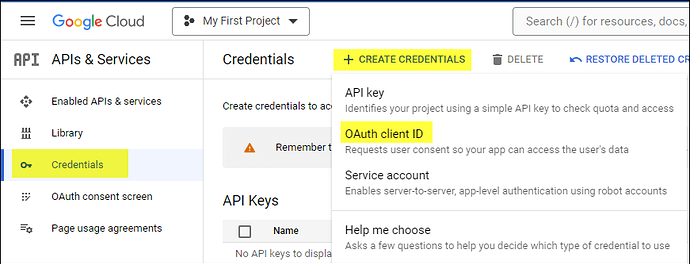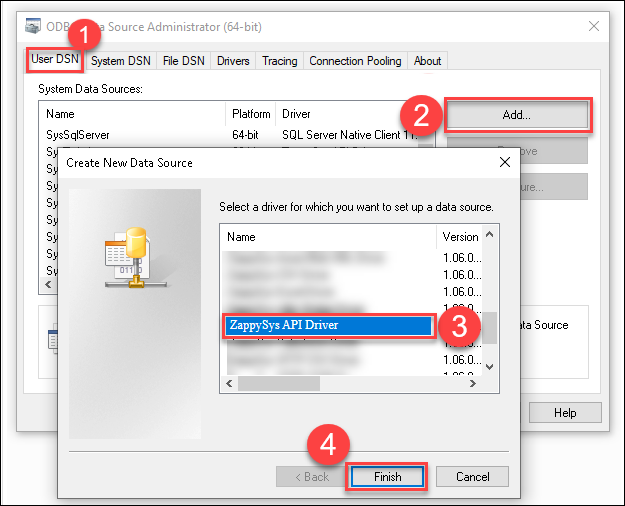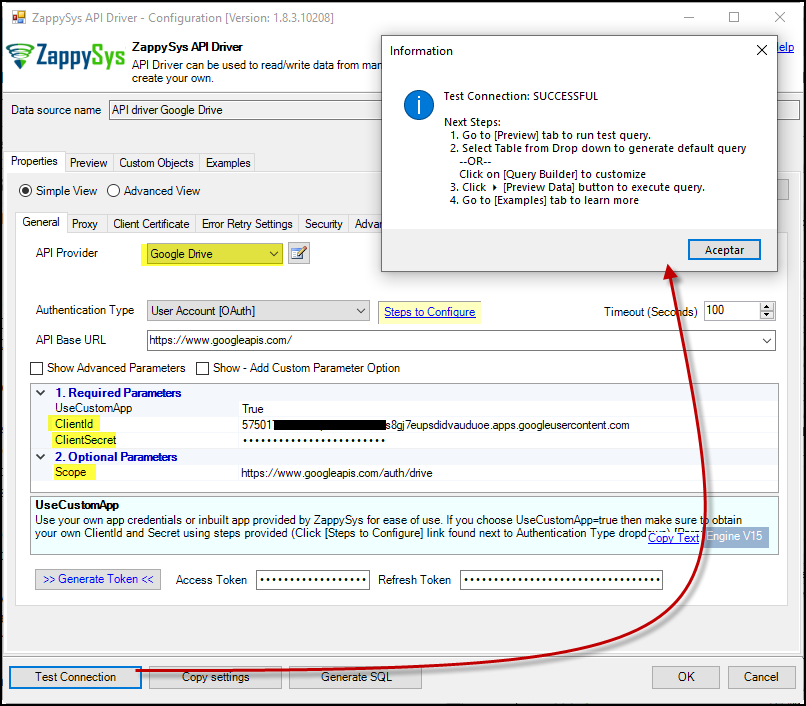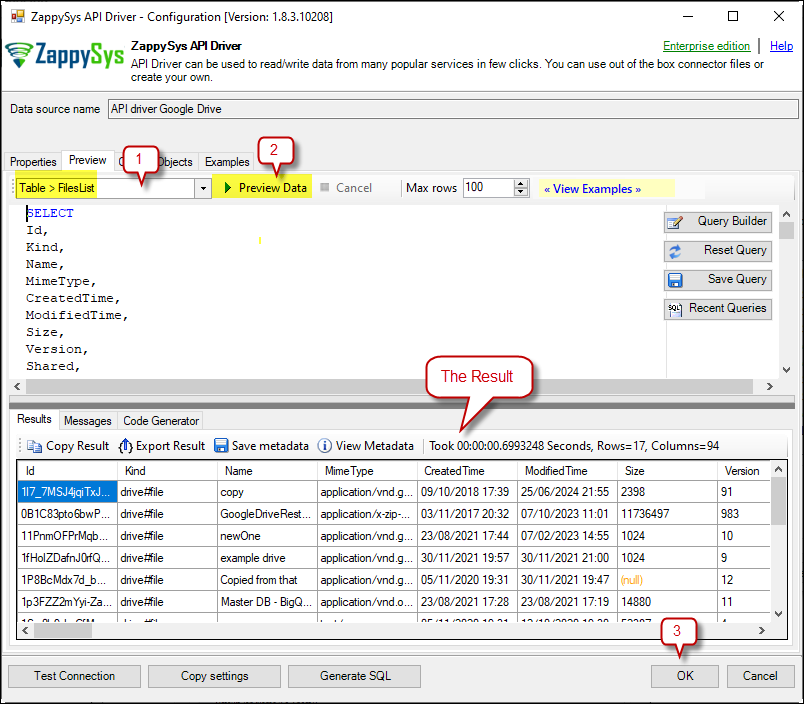Introduction
This article guides you through connecting to the Google Drive API in the ODBC API Driver. This enables seamless integration and management of Google Drive data using the ZappySys ODBC Google Drive Connector.
Prerequisites
- ODBC PowerPack: Download and install the ZappySys ODBC PowerPack from the Customer Download Area or the trial version.
- Have a Google account: Ensure you have a Google account to access Google Drive data.
Steps
Create/Select a Project in Google API Console:
-
Navigate to the Google API Console.
-
Click on the Project Dropdown at the top bar and either select an existing project or create a new one by clicking CREATE PROJECT.
-
Once the project is set, click ENABLE APIS AND SERVICES.
-
Enable both Sheets API and Drive API by searching for them and clicking ENABLE.
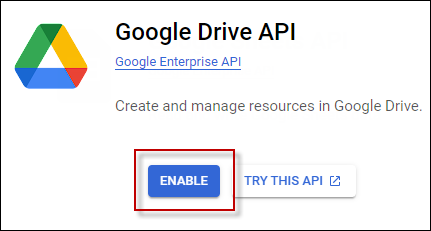
-
Return to the main screen and click on the OAuth Consent Screen tab. Provide the necessary details and save.
-
Move to the Credentials tab.
-
Click CREATE CREDENTIALS in the top bar, choose OAuth Client ID, select Desktop App as the Application Type, and click Create to obtain your Client ID and Secret.
Create a New Driver
-
Open the ODBC Data Source by typing “ODBC” in the search box and launching the ODBC Data Source.

-
To gain access for yourself or other users, go to the User DSN or System DSN. Go to the System tab for SQL Server Integration and add a new System DSN. Click the “Add” button.

-
From the driver list, select ZappySys API Driver, then select Google Drive in the connector list and press Continue.
Google Drive Connector Configuration
-
Fill in the connector fields, including Client ID, Client Secret, and Scopes.
-
Generate the token and test the connection.
-
Go to the Preview Tab, select any table, and preview the result. Press OK to save the configuration.
Considerations
Save the credentials so you do not have to search for them in your account every time.
Video Tutorial
Conclusion
Following these steps, you can seamlessly connect to Google Drive within the ODBC API Driver, leveraging the ZappySys tool for efficient data retrieval and integration. For assistance or inquiries, contact our support team via chat on our website.
References
You can check our Google Drive connector article here.