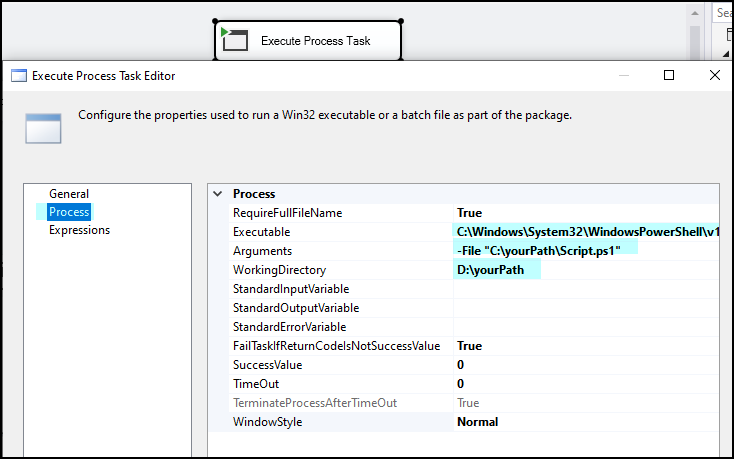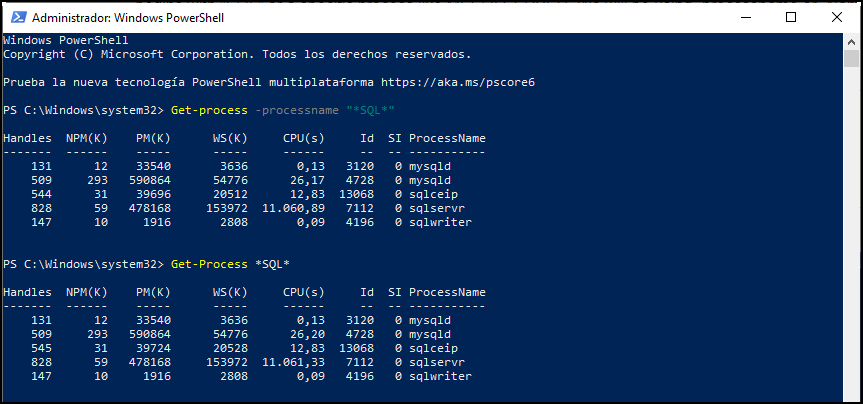1. Introduction:
Automation plays a crucial role in ETL, automation tackles the three Vs of Big Data: Volume, Velocity, and Variety. It makes ETL pipelines robust enough to handle these complexities by leveraging distributed computing and intelligent data partitioning strategies.
SQL Server Integration Services (SSIS) Process Task and PowerShell are both tools that play important roles in automating and enhancing ETL workflows within the Microsoft SQL Server environment.
2. Understanding SSIS Process Task:
SSIS allows the extraction of data from various sources, including databases, flat files, and other data formats. It provides a rich set of transformation tasks to cleanse, aggregate, and manipulate data before loading it into the destination. Some capabilities within the SSIS framework:
-
SSIS uses a control flow paradigm to define the flow of execution in a package. Control flow includes tasks, containers, and precedence constraints that allow developers to design complex workflows with conditional logic, loops, and parallel execution.
-
The data flow in SSIS enables the movement and transformation of data between sources and destinations. It includes a variety of data flow components such as source adapters, transformation tasks, and destination adapters to manipulate data as it passes through the pipeline.
-
SSIS supports various connection managers to establish connections to different data sources and destinations.
-
SSIS allows the use of scripting languages such as C# or VB.NET within Script Task and Script Component to implement custom logic or perform tasks that are not covered by built-in SSIS components.
-
SSIS packages can use expressions and variables to dynamically set properties at runtime
-
SSIS packages can be deployed to the SSIS Catalog, file system, or other storage locations. SQL Server Agent can be used to schedule and execute SSIS packages, providing automation and job management capabilities.
3. Unveiling the Power of PowerShell:
PowerShell is a powerful scripting language and automation framework that is integral to Windows environments. It can be utilized within SSIS packages to perform various tasks, such as file manipulation, data transformations, and interactions with external systems. Some capabilities within the SSIS framework:
-
PowerShell excels at file-related operations. It can be employed to automate tasks such as file extraction, compression, renaming, copying, and moving, which are common requirements in ETL workflows dealing with diverse data sources and formats.
-
When ETL processes involve interactions with external APIs or web services, PowerShell can be used to make HTTP requests, parse JSON or XML responses, and handle authentication
-
PowerShell can facilitate parallel processing of tasks, distributing workload across multiple threads or processes. This is beneficial for improving the performance of ETL workflows, especially when dealing with large datasets or when tasks can be executed concurrently.
-
Provides robust error-handling mechanisms. Integration of PowerShell scripts within ETL processes allows developers to implement comprehensive error handling, logging, and notification strategies, enhancing the overall reliability and maintainability of the ETL solution.
-
PowerShell is not limited to Windows environments. With the advent of PowerShell Core (cross-platform version), it can be used in hybrid environments, enabling ETL processes that span both Windows and non-Windows platforms.
4. Integration Synergy:
Using SSIS Process Task and PowerShell together offers several advantages in specific scenarios, combining the strengths of SSIS for ETL workflows with the scripting and automation capabilities of PowerShell. Here are some reasons why you might choose to integrate SSIS Process Task and PowerShell in your data integration processes:
- Extended Functionality:
- PowerShell Script Flexibility:
- Interaction with External Systems:
- Dynamic Configurations and Parameters:
- Complex Data Transformations:
By combining the SSIS Process Task and PowerShell, you can create a more flexible, extensible, and powerful ETL solution that addresses a wide range of data integration challenges, including those that require custom scripting, external tool integration, or complex data processing scenarios.
5.Step-by-Step Implementation:
Using the SSIS Process Task to execute PowerShell scripts involves configuring the task within an SSIS package. Here’s a step-by-step guide to help you integrate SSIS Process Task and execute PowerShell scripts:
Let’s assume you have a PowerShell script (Script.ps1 ) that prints a message. Here’s how you can integrate it into an SSIS package:
# Script.ps1
Write-Host "Hello from PowerShell!"
Open SSDT and create a new SSIS project, add a Data Flow Task to the Control Flow and add an Execute Process Task to the Control Flow.
Configure Execute Process Task:
Double-click on the Execute Process Task, and set the following properties:
- Executable:
C:\Windows\System32\WindowsPowerShell\v1.0\powershell.exe - Arguments:
-File "C:\Path\To\Your\Script.ps1" - WorkingDirectory: Specify the directory containing your PowerShell script.
Execute the SSIS package: Save the package, execute it, and view the “Hello from PowerShell!” message in the SSIS Logs or in the PowerShell console.
Now another example handling Windows processes with these PowerShell cmdlets.
Get-Process -computername MANVENDRA
Get-Process *SQL*
Get-process -processname "*SQL*"
You can check more in this article here