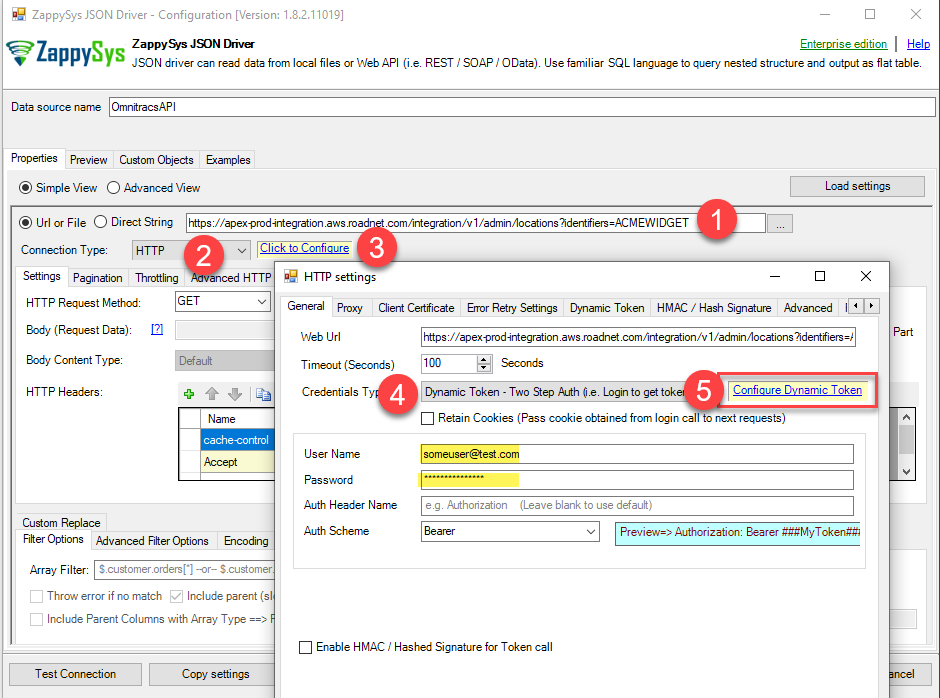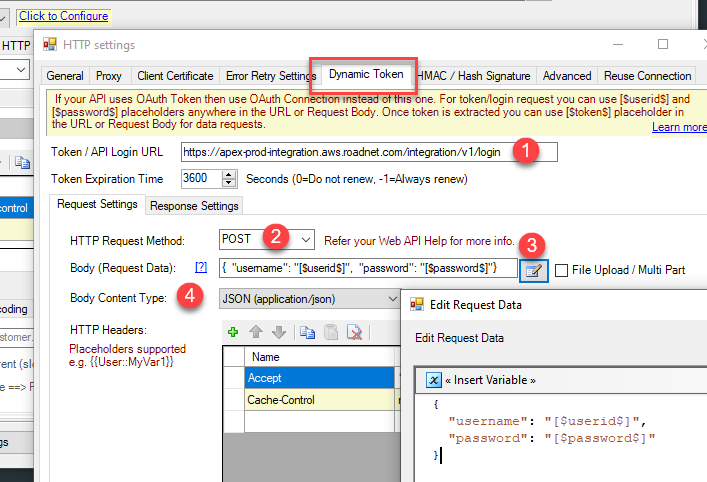In this post, we will see how to call Omnitracs API using ZappySys JSON Driver (for API and Files)
Prerequisite
- Download and install ZappySys ODBC PowerPack (it includes JSON Driver we need)
- After that add new ODBC DSN (see example steps here)
- Configure your UI like below to call Omnitracs API
Enter URL for some API call to get data. Feel free to change URL as per your need.
Example:https://apex-prod-integration.aws.roadnet.com/integration/v1/admin/locations?identifiers=**SOMETHING**
- Clicking on the Dynamic Token link will show something like this.
===Request Tab===
URL:https://apex-prod-integration.aws.roadnet.com/integration/v1/login
Method:POST
Body:{ "username": "[$userid$]", "password": "[$password$]" }
Content Type:application/json
- Now go to the Response Tab and set it below. For Json Expression enter
$.token
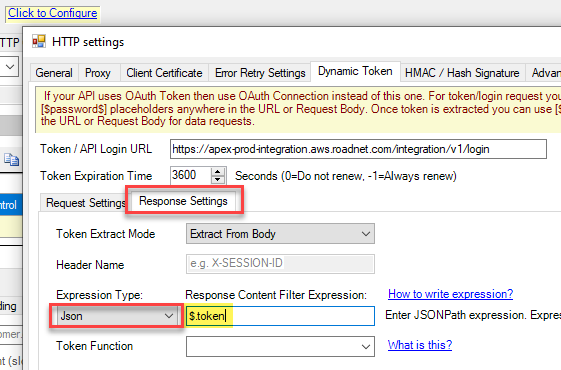
- Now go to preview Tab and select table from the dropdown and click Preview Data
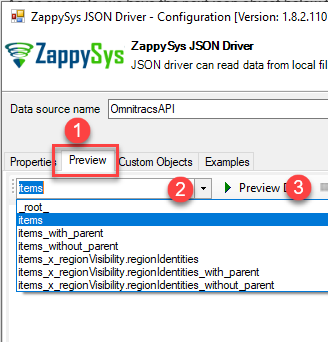
- That’s it. If everything goes well you will see something like below.
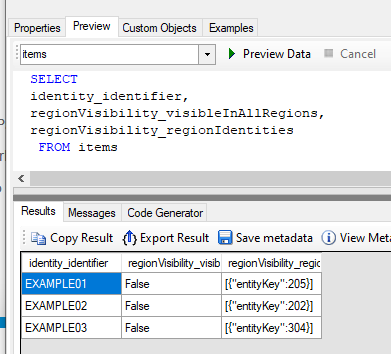
Call Omnitracs REST API in Crystal Reports
Once ODBC DSN is created, Here is how to call Omnitracs REST API in Crystal Reports. Some steps might be different based on your App Version but the concepts are the same.
Call Omnitracs REST API in Power BI
Once ODBC DSN is created, here is how to call Omnitracs REST API in Crystal Reports in Power BI. Some steps might be different based on your App Version but the concepts are the same.