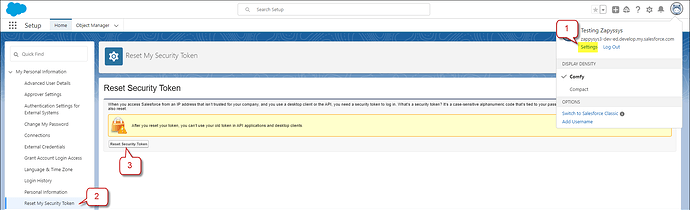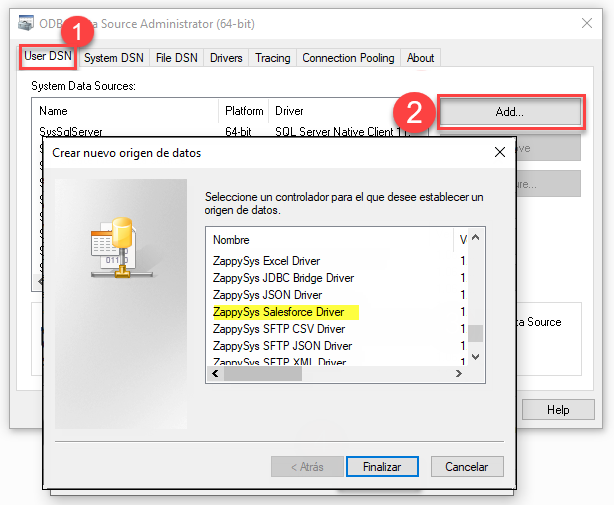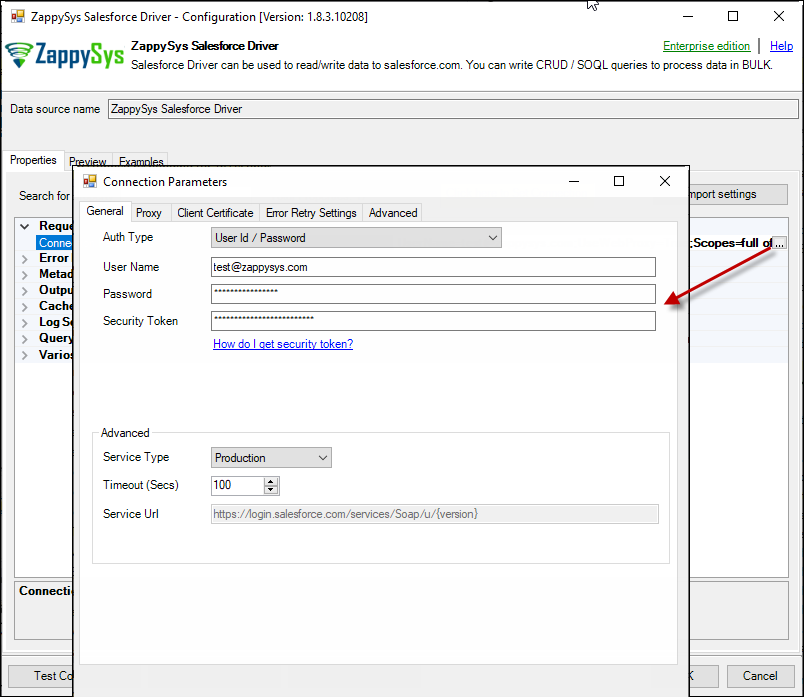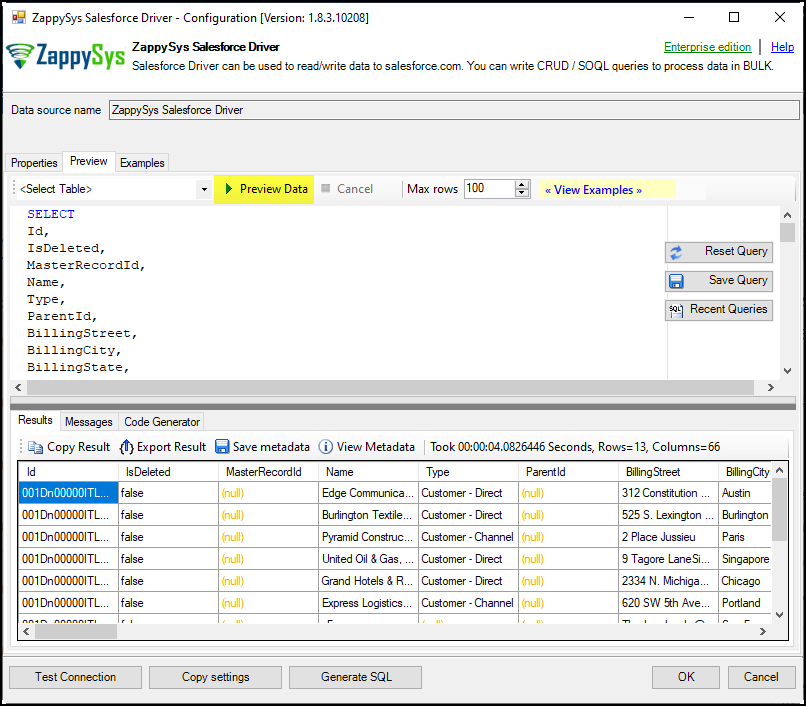Introduction
This article provides step-by-step guidance on connecting to Salesforce using ODBC. Below is a summary of the outlined steps in the article:
Prerequisites
-
ODBC PowerPack: First download Salesforce ODBC Driver from here.
-
SalesForce Account: Ensure you have a SalesForce account to access SalesForce data.
Steps
Generate Security Token
-
Log in to Salesforce to generate the security token.
-
Navigate to [Your Name] at the top > My Settings > Personal > Reset My Security Token. ![Generate Security Token]
-
Get your token in your mailbox account
Connect with SalesForce driver in ODBC:
- Open the ODBC Data Source by typing “ODBC” in the search box and launching the ODBC Data Source.

- Create a User Data Source (User DSN) based on the ZappySys Salesforce Driver.
- Provide your username, password, and security token in the SalesForce Connection settings, then use the Test connection
- Navigate to the “Preview” tab, select a table from the Tables dropdown, choose a column ([value]), and click “Preview” to view the data.
Video Tutorial
Considerations
Save your Token securely for future use and generate a new one if needed.
Conclusion
This article includes screenshots for each step, providing a comprehensive guide for configuring the ZappySys SalesForce Driver using ODBC. For any issues or further assistance, feel free to contact our support team via chat on our website or through email at support@zappysys.com.