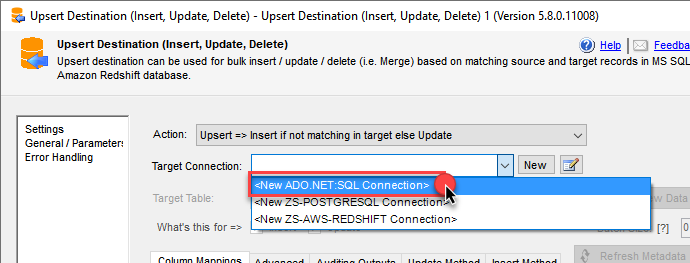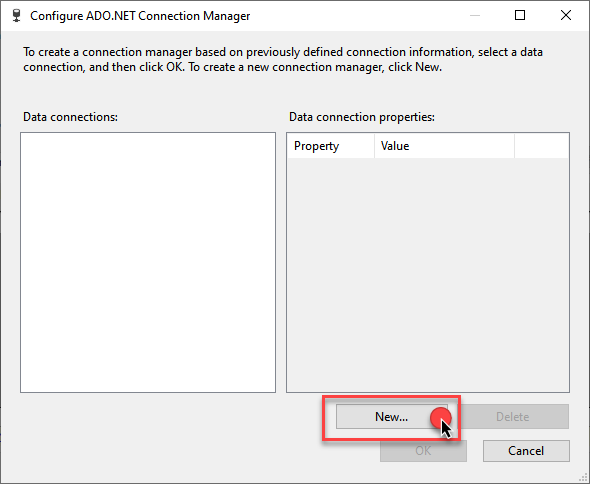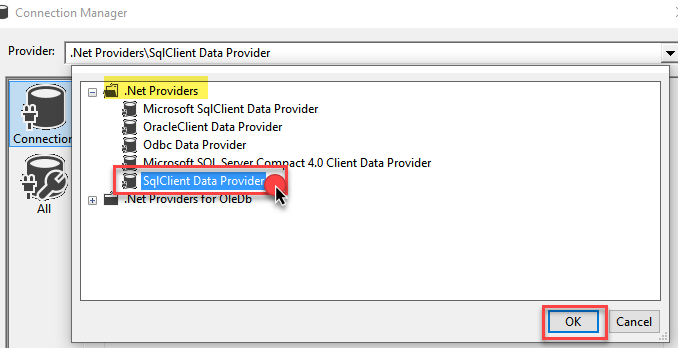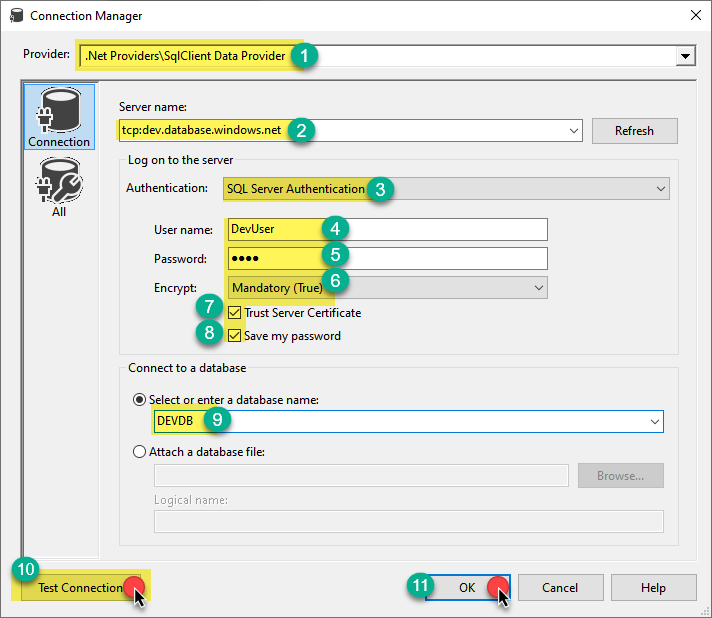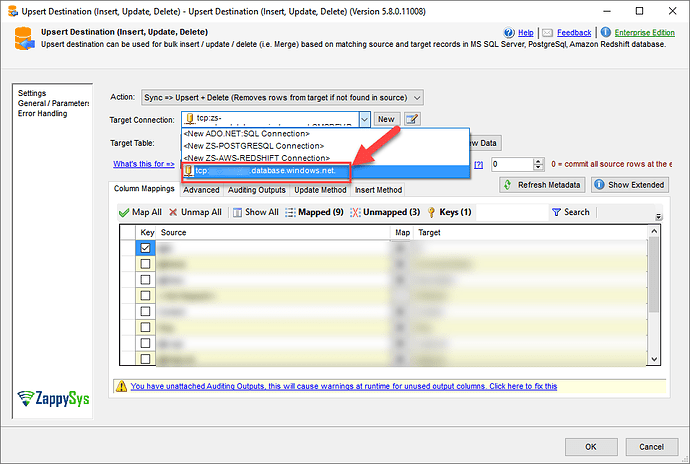When using the ZappySys SSIS Upsert Destination component, you may encounter a situation where the Azure SQL Server / MS SQL Server (ADO.NET) Connection is not visible in the connection drop-down list. This typically happens when the connection is not configured properly or was created using an unsupported provider type.
Root Cause
The Upsert Destination Component in ZappySys requires an ADO.NET Connection configured specifically with the SqlClient Data Provider. If a different provider type or incorrect settings are used, the connection will not appear in the component’s list.
Resolution Steps
To ensure the MS SQL Server connection appears correctly, follow these steps:
-
Create a New ADO.NET SQL Connection
- In your Upsert Destination select New ADO.NET SQL Connection.
- In your Upsert Destination select New ADO.NET SQL Connection.
-
In the Connection Manager dialog
- Click on the New button to create a new connection.
- Click on the New button to create a new connection.
-
Select the Correct Provider
- Choose .NET Providers\SqlClient Data Provider.
- This is required for the Upsert Destination Component to detect the SQL Server connection.
-
Enter Server Details
-
For Azure SQL Server, use the following format:
tcp:yourazure.database.windows.net,1433Replace
yourazurewith your actual Azure SQL Server name. -
For MS SQL Server (on-premises), you can use:
YourServerName\InstanceNameor
YourServerIPAddress,1433
-
-
Provide Authentication Information
- Enter the following:
- Database Name: e.g.,
YourDatabaseName - User Name and Password
- Database Name: e.g.,
- Enter the following:
-
Configure Other Options - depending on your SQL Server configuration, set:
Encrypt: True / False (Optional)TrustServerCertificate: True / False (Optional)Save my password: True
-
Test the Connection - Click Test Connection to ensure the connection is successful.
-
Save and use the Connection
-
Once the test passes, save the connection.
-
It will now be visible and selectable in the ZappySys Upsert Destination Component.
-
Additional Tips
- Always verify that the ZappySys PowerPack and SQL Server client libraries are up to date.
- If the connection still doesn’t appear, restart Visual Studio or SSDT after creating the new ADO.NET connection.
- Avoid using OLE DB or ODBC connections, as they are not compatible with the Upsert Destination for SQL Server.