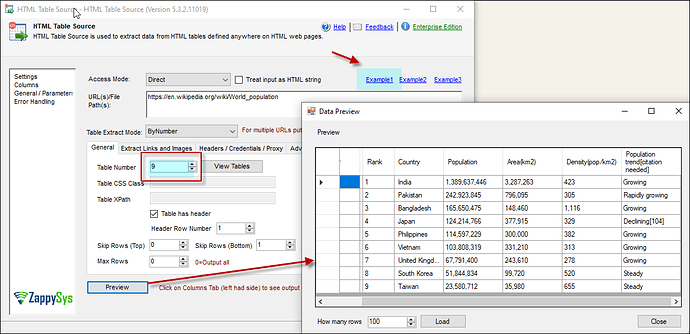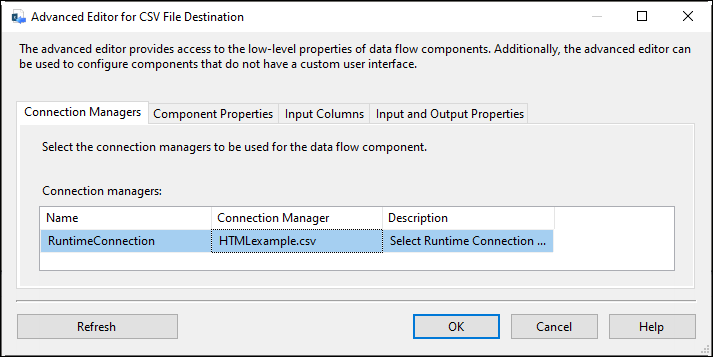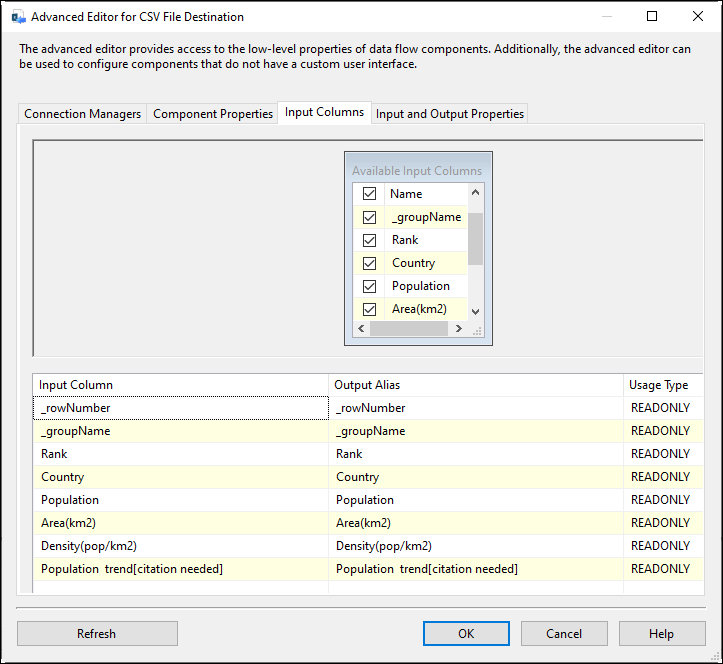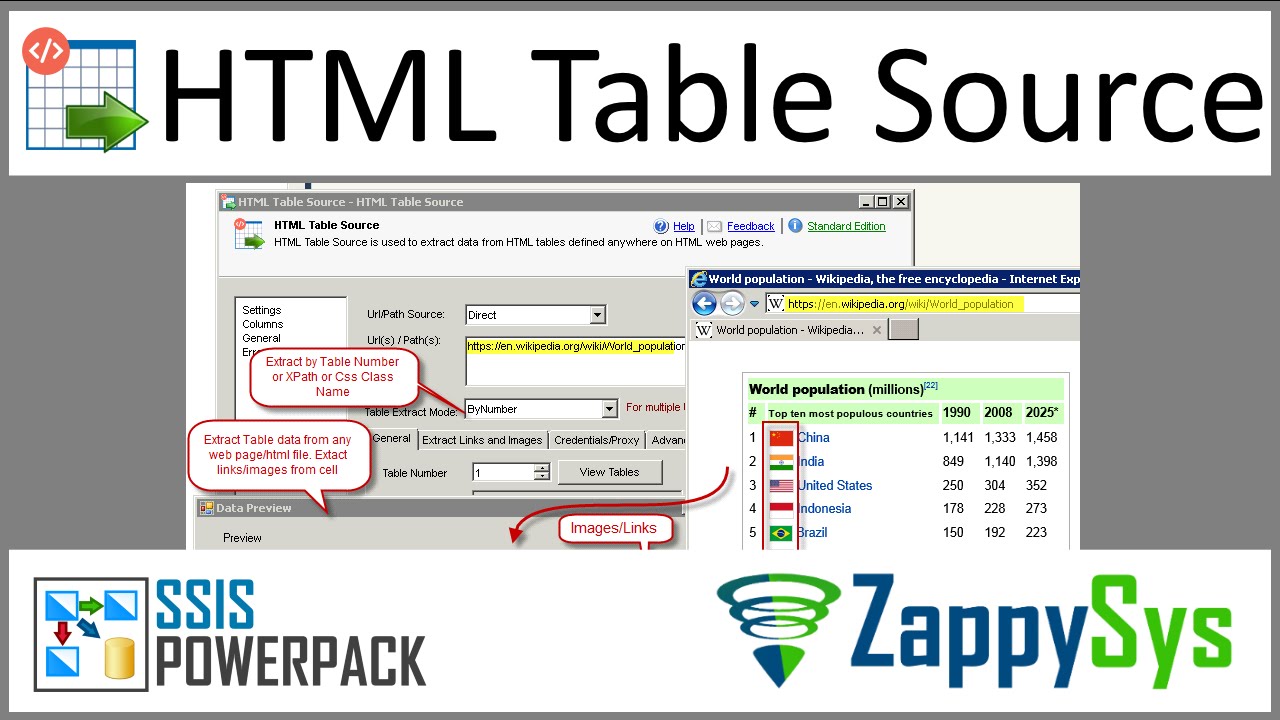Introduction
In many data integration scenarios, extracting data from web sources and saving it in a structured format is essential. This tutorial will guide you through the process of extracting an HTML table from a web page and saving it as a CSV file using the powerful SSIS PowerPack components.
Prerequisites
- SSIS PowerPack: Download and install the ZappySys SSIS PowerPack from here.
Steps
-
Start by dragging and dropping a Data Flow Task onto the control flow.
-
Inside the Data Flow Task, add an HTML Table Source component.
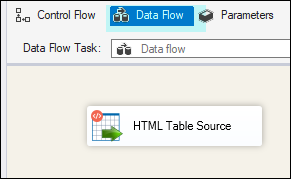
-
Configure the HTML Table Source by providing a URL that contains a table. We’ll use Example 1 from our components, specifically Table 9, and then preview the data to verify the information.
-
Add a CSV Destination component and connect it to the HTML Table Source.
-
Before configuring the CSV Destination, create a File Connection and choose a valid CSV file.
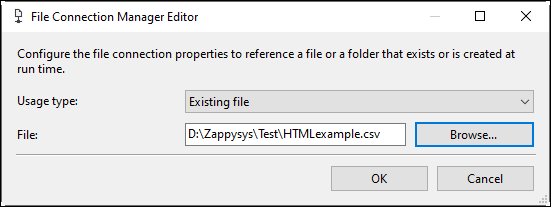
-
In the CSV Destination component, select the file connection you created in the Connection Managers tab.
-
In the Component Properties tab, choose the options you need for your CSV file.
-
In the Input Columns tab, select the columns you want to save in your CSV file. You can check the column or the input column to add a new column.
-
Run the package, and it will extract the HTML table and save it in a local CSV file.
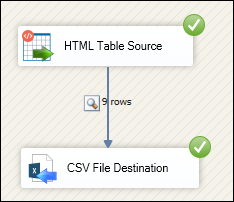
Video Tutorial
Conclusion
You have successfully retrieved an HTML table and stored it in a CSV file using SSIS PowerPack components. If you encounter any issues or need further assistance, feel free to contact our support team via chat on our website.