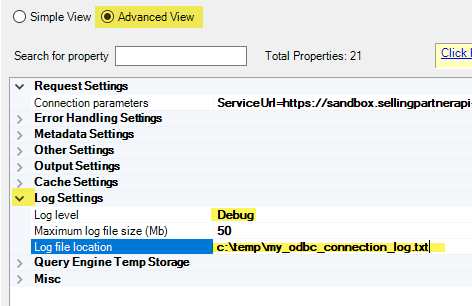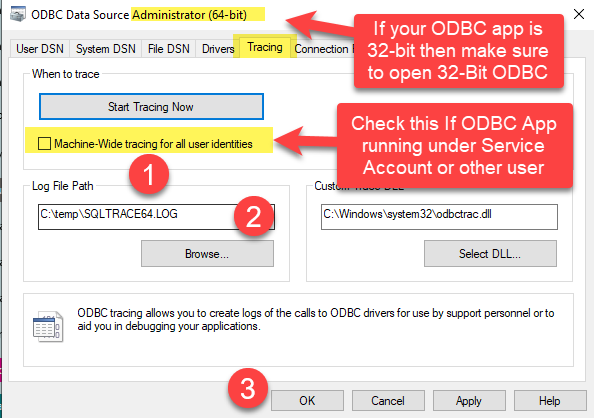If you are using ZappySys ODBC Drivers or a Data Gateway connection and you would like to enable logging for troubleshooting purposes, then follow these steps.
Enable Logging in ODBC Driver
- To enable log in any ODBC driver, goto ODBC DSN.
- Choose Advanced
- Under the Log section, enter the Log file path and choose Mode. Do not choose Info level unless you have to. It may generate a log of logs and slows down read/write operations.
Enable Logging in Data Gateway
There two different logs you can enable in Gateway. If you care to log connectivity log / IP / Host etc from where connection being made then turn on Gateway level service log. If you care about URL / Headers / SQL Query etc then turn on Data source level log.
Enable Service-Level Logging
To enable service-level logging, read this topic:
Enable Data Source-Level Logging
Enable System level Tracing for any ODBC Driver (Very Slow)
If you wish to see every ODBC System call from any driver on your system then you can turn on System Level Log (Very Slow)
- First go to ODBC Administrator and go to the Tracing Tab.
- Enter log file path.
- Check machine wide if your app is running ODBC calls from service account / other user context.
- Click OK to start tracing.
Turn off logging if not needed to speed up the ODBC calls and save disk space.