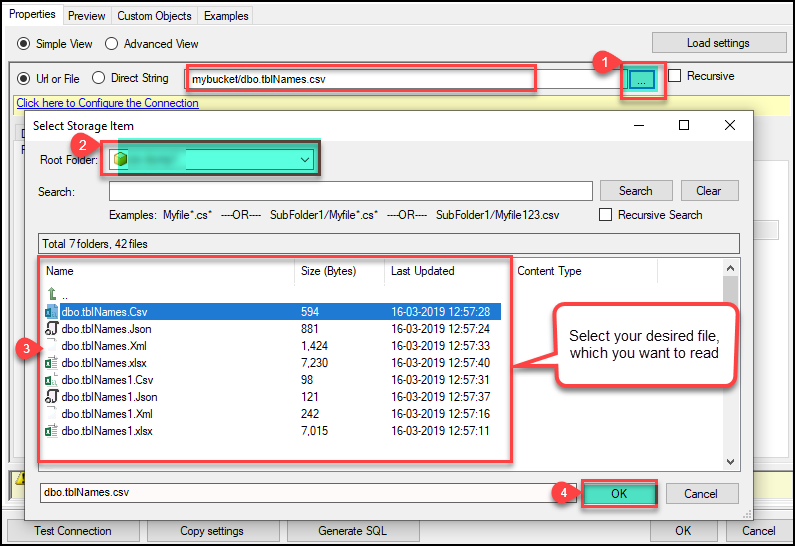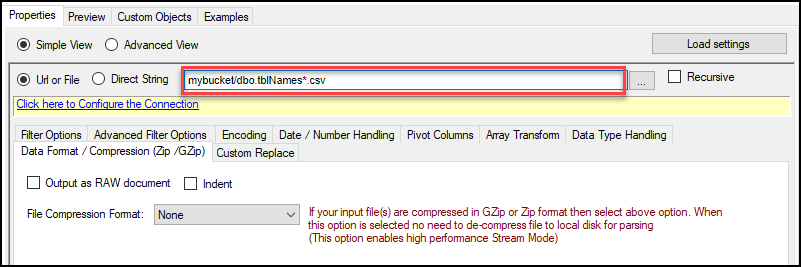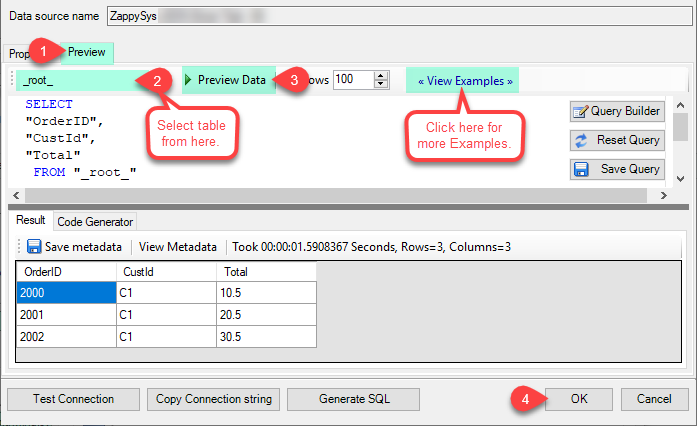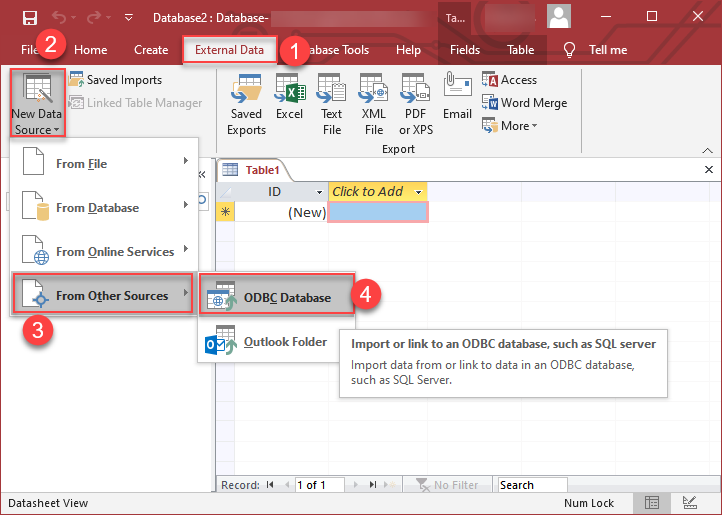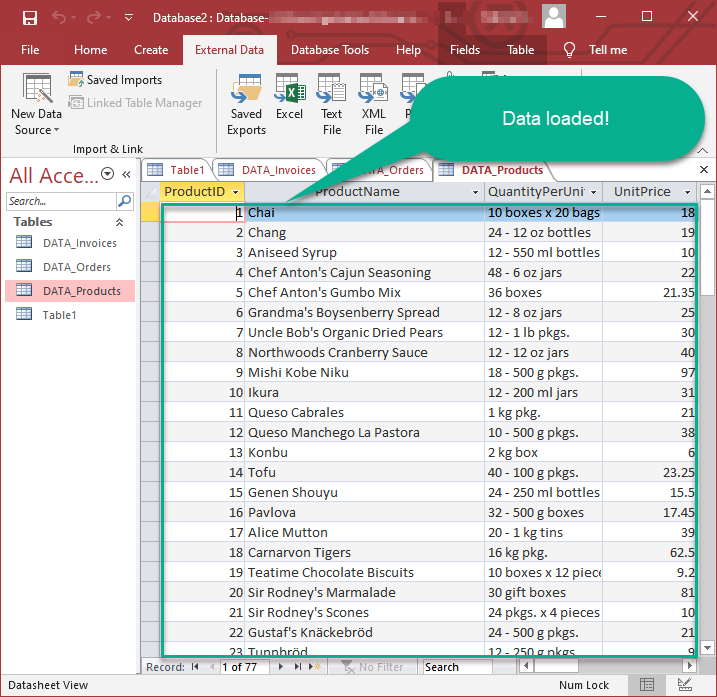Introduction
This tutorial demonstrates how to connect MS Access to a CSV file using the ZappySys SFTP CSV Driver.
Note: The article provides More information about the Zappysys FTP / SFTP ODBC Driver (for CSV Files).
Prerequisites
- Install the ZappySys ODBC PowerPack, which you can download here.
Steps
Create an SFTP CSV Driver:
-
Open the ODBC Data Source Administrator.

-
Click on System DSN or User DSN tab.
-
Click on Add to create a new data source.
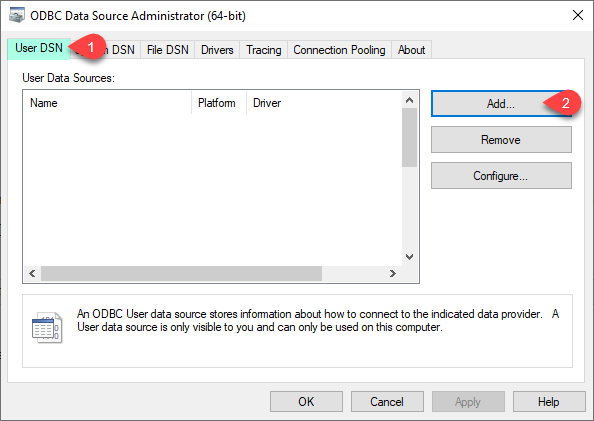
-
Create a User Data Source (User DSN) based on ZappySys SFTP CSV Driver.
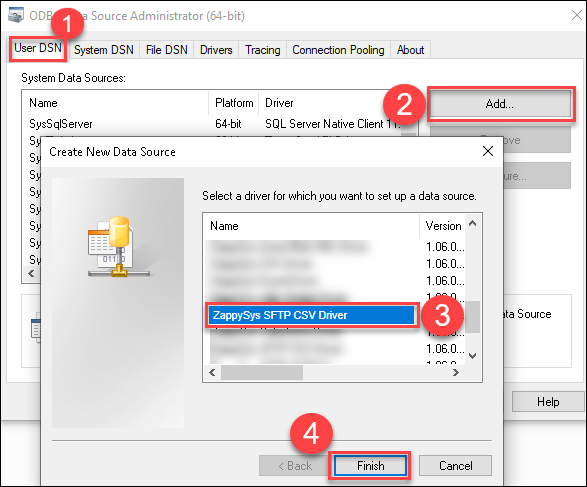
-
Create and configure a connection for the FTP/SFTP storage account.
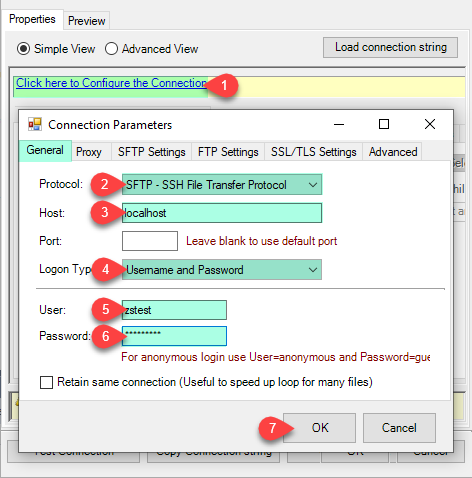
-
Select your desired single file by clicking the […] path button. You can also read multiple files stored in FTP/SFTP Storage using a wildcard pattern, e.g., dbo.tblNames*.csv.
-
You can also read zip and gzip compressed files without extracting them using the FTP/SFTP CSV Source File Task.
-
Go to the preview tab, select Table from Tables Dropdown, select [value], and click Preview.
Read data in Microsoft Access from the ODBC data source
-
First, open MS Access and create a new MS Access database.
-
Start loading the ODBC data source we created.
-
Click next until the data source selection window appears. Select the data source we created in one of the previous steps and hit OK:
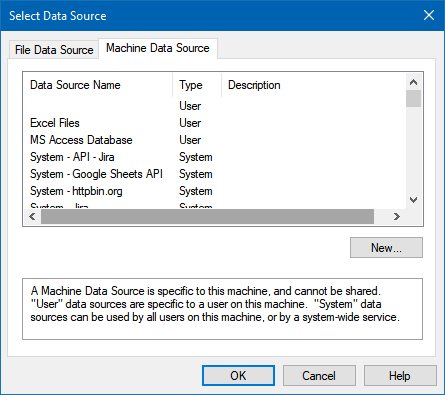
-
Continue with tables and views selection. You can extract multiple tables or views.
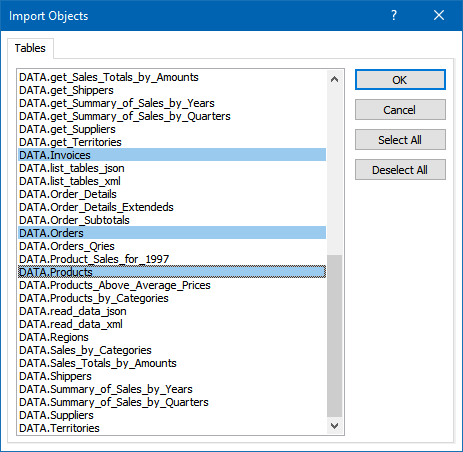
-
Wait while the data is being loaded. Once done, you should see a similar view
Conclusion
You have successfully connected MS access to a CSV file using our FTP / SFTP ODBC Driver. If you encounter any issues or need further assistance, you can contact our support team via chat on our website
Reference
For more detailed information, refer to our articles:
- FTP / SFTP ODBC Driver article
- MS Access FTP/SFTP CSV File Connector article