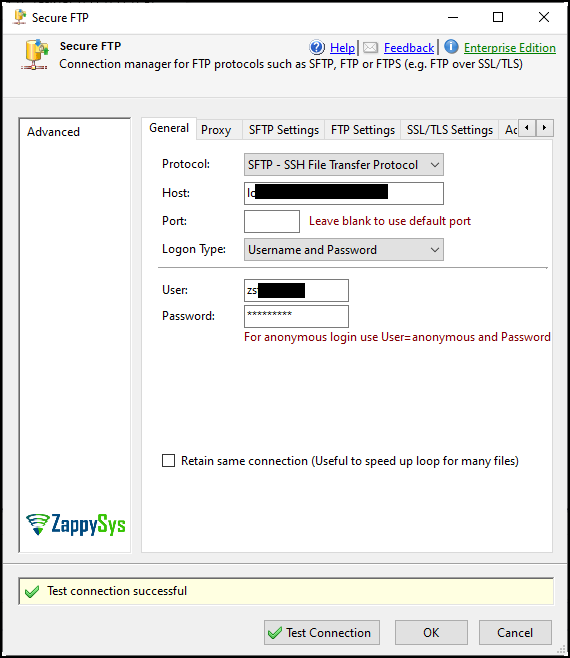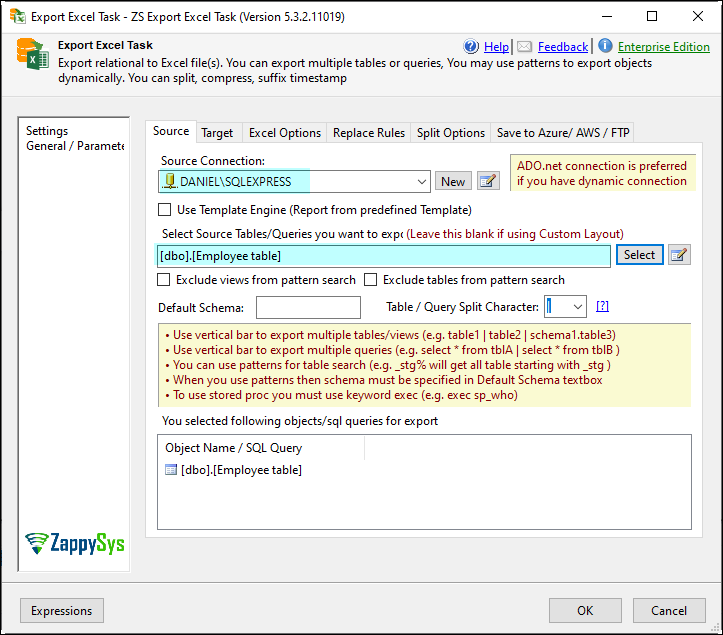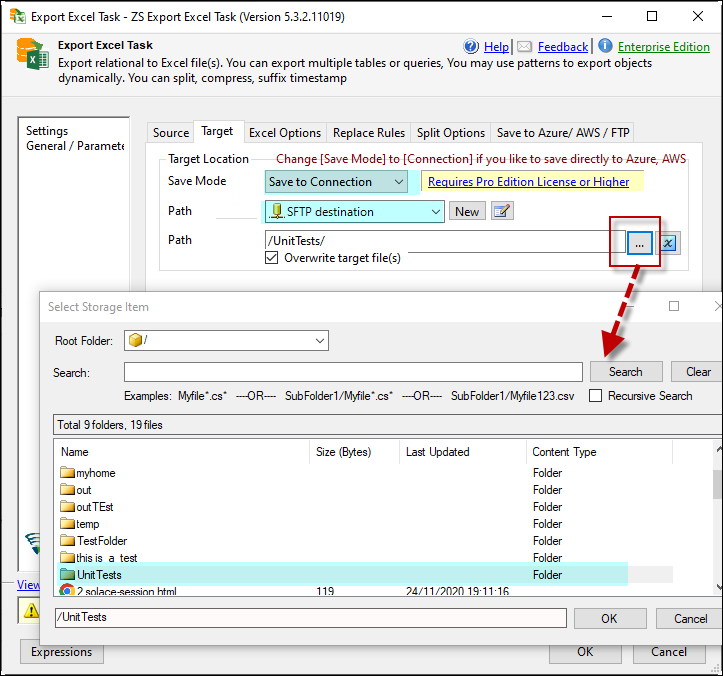The article explains how to create and save an Excel file in an SFTP server using the Export Excel task. Here’s a summary of the steps:
Note: You can check our articles for the Export Excel task here
-
Begin by creating an SFTP connection. Enter the Host, Port, User, and Password details, then click “Test Connection.”
-
Drag and drop the Export Excel task into the control flow. Configure the task by creating a connection and selecting the table you want to save in an Excel file.
-
Navigate to the Target tab. In the Save Mode section, select Save to Connection . Choose the SFTP connection created in the first step in the Path field, and then select the folder where you want to save the file.
Run the package. It should create a new Excel file in the specified folder on the SFTP server. If you encounter any issues or require further assistance, you can contact the support team via chat on their website or through email at support@zappysys.com.