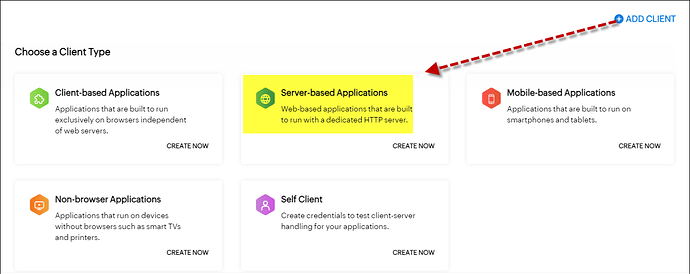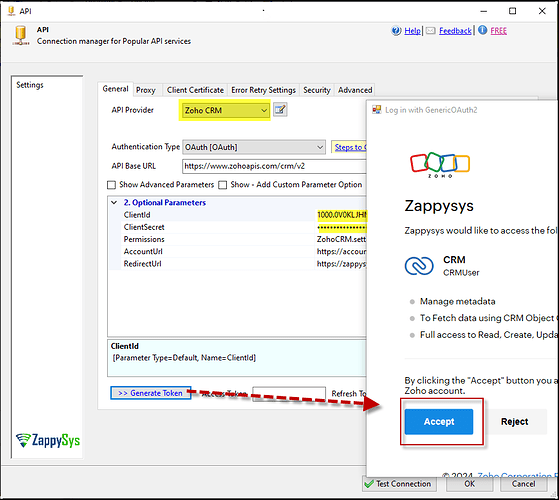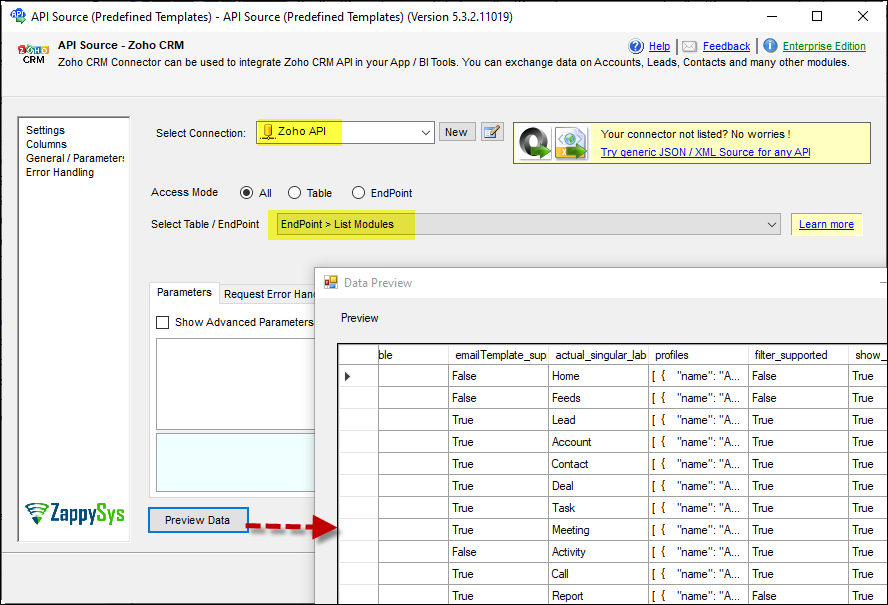Introduction
This article will show you how to connect to a Zoho with our connector inside SSIS.
Prerequisites
-
SSIS PowerPack: Download and install the ZappySys SSIS PowerPack from the Customer Download Area or trial version
-
Get a Zoho account:
Steps
Create an Application from Zoho’s side
-
Go to Zoho API Console
-
Click Add Client link
-
Select Server-based Applications option
-
Enter the desired client name (Display purpose only)
-
Enter some URLs for the Company homepage
-
For Authorized Redirect URI, enter https://zappysys.com/oauth (Or enter your own, but we recommend using ZappySys one if possible). This URL must match the Zoho Connector UI.
-
Click CREATE.
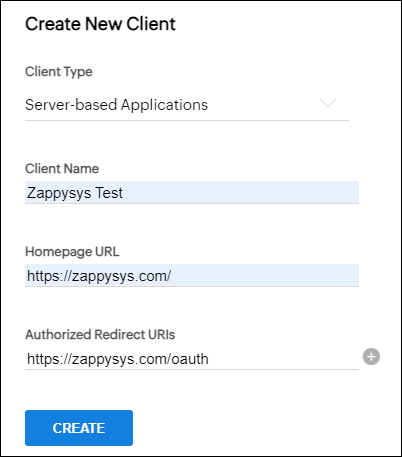
-
Copy the Client ID and Client Secret
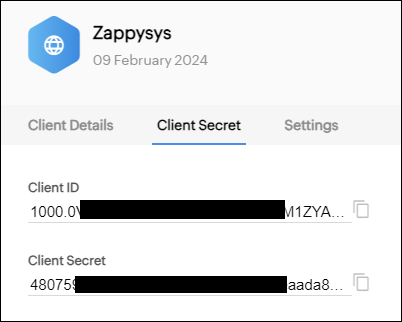
Connect with Zoho CRM connector in SSIS:
-
Drag and drop a Data Flow task in your SSIS package.
-
Inside the Data Flow, add an API Source component.
-
Create a new connection within the API Source, and choose the Zoho connector. Press Continue for the next step.
-
Fill in the connector fields: Client ID and Client Secret
-
Generate the token and click OK to save the configuration.
-
Select a table/endpoint and preview the data.
Considerations
Save the credentials so you do not have to search in your account every time.
Conclusion
Following these steps, you can seamlessly connect to Zoho CRM within SSIS, utilizing the ZappySys tool for efficient data retrieval and integration. If you encounter any issues or need further assistance, you can contact our support team via chat on our website or through email at support@zappysys.com.
References
You can check our connector Zoho CRM article here.