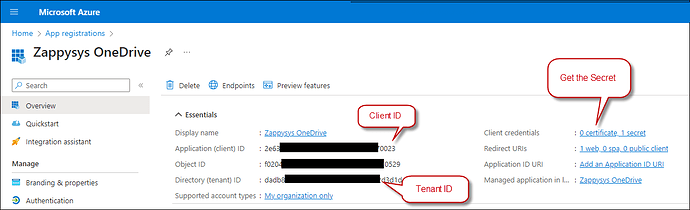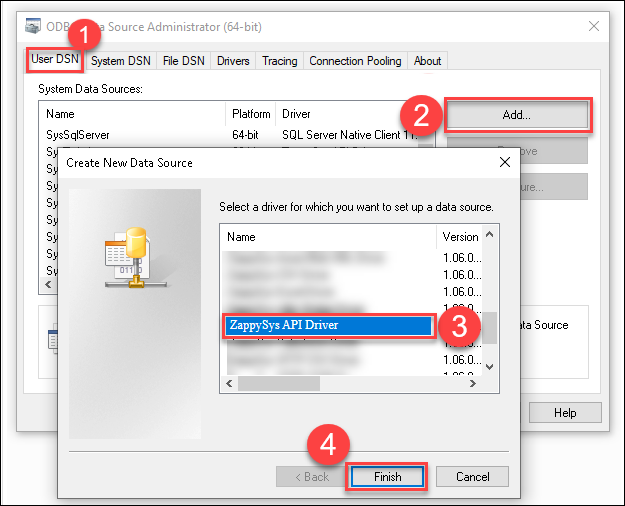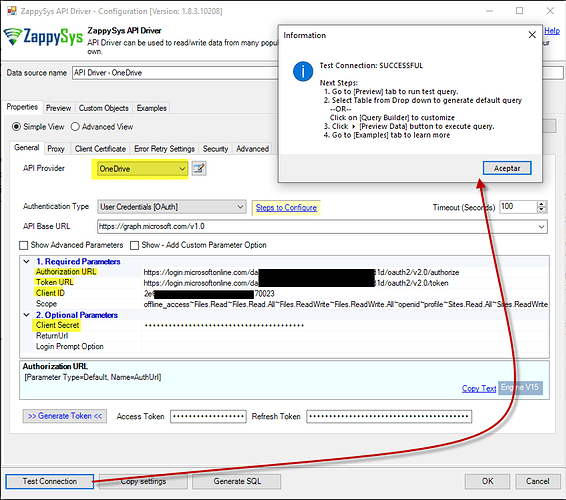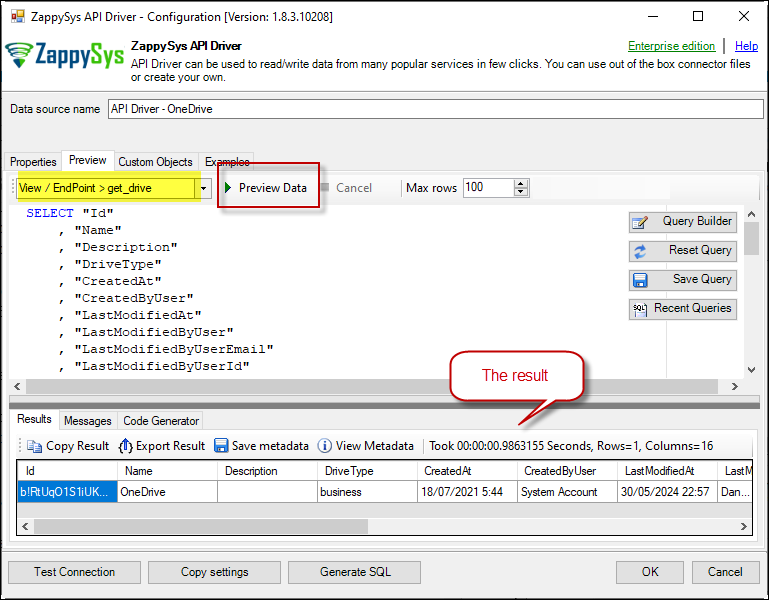Introduction
This article will guide you through connecting to OneDrive using the ZappySys ODBC OneDrive Connector, a powerful tool designed to simplify data retrieval and integration tasks. Whether you’re looking to automate data extraction, streamline file management, or integrate OneDrive data into your business intelligence tools, the ZappySys ODBC OneDrive Connector provides a reliable and efficient solution.
Prerequisites
- ODBC PowerPack: Download and install the ZappySys ODBC PowerPack from the Customer Download Area or the trial version
- Microsoft account: Ensure you have a Microsoft account
Steps
Create an Application on the OneDrive Side
-
Go to Azure Portal and log in.
-
Navigate to Azure Active Directory.
-
On the left side, click the App registrations menu item.
-
Click New registration.
-
Enter a name for your application.
-
Select Accounts in this organizational directory only as the supported account type.
-
In the Redirect URI section, leave the option selected at Web.
-
In the textbox, enter
https://login.microsoftonline.com/common/oauth2/nativeclientas the Redirect URI or any other valid redirect URL, e.g.,https://zappysys.com/oauth. -
Use this Redirect URI in the Redirect URL grid row.
-
Copy Application (client) ID, TenantID, and Secret ID from your app configuration.
Create a New Driver
-
Open the ODBC Data Source by typing “ODBC” in the search box and launching the ODBC Data Source.

-
To gain access for yourself or other users, go to the User DSN or System DSN. Go to the System tab for SQL Server Integration and add a new System DSN. Click the “Add” button.

-
From the driver list, select ZappySys API Driver, then select OneDrive in the connector list and press Continue.
OneDrive connector configuration
- Fill in the connector fields: Client ID and Client Secret, and use the Scopes you need. For the Authorization URL and Token URL, you can use these URLs:
* https://login.microsoftonline.com/daed1250-xxxx-xxxx-xxxx-ef0a982d3d1e/oauth2/v2.0/authorize
* https://login.microsoftonline.com/daed1250-xxxx-xxxx-xxxx-ef0a982d3d1e/oauth2/v2.0/token
* https://login.microsoftonline.com/common/oauth2/v2.0/authorize
* https://login.microsoftonline.com/common/oauth2/v2.0/token
-
Generate the token and test the connection.
-
Go to the Preview Tab, select any table, and preview the result.
Considerations
Save the credentials so you do not have to search for them in your account every time.
Video Tutorial
Conclusion
Following these steps, you can seamlessly connect to OneDrive within ODBC API Driver, utilizing the ZappySys tool for efficient data retrieval and integration. If you encounter any issues or need further assistance, you can contact our support team via chat on our website
References
You can check our OneDrive connector article here.